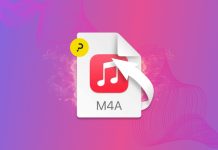When Apple released OS X Mavericks late last year, it gave web developers the ability to send notifications from their websites. When you turn let a website send you notifications, that site can push notifications to Notification Center on your Mac. For instance, eBay uses notifications to tell you when you’ve been outbid and when an auction you’re watching is about to end.
But while these notifications can be helpful, they can be a little bit overbearing and get in the way. Luckily for you, it’s actually pretty easy to rid yourself of the obnoxiousness by, you guessed it, disabling the notifications. Here’s how to do the deed.
Disabling Web Notifications in Mavericks
To start, launch System Preferences and click on the Notifications icon located towards the top of the window. On the left hand side of the window, you’ll see a list of all of the websites and Mac Apps that are allowed to send you notifications. Scroll through this list until you find the website that you’d like to disable, and click on it.
From here, click None for the alert style and uncheck all other checkboxes. This website will now be moved to the “Not In Notification Center” portion of the list of websites and Mac Apps and will no longer bother you.
You can also change the setting so notifications appear in Notification Center but won’t display incessant alert bubbles: Just leaving the Show in Notification Center box checked.
And now you can work undistracted from blog post notifications! If you ever feel the need to switch a disabled notification back on, just recheck the checkboxes and set the alert style to Banner or Alerts.
If you don’t want a site to appear on the system-wide Notifications preferences window to begin with, you can block it altogether through Safari. Go to Safari > Preferences, click Notifications, then select Deny for the website in question.