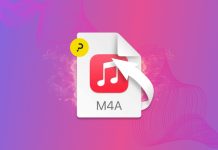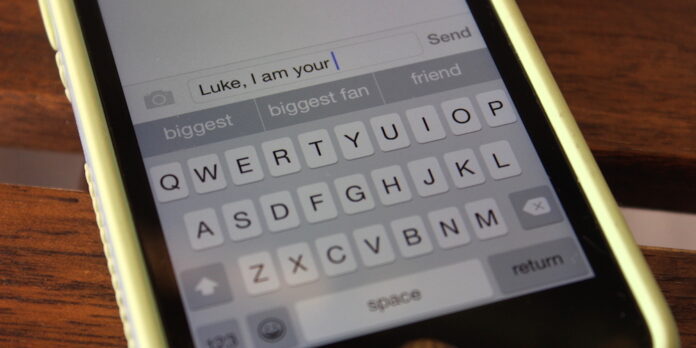
New in iOS 8, the QuickType bar provides word suggestions based on what you’re typing. It’s a handy feature, even though it sometimes comes up with some bizarre things. If you’re on an iPhone 5, 5s, or 5c, however, the QuickType bar can make things a little cramped onscreen, but you can easily hide it.
Go to any app that you’d type in and tap on a text field (for this example, I’ll use Tweetbot). Swipe your finger downward over the center of the QuickType bar, and it’ll collapse down to a thin strip. Swipe back up, and the QuickType bar reappears.
If you would like to do away with the QuickType bar entirely, go to Settings, then to General, then Keyboard. Next, slide the toggle for the “Predictive” setting to the off position. The QuickType bar will disappear, leaving you with iOS 7’s keyboard.
When you hide or disable the QuickType bar, iOS 8 reverts back to old-fashioned autocorrect, so you do lose some functionality along the way. But if you change your mind, QuickType is always right there waiting for you.