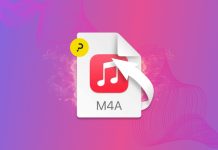Do you have different email accounts for different purposes? Before now you could only have one signature for all of your email accounts on your iOS device, but with iOS 6 you can now add custom signatures for each email account, instead of using the same one for each.
Do you have different email accounts for different purposes? Before now you could only have one signature for all of your email accounts on your iOS device, but with iOS 6 you can now add custom signatures for each email account, instead of using the same one for each.
To do this, go to Settings > Mail, Contacts, Calendars on your iOS device and then scroll down to Signature. You’ll see there’s a preview of your previous signature in the field. To change this, tap Signature and then toggle All Accounts to Per Account.
When you switch to Per Account you’ll get a box for each email account that you have in the Mail app. You can choose no signature if you want just by leaving the account’s box blank. To add in custom text for each account, you can format the elements of your signature just like you do for text in the Mail app. Tap and hold briefly to pull up the Select menu, then select the text you want to format. Finally, choose the formatting button to add bold, italics, or underlining.
When you’re done making the changes to your signatures, go back to the Mail, Contacts, Calendars screen and you’ll see that instead of a preview of your signature you’ll get the number of accounts that you’ve added custom signatures to on your iOS device
Source: The Mac Observer
Image Credit: MacLife