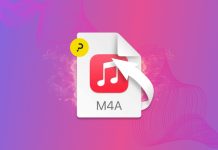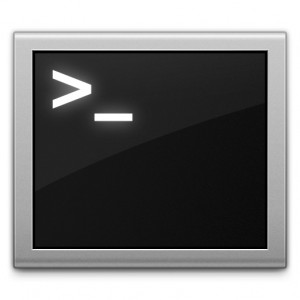 Did you know that you can get Dictionary results and Calculator results directly in the Spotlight search bar? Personally I love it, but I can understand that some people get annoyed by a dictionary search taking over when searching for a keyword.
Did you know that you can get Dictionary results and Calculator results directly in the Spotlight search bar? Personally I love it, but I can understand that some people get annoyed by a dictionary search taking over when searching for a keyword.
To initiate the search you just use Spotlight to search for a word, and the top hit should be “definition: <word>”.
To see the full definition, just click on the entry, and the Dictionary will open up with the results for the word you searched for in Spotlight. This trick works the same for math equations. You can do some pretty complex calculations directly in your Spotlight bar. For instance, open Spotlight and type: “(5*5)^2”. Spotlight will multiple 5 X 5, and then square the results.
These two tips are pretty nifty, but you can also turn each of the results off entirely.
Turn off Dictionary and Calculator in Spotlight
Open up the terminal and type:
defaults write com.apple.spotlight DictionaryLookupEnabled NO
and/or
defaults write com.apple.spotlight CalculationEnabled NO
In both of these cases, Dictionary and Calculator will be turned off in your Spotlight search. You can turn them back on again by changing “NO” to “YES” and inputing the string in the terminal again.
To make sure the changes take effect, restart Spotlight with this command in the terminal:
sudo killall Spotlight
Editor’s Note: If you don’t know what you’re doing, don’t do it. If you break it, you’re on your own.