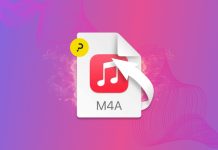When Apple introduced Stacks in Mac OS X 10.5, I was very excited. The ability to navigate a folder without dicking around in the Finder really flipped my cookie. The first implementation wasn’t perfect, but Apple did a fair bit of tweaking when they released Mac OS X 10.6. Stacks are now much more powerful and customizable. In this post, I’ll give you a few tips on how to get the most out of Stacks.
For those of you not in the know, you can drag any folder you want to the right side of your dock. Now that folder becomes easy to access as a Stack. If you don’t like the new fangled look of the stack, you can opt to make it look like a regular folder. Right-click the icon in your dock, and look under the “Display as” section. Click Folder.
There are three different displays for Stacks once you launch one: Fan, Grid, and List. In the same contextual (Right-Click) menu, you can change your preference under the “View Content as” section. If you want the display to dynamically change depending on the number of files inside the folder, click Automatic. If you want to force the stack to display any one of the three styles, you can choose your preferred style there as well.
Lastly, you can also go to the “Sort by” section of the contextual menu to alter in what order the files display. The available options are Name, Date Added, Date Modified, Date Created, and Kind. For example, you might want to keep your download folder listed by Date Added so you can keep track of what you’ve downloaded recently.
When you customize your computer to fit your needs better, you’ll save some time and a lot of hassle. Give it a go!
Photo Credit: avlxyz