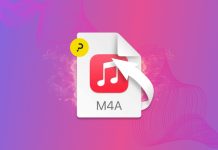We all have files on our computer that we don’t want other people to see. Be it tax information or those pictures from your wild night on the town, these files mustn’t fall into the wrong hands. Luckily, Mac OS X has a very simple way of accomplishing that task. Creating an encrypted disk image is a quick way to access your files while keeping them away from prying eyes.
Go into your /Applications/Utilities/ folder, and find an application called Disk Utility. Now press the New Image Button.
Now name your disk image, and pick out where you want to save it. Choose how much space you want in the image, and leave the format option alone. Pick 256-bit AES Encryption from the encryption drop down menu, and then change the image format to Sparse Bundle. Now click Create.
Disk Utility will then make your disk image, and then it will ask you to set a password. Choose a good password, and don’t allow Keychain to save your password (That kind of ruins the point).
Now all you have to do is double click your disk image, enter your password, and you can move files in and out. When you’re done, you just click eject in the Finder sidebar. Now your files are tucked safely away where nobody but you can see them.
Photo Credit: ktylerconk