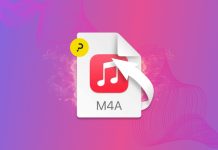My upgrade from Leopard to Snow Leopard was seamless. After the upgrade all of my applications worked. If they didn’t, the software developer either had a beta for the software, or they had a Snow Leopard compatible version. The hiccup I encountered was with one of my two printers that are on my AirPort network.
I have an Epson Stylus Photo RX595 All-in-One connected to my Time Capsule; which is both Mac and Windows compatible. This printer worked fine after the upgrade. I also have an HP LaserJet 1020 connected to my AirPort Express; which is only compatible with Windows, and not the Mac. Here in lies my issue. If you’re familiar with this printer it was made to only work in Windows and not on a Mac. However, if you use the HP LaserJet 1022 drivers it will install on the Mac as an HP LaserJet 1020. This has worked for me since I had my PowerPC Mac Mini all the way to my Intel iMac running Leopard. As you can see I didn’t want to part with the printer since it’s lasted this long. I tried several attempts to get it to work. All attempts were futile. I even went as far as to try other LaserJet 1000 series printer drivers from Apple’s printer list, none of those worked either.
Two weeks after Snow Leopard 10.6 came out, Apple released Snow Leopard 10.6.1. In this release Apple made compatibility improvements to some of the printers. Unfortunately, my printer was not one of them. Then shortly after 10.6.1 was released Apple released individual manufacturer printer driver compatibility updates, and my printer was one of the printers that received an update. If you are having this issue with one of your printers click here to search and download your printer updates for Snow Leopard. So I download the update and I was able to install my printer. I was able to print once, each subsequent print job I sent would not print. I rebooted my AirPort Express, and I received the same results. So I decided to connect my printer directly to my iMac. Now the printer was printing fine. I was able to print multiple times without any issues. I concluded that the issue lied not with my new printer driver, but with printing to my printer through the AirPort Express.
I decided to Google my issue, and I found several Apple Discussion threads on how to resolve this issue with any printer connected to an AirPort. I have detailed below the steps from beginning to end on how to get your printer to work in Snow Leopard through an AirPort device. This is only needed if you’re experiencing the same printing issues to an AirPort device.
- Install the downloaded software.
- Click on System Preferences from your Dock Bar.
- Click on Print & Fax.
- Click on the + symbol in the Printers column.
- Your AirPort connected printer(s) will appear in the list.
- Click on your printer.
- Click on IP.
- Select HP Jetdirect – Socket from the Protocol drop down menu. This protocol has only been tested with HP printers. Theoretically it should work with other manufacturer’s printers.
- Type in the IP address of your AirPort Device.
- In the Name field enter the Name of your printer, i.e. HP LaserJet 1020.
- In the Location field enter the name of the AirPort device.
- In the Print Using drop down menu choose Select Printer Software.
- Next locate your printer driver from the list of available printers.
- Click OK.
- Finally click Add.
- Now you have a functional printer on your AirPort network.