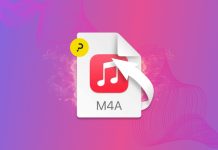Alright, this is a little bit of a pain, but it’s well worth the dividends. Purists will moan aloud about putting images and html into email, but for me, it’s 2009, time to get with it. Missing out on an advertising opportunity in your email footers is something that can’t go left being all vanilla and texty.
That being said, you don’t need to go being a douche about it, and start posting links to Viagra and Cialis, just promote yourself, or in my case, the services where people can find more info about Macgasm (Twitter, RSS, Flickr, etc).
So, in my nonstop quest to figure out ways to promote the site I decided to figure out how to do it in Mail.app. They certainly don’t make it easy on us, and I had to figure out a nice little hackish workaround.
Anyway, here we go.
- Set up a signature like you normally would.
- Mail Preferences (CMD+,) -> Signatures
- Now, write some code in an HTML editor. I put my images on a webserver so it loads quicker. My footer is just a bunch of image links. But, do what you want.
- Save the html to your desktop.
- Open that HTML file in Safari, and make sure it looks exactly how you want it.
- Good? Okay, you want to save the file as a web archive
- Safari-> File -> Save As -> Select Web Archive in the drop down menu
- Save it to ~/library/mail/signatures
- Now for the fun part. Listed in the signatures folder is your signature. If you only have one signature there should only be one file there, in addition to the one you just saved. What you need to do is copy the name of the other web archive file (probably some random text), and rename the web archive you just saved. To do this, you’ll have to remove the original signature file from the folder. It won’t let you save otherwise.
- Now you’re either done, or saying, “What the hell, there’s seven or eight files in that folder”. If this is the case then you have multiple signature files already saved in Mail.app
- Don’t worry, all you need to do is download a free plist editor, and use it to view the .plist file in that folder. You can use it to track down which file is associated with which signature.
- Or, if you just created the signature, you can use the sort by creation date option in the finder, and replace the newest one.
- You should be off to the races.
Now you can be cool like me, and actually make your signature work for you.