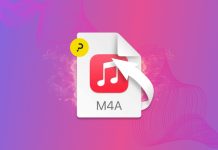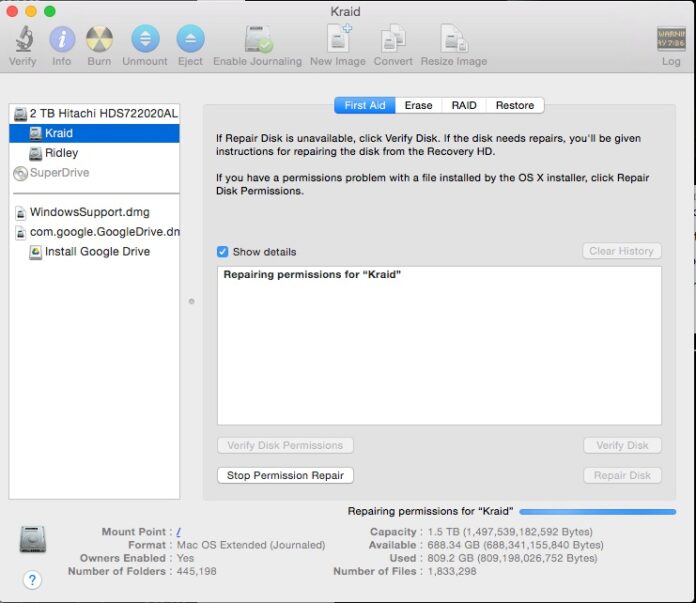
It isn’t often that I have cause to call computer problems serendipitous. When you get computer problems right before you sit down to right a tip column, it’s the only word that works. Today I was having issues with my Mac freezing up and my apps all going into Not Responding mode. This persisted after a reboot, so it had to be something with the disk. I needed to reboot into Recovery Mode.
This is pretty straight forward, as long as you have a wired keyboard. (If you have a bluetooth keyboard and have issues getting to Recovery Mode follow this support thread for some ideas.)
1) Shutdown your Mac.
2) Press the power button
3) Hold the Option key while the Mac boots.
4) Select Recovery HD.
You’ll boot to the Mac OS X Utilities screen, we want to click on Disk Utility. Once that opens, click on Repair Permissions and when that finishes, Repair Disk. (For information on what each of these do check out this article.)
You may run into a message that Disk Utility cannot repair the disk, then you may need to make a bootable installer and repeat the process. If your problem continues you may need to find out if there is a hardware issue with your disk. I’m looking into how to script repairing permissions without having to store your user password, and will put up a new tutorial when I find out.