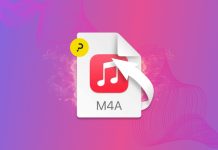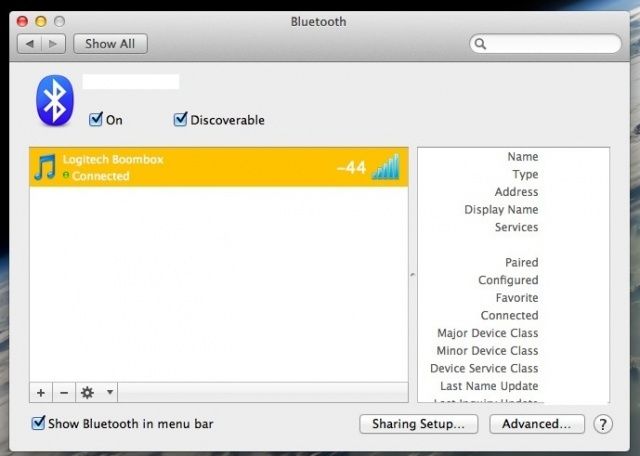
If you’re an avid Bluetooth user, then you probably know that some devices work better than others, especially when it comes down to how fast your device eats up batteries. If you’re having issues with the quality of sound from your Bluetooth speaker or problems with the performance of a Bluetooth keyboard, it might have to do with the batteries you’re using, but it could also be the signal strength between your Mac and whatever Bluetooth device you’re using.
There’s an easy way you can check the strength of each signal on each Bluetooth device you’re using right from your Mac. Here’s how:
- Make sure your device is paired with your Mac.
- Launch System Preferences.
- Click on the Bluetooth icon to launch that specific preference pane.
- Once paired, the device will say “Connected” with a green dot next to it under the name of the device.
Now, to check the signal strength:
- Click on the device you want to check.
- Press the Option key on your keyboard and a little signal bar will come up (similar to the Wi-Fi indicator on an iPhone).
- The more bars you see, the stronger the signal.
Keep in mind that when it’s a negative number, the closer it is to zero the better. So next time you’re having an issue with your Bluetooth device, open up your System Preferences and see what kind of signal you’re getting.
Also, remember that batteries can have an effect on signal strength of Bluetooth devices, so if you’re magic trackpad isn’t very responsive and you have a low signal, you can try replacing the batteries.
This kind of thing comes in handy when you’re losing connections to keyboards, mice, and other peripherals and you have no idea what’s causing the problems.
Image Credit: Cult of Mac