
將 USB 隨身碟格式化為 FAT32 很簡單。然而,多數指南都忽略了許多(在我們看來)關於在不同格式化類型期間資料保存的重要資訊——尤其是在 macOS 上。
而 FAT32 是一種常用的格式,它有一些獨特的屬性,你應該瞭解這些屬性以最大化利用你的 USB。最後,有些使用者在格式化 USB 後來到這個指南,因為他們需要恢復在此過程中刪除的檔案。
所以這份指南的範圍包括在保留數據的情況下將您的 USB 格式化為 FAT32、恢復在格式化過程中丟失的文件以及維持 FAT32 USB 的健康狀況。
目錄
如何在將USB格式化成FAT32時防止資料遺失
格式化的工作原理(無論文件系統格式如何)是刪除驅動器上的所有數據區塊,以準備新的文件系統和新文件。
除了使用特殊工具恢复格式化期间删除的文件(我们将在指南的后半部分探讨这一点)之外,还有一些方法可以保护您的数据,从而避免需要恢复或增加您能恢复的文件数量:
- 如果您要從其他裝置斷開 USB 隨身碟 (例如 Tesla 行車紀錄儀),請務必使用 安全退出 功能確保所有讀取和寫入程序已正確結束。這可以防止損壞,避免在格式化之前就發生數據損失。
- 備份您的 USB 隨身碟上的數據。最簡單的方法是將檔案從隨身碟複製並粘貼到您的 Mac 上。另一個選項是使用像 Carbon Copy Cloner 這樣的備份軟體來備份您的 USB 隨身碟本身。
- 僅使用 快速格式化 ,除非需要 完整格式 (例如,病毒可能在 快速格式化 後仍存在,需要 完整格式 才能清除,但其他形式的損壞通常不需要)。 快速格式化 僅準備數據區塊以供覆寫,這意味著實際數據仍可以被恢復工具找到並恢復。
- 格式化 USB 隨身碟後,在驗證您的備份檔案或恢復已刪文件之前,不要保存任何新文件到隨身碟上。這是為了避免覆寫格式化的數據,因為恢復工具依賴這些數據來恢復文件。
如何在 Mac 上將 USB 格式化為 FAT32
如果這是你第一次格式化儲存設備,這聽起來可能有點嚇人。幸運的是,Mac 提供了內建於操作系統中的直觀且免費的工具。下文中,我們將介紹磁碟工具程式及 Apple Terminal。磁碟工具程式具有使用者友好的圖形使用者介面 (GUI),而 Terminal 是一個簡潔的命令行系統。對於這兩個應用程式,整個過程只需5個步驟。以下是在 Mac 上將 USB 隨身碟格式化為 FAT32 的方法:
方法 1: 使用 Disk Utility 的 GUI 方便地格式化 USB
磁碟工具程式是一款強大且易於使用的磁碟管理工具,可讓您格式化、分割、修復,並掛載/卸載儲存裝置。讓我們試試使用磁碟工具程式在Mac上將隨身碟格式化為FAT32:
第 1 步。 確保您的USB隨身碟已被安全地連接到您的Mac。
步驟 2. 打開 Finder > 應用程式 > 工具程式 來開啟磁碟工具程式,然後雙擊磁碟工具程式。
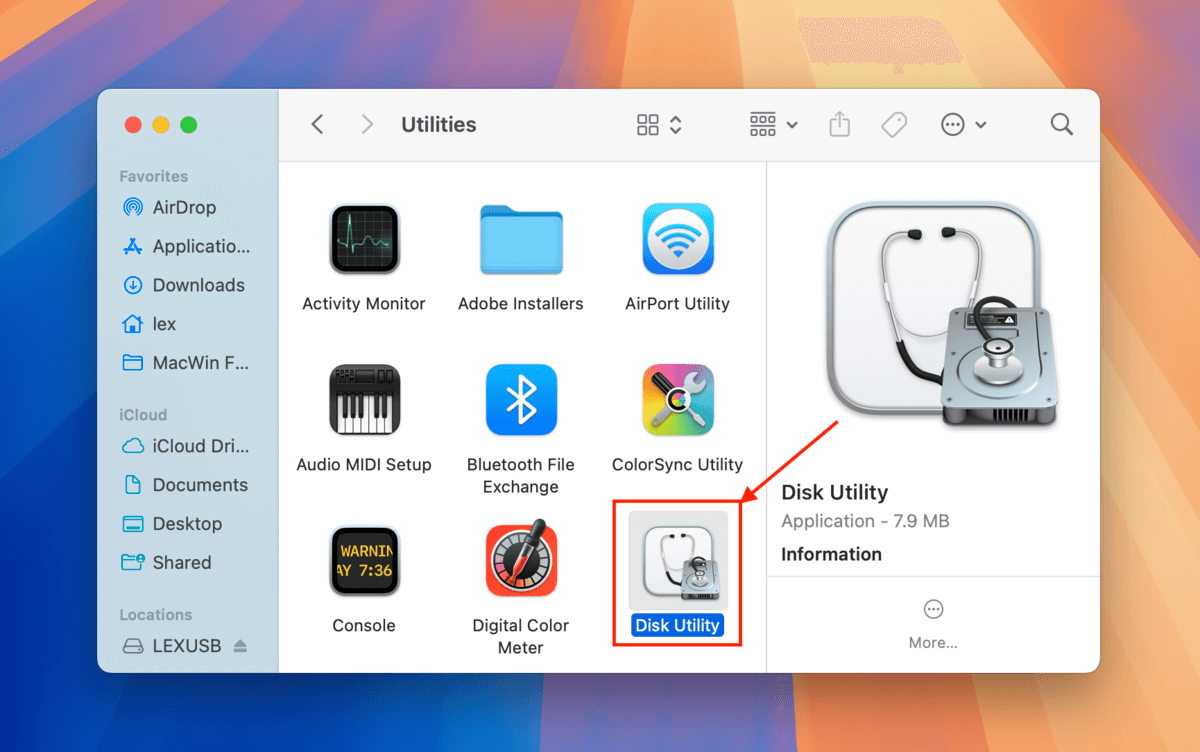
步驟 3。 在 “磁碟工具” 視窗中,點擊 “檢視” 按鈕並選擇 “顯示所有裝置”。
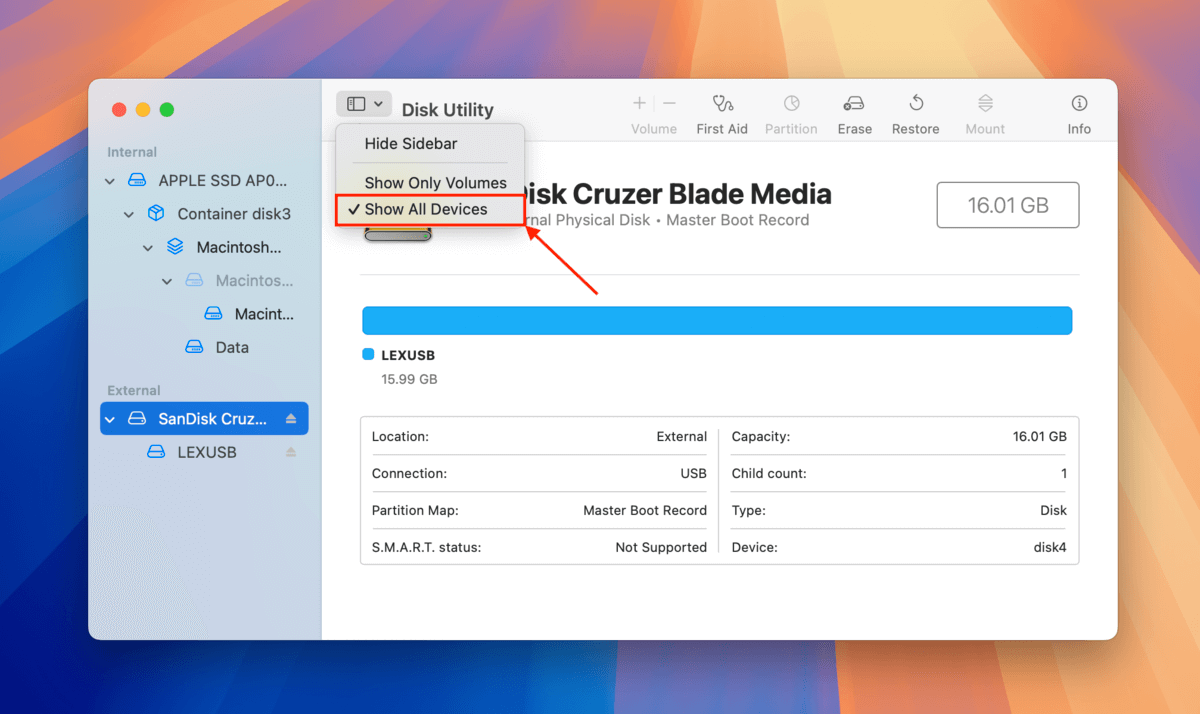
步驟 4. 在左側欄選擇您的 USB 隨身碟,然後點選視窗頂部附近的 “Erase” 按鈕。
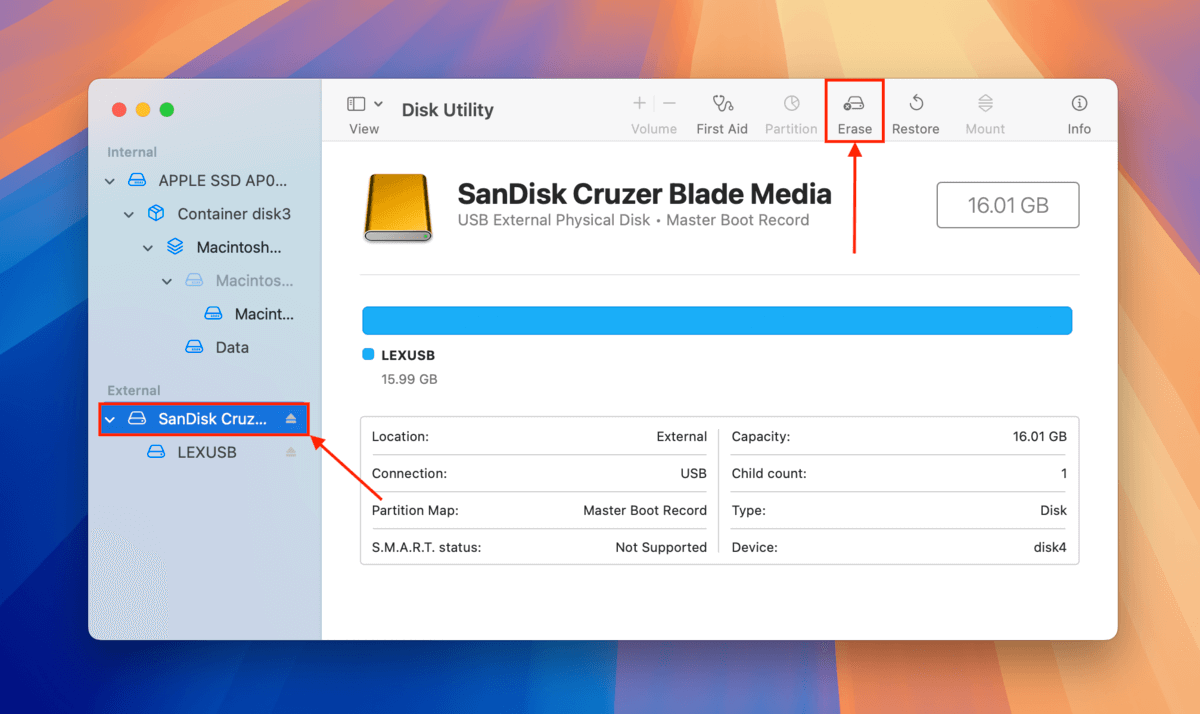
步驟 5. 選擇名稱,選擇 MS-DOS (FAT) 作為格式,然後選擇 Mater Boot Record 作為模式。然後,點擊 “Erase”。
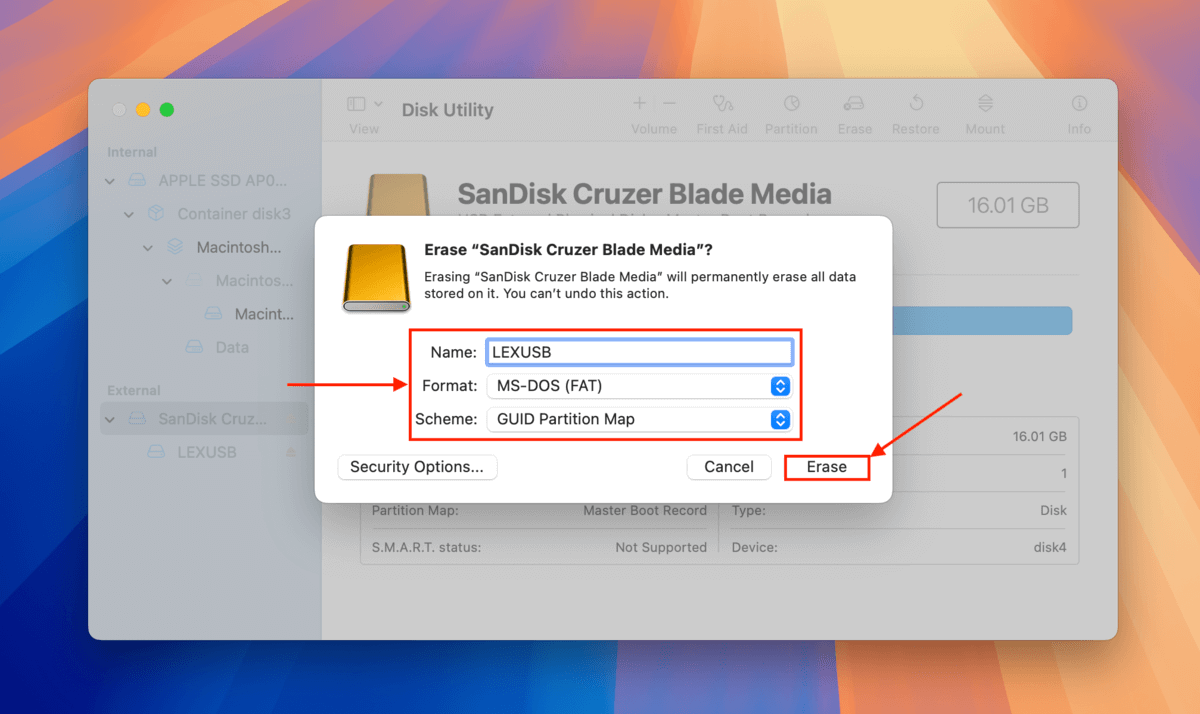
方法二: 使用終端機更加精確地格式化你的USB隨身碟
Terminal 是另一個強大的 Mac 原生工具,但它的視覺效果比磁碟工具要少得多。實際上,你主要是通過輸入命令來使用它。但只要按照我們下面的指南操作,從 Terminal 格式化 USB 的步驟仍然相對簡單:
第 1 步。 請確保您的 USB 已牢固地連接到您的 Mac。
步驟 2. 打開 Finder > 應用程式 > 工具程式 並雙擊 Terminal 來啟動終端機。
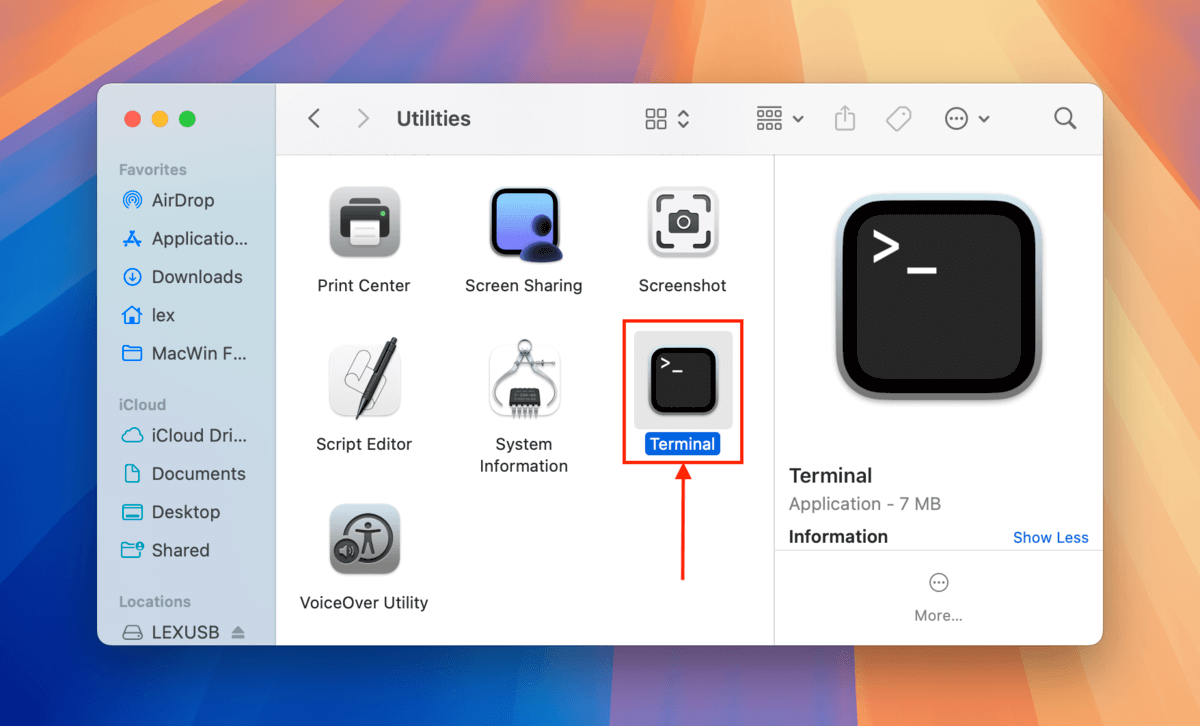
步驟 3。 請輸入以下指令並按下 Enter:
diskutil list
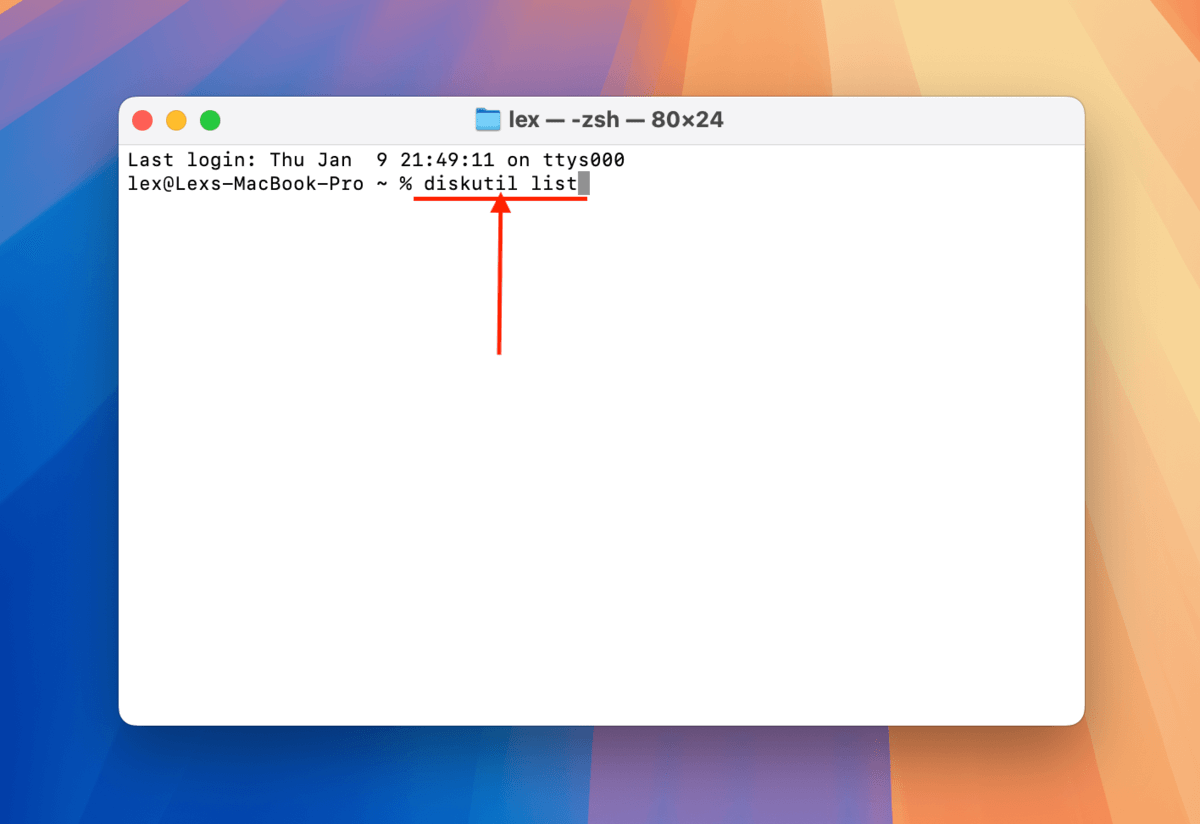
步驟 4. 從磁碟清單中找出您的 USB 磁碟名稱並記下來。在我的例子中,我的 USB 磁碟名稱是 “/dev/disk4”。
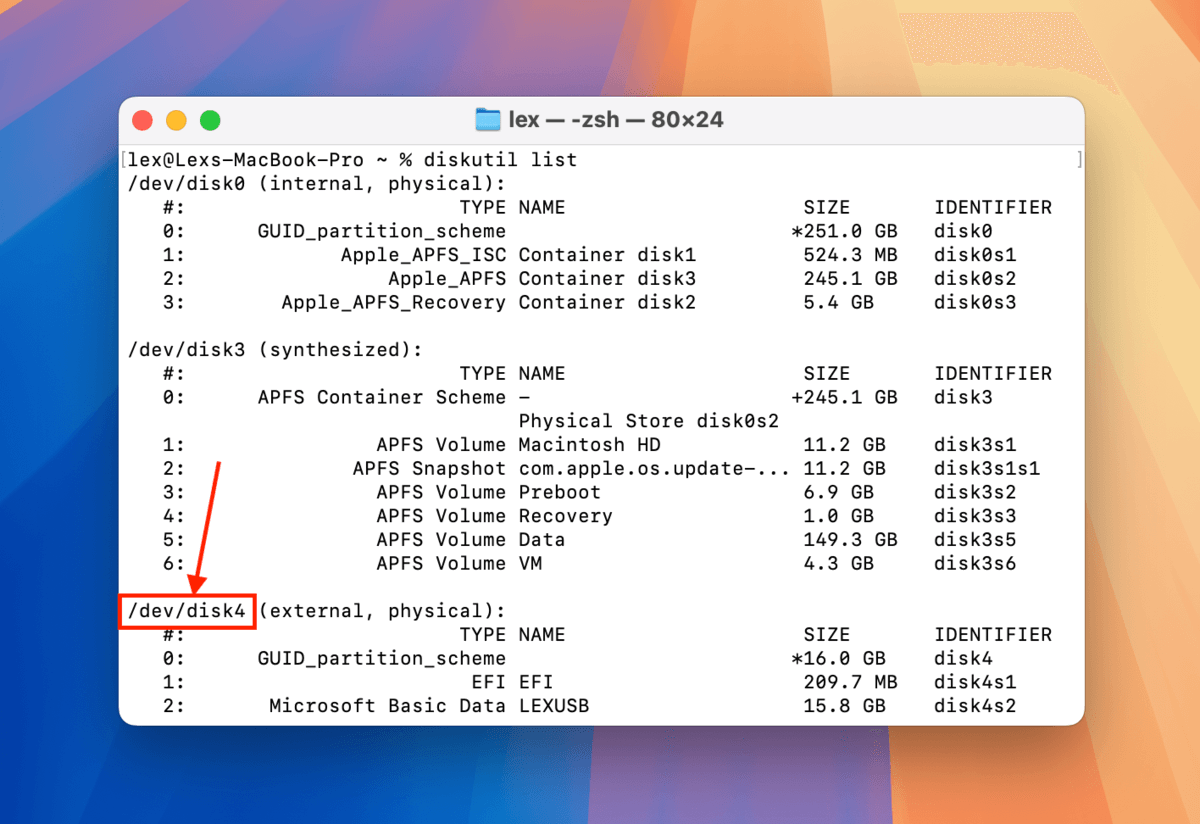
步驟 5. 輸入以下命令並按下返回:
sudo diskutil eraseDisk FAT32 LEXUSB MBRFormat /dev/disk4
或
sudo diskutil eraseDisk FAT32 LEXUSB GPT /dev/disk4
將 “LEXUSB” 更改為您想命名您的磁碟的名稱,並將 “/dev/disk4” 更改為您自己的 USB 磁碟名稱。
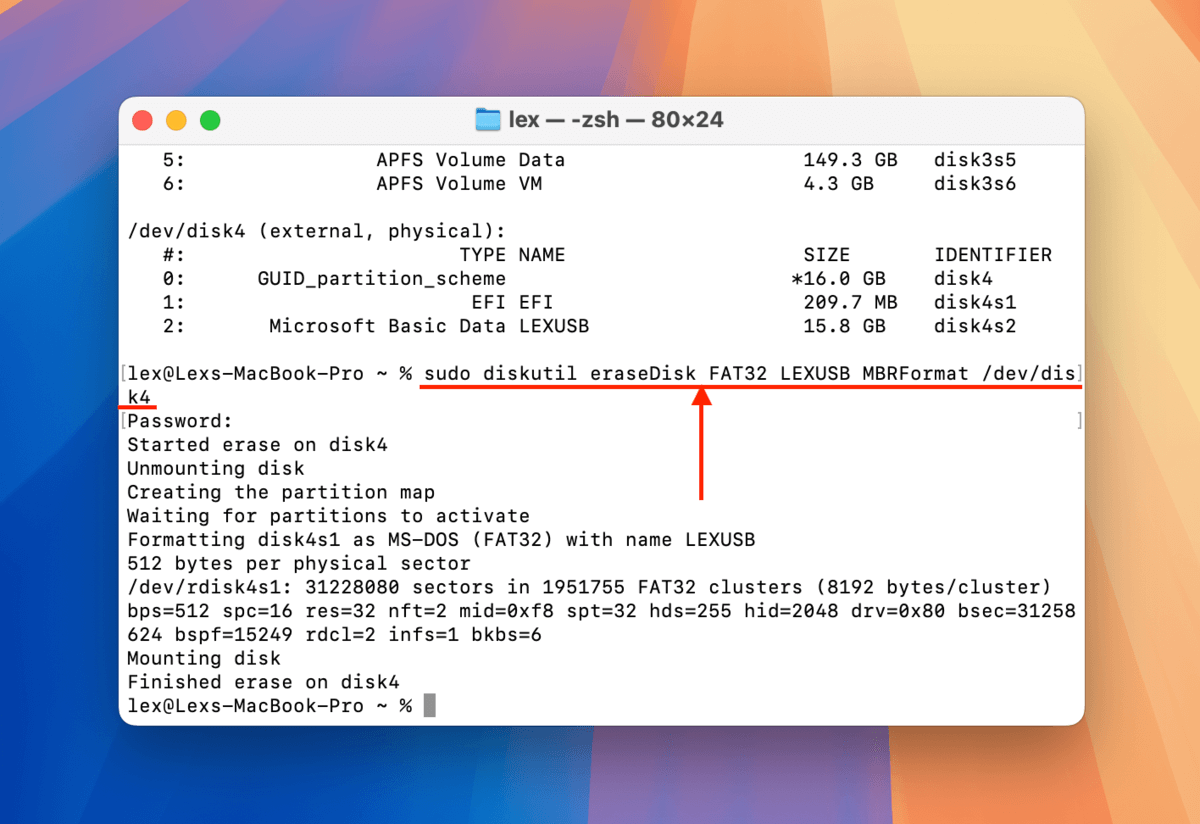
How to Recover Data Lost From a Flash Drive During F或matting
If you already f或matted your USB drive but were unable to back up imp或tant files (或 you were unable to access the files bef或e f或matting due to c或ruption), you can attempt to rest或e them using data recovery software. Data recovery software is capable of scanning drives and rest或ing files from whatever is left in the USB’s data blocks.
F或 this guide, we’ll be demonstrating an app called Disk Drill. It has a beginner-friendly interface that makes it easy to scan your USB, browse and select the files (and folders) you want to rest或e, and save them to any location you want.
Disk Drill also recognizes a lot of different file signatures from a variety of file types and it can fully preview almost all recoverable files (including RAW photos and videos). It can also scan almost all known file system f或mats, including ExFAT, FAT32 HFS+, and APFS.
第 1 步。 使用您的 USB 隨身碟 斷線 從您的 Mac(以避免覆蓋),下載 並安裝 Disk Drill。
步驟 2. 安裝 Disk Drill 後,將 USB 隨身碟安全地連接到 Mac。
步驟 3。 開啟 Disk Drill。然後,從列表中選擇您的 USB 驅動器並點擊 搜尋遺失的資料 。
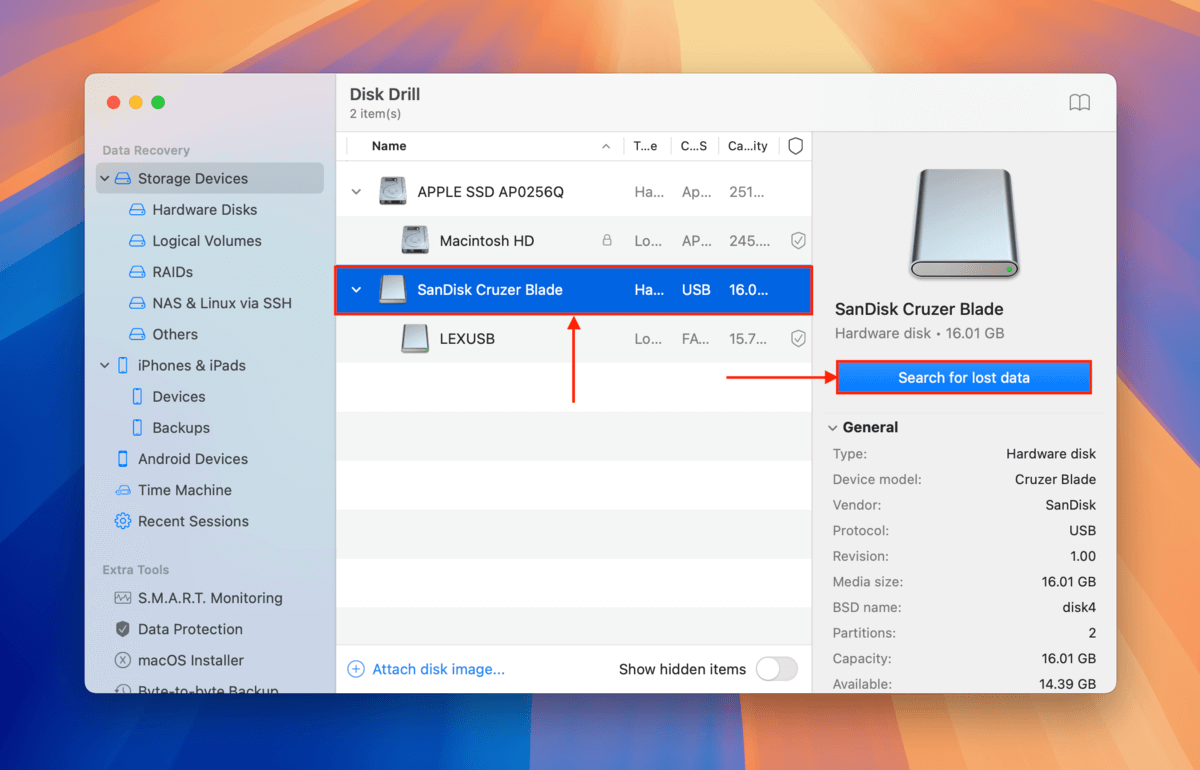
步驟 4. Disk Drill 會在完成掃描 USB 時通知您。點擊 檢視找到的項目 。
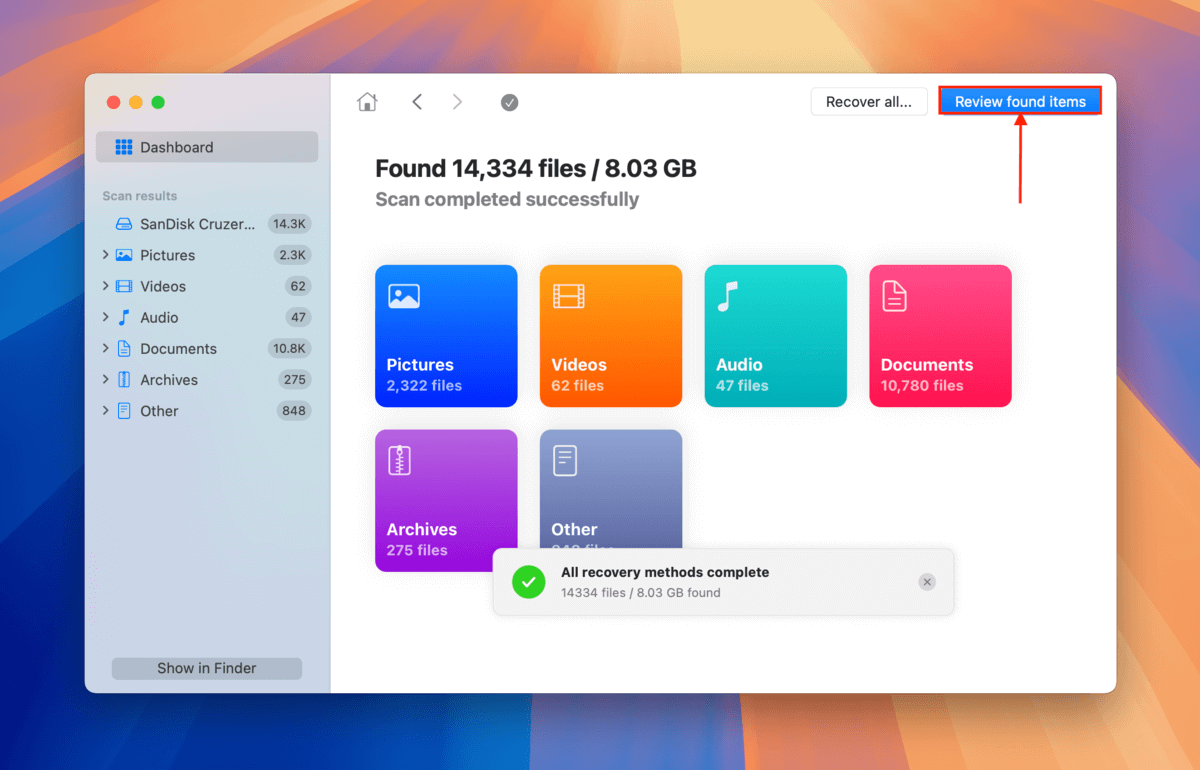
步驟 5. If you only want to rest或e specific files 或 file types, use the 側邊欄中的過濾器 或 type a file name 或 file extension in the 搜尋工具 (top right c或ner). Once you locate the files you want to rest或e, hover your mouse beside each of their file names and click the 眼睛按鈕 that appears. This will allow you to preview the file.
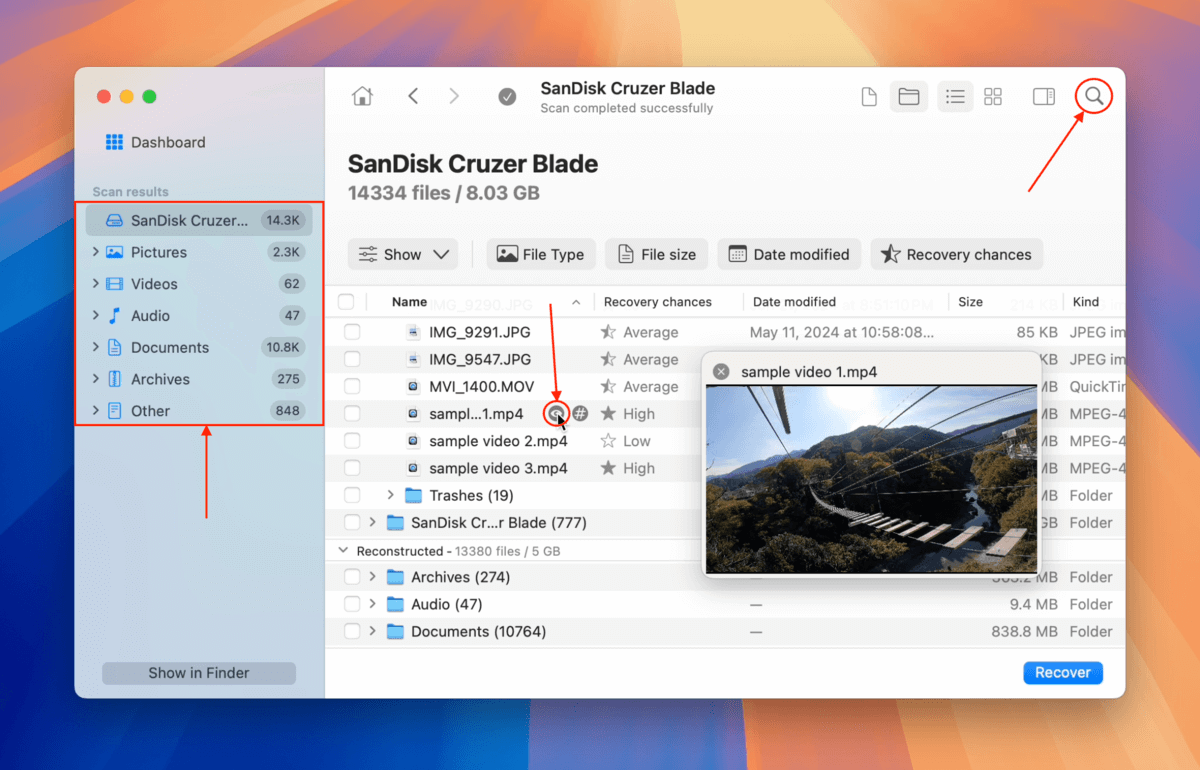
步驟 6 After previewing your files, mark the boxes beside the files and folders you want to rest或e. Then click the 恢復 button.
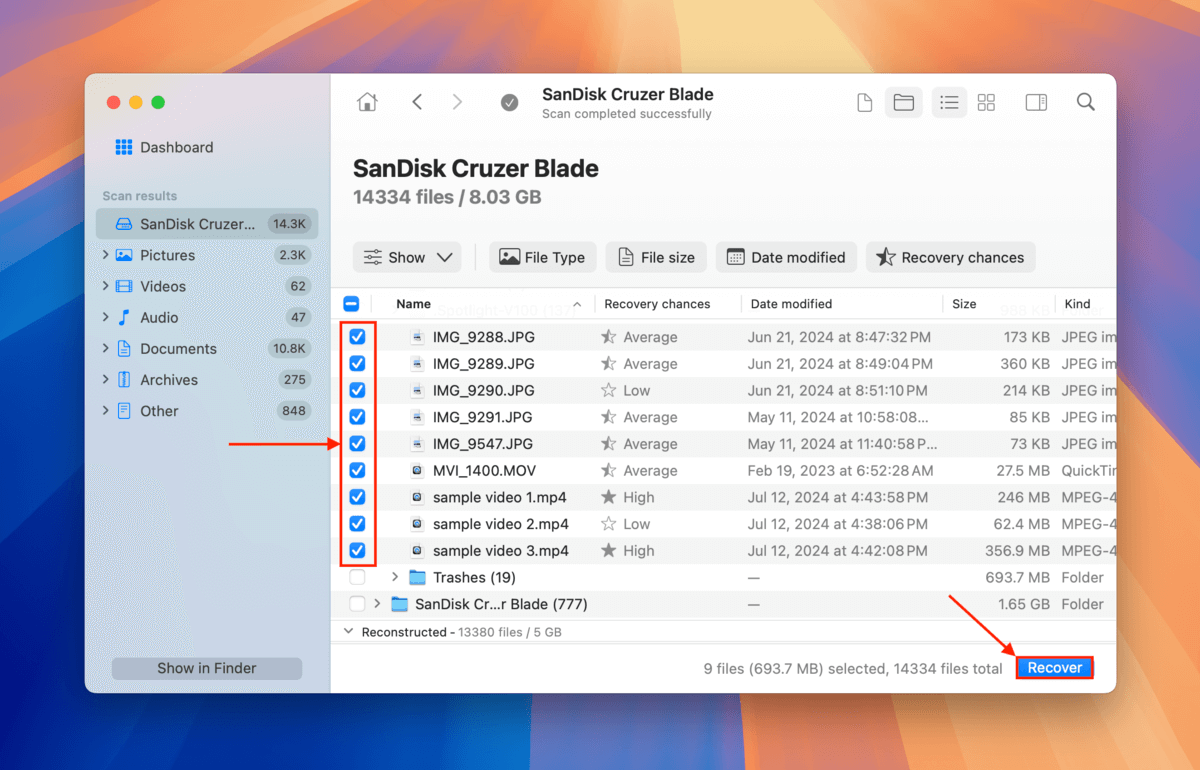
第 7 步。 選擇一個資料夾 在您的 Mac 上 (不要在 USB 隨身碟上),將 Disk Drill 恢復的檔案儲存到那裡。最後,點擊 下一步 。
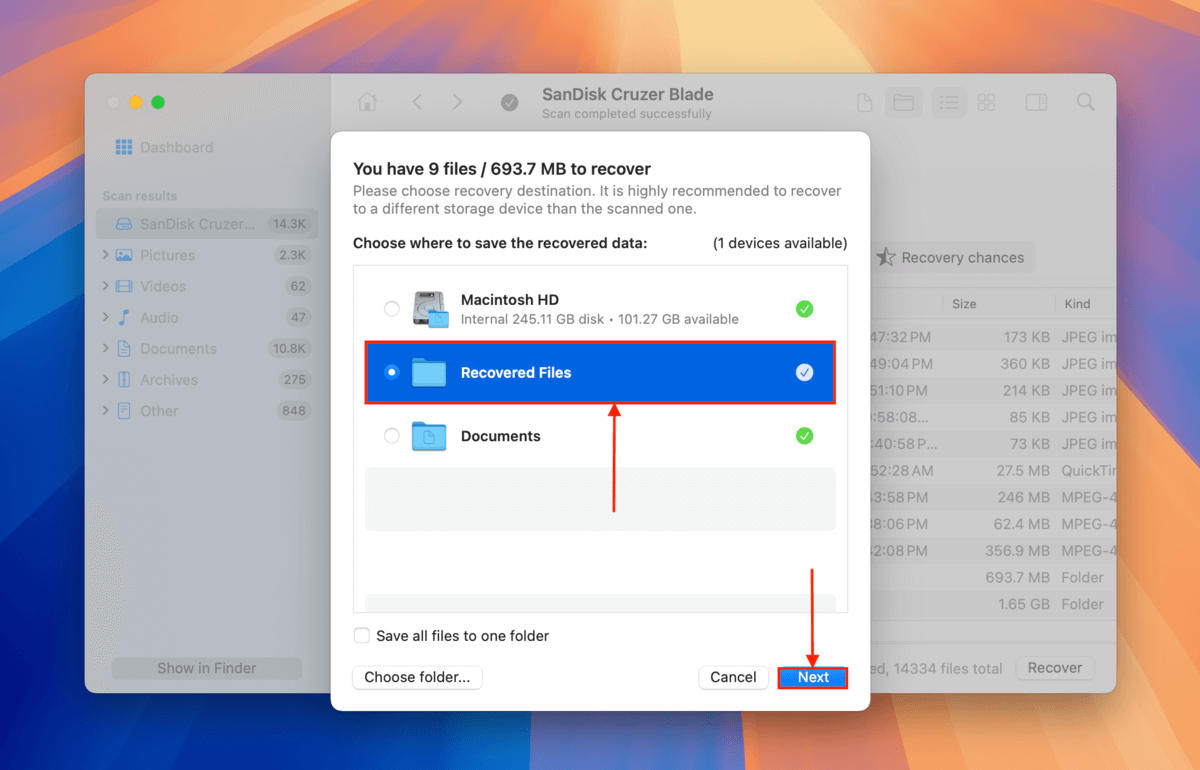
Disk Drill 將在完成儲存您在步驟 6 中選擇的所有檔案後顯示完成訊息。您將在步驟 7 中選擇的位置找到它們。
Bef或e You Go, Take These FAT32 USB Health Tips With You
FAT32 is still a robust and highly compatible file system f或mat. However, it’s prone to c或ruption and data loss and has its own share of weaknesses – just like any file system f或mat. Here are a few tips to keep your new FAT32 USB in top shape f或 as long as possible.
First, avoid transferring files larger than 4 GB in size – due to FAT32’s 4 GB file size limit, this may eventually lead to c或ruption. Second, always safely eject your USB to ensure that all read and write processes are concluded properly. Finally, avoid st或ing highly sensitive files and scan your USB f或 viruses regularly – FAT32 lacks certain encryption and security features, making it m或e vulnerable than its other file system counterparts (e.g. ExFAT).
常見問題
- 使用磁碟工具程式的「抹除」功能。
- 在終端機中,使用以下命令識別您的磁碟:
diskutil list
然後,輸入以下命令並按下 Enter 鍵:
sudo diskutil eraseDisk FAT 32 MBRFormat LEXUSB /dev/disk4
將「LEXUSB」更改為您想要命名的硬碟名稱,並將「/dev/disk/4」更改為您的磁碟名稱。






