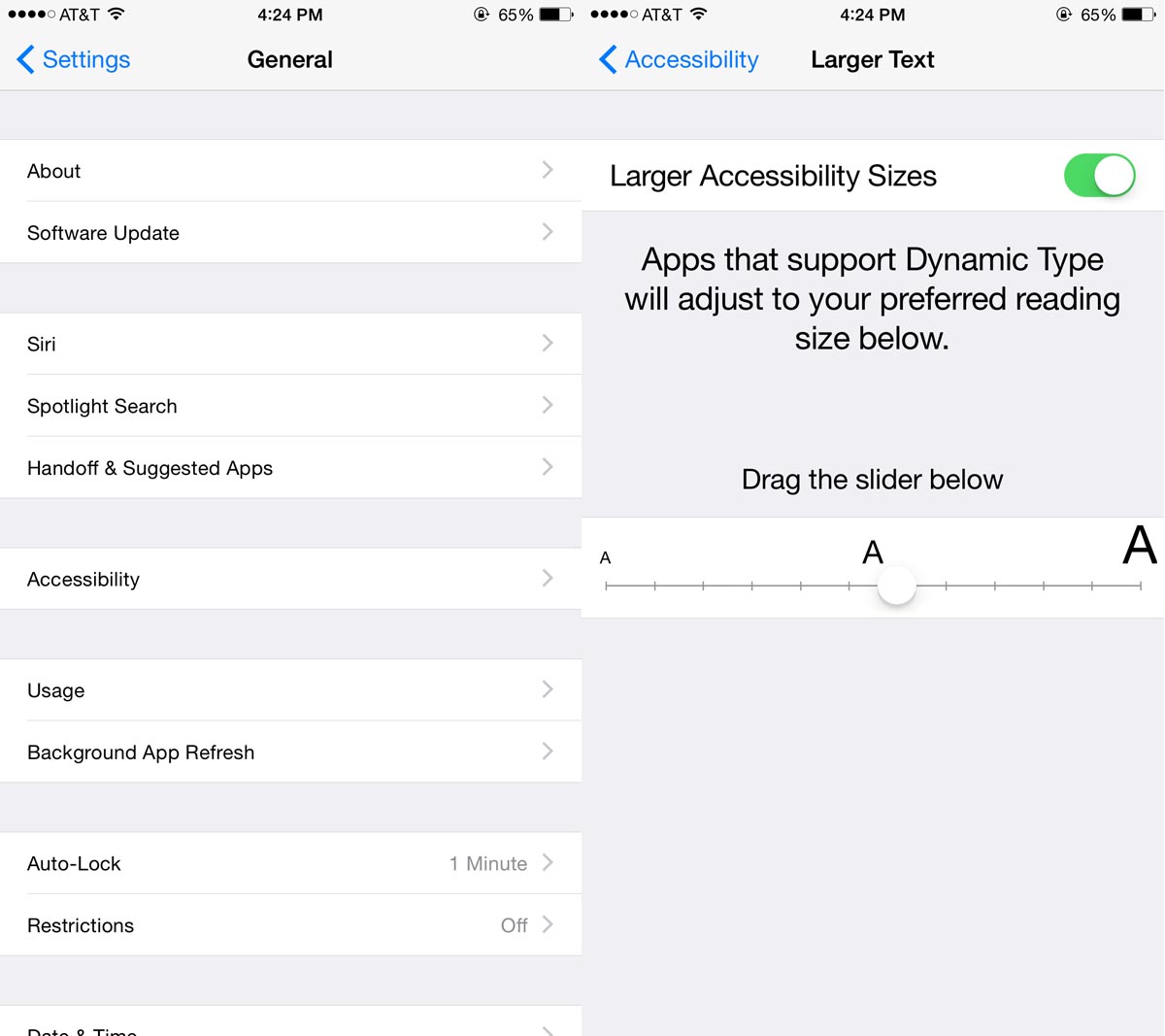With iPhone screens getting larger and larger, it can be rough to read small text when sifting through iMessages on the train or in other situations where you’re quickly peeking at your iPhone. However, you can change the text size of your iPhone using iOS’s accessibility settings, making it easier to read at a glance.
Start by launching the Settings app on your iPhone. Tap the General option and select Accessibility from the middle of the menu. Then, tap the Larger Text button from the center of the screen and switch the Larger Accessibility Slider to the on position. You can then use the slider at the bottom of the screen to change the text size in supported apps and throughout the operating system: moving the slider to the right will reduce the text size while moving it to the right will increase its size.
And that’s all there is to it: changing the font size in iOS. You can now enjoy larger text that makes on-the-go reading a bit easier on the eyes.
Image Sources: Images Money