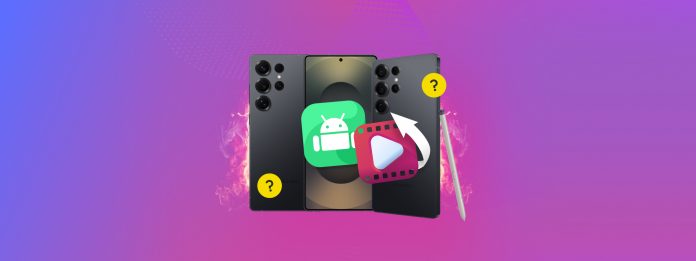
Are your Android video files corrupted? It’s a common error that can occur due to software glitches, mechanical debris, or issues while using the device’s camera. Unfortunately, that also means that your video’s specific issue can be tough to decode and repair.
To help you, we prepared a guide on the most reliable (and completely free) methods to fix corrupted Android videos. Each method resolves specific issues in the video file that may potentially cause corruption.
Table of Contents
5 Methods to Repair Corrupted Android Video Files
In this section, we cover 5 different methods to fix corrupted Android videos. Video repair is all about finding the method that works for your particular case, so we simply organized the list starting with the easiest fix so you can work your way down quickly.
Method 1: Reinsert Your Android Device’s Memory Card
If your corrupted video is stored on a memory card in your Android device, it’s possible that the card itself is causing the error.
In some cases, microscopic dust particles build up in the card slot over time, causing connection errors. In other cases, your Android device may experience glitches while scanning for media. These issues can prevent your device from reading your video file properly, making it appear corrupted or damaged.
Reinserting your memory card can resolve many of these mechanical issues at the same time, so it’s worth trying before other solutions.
Warning: We recommend creating a backup of your SD card before proceeding.
Step 1. Open the Settings app on your Android device. Locate and select Device care.
Step 2. In the Device care menu, tap Storage.
Step 3. Tap the kebab menu button in the top right corner of the screen and select Unmount.

Give your device a few minutes to read and mount the SD card. Then, try playing your video again.
Method 2: Utilize Browser-Based Video Repair Tools
The easiest way to directly repair a video on your Android device is by using online video repair sites. These are web-based tools that you can open on any browser, where you can upload videos that get automatically repaired.
To demonstrate this process, we’ll be using a web tool called Clever Online Video Repair. It’s completely free with no limits, and it recognizes almost all video formats you’d find on an Android device. Namely, we’ve used it to repair MP4, AVI, MKV, and even 3GP videos (among others).
It’s also one of the very few online tools that can repair video files with a missing or damaged Moov Atom—a common error that occurs when a video recording session is suddenly cut short (e.g., due to an Android glitch or sudden device shutdown).
Step 1. Open a browser app on your Android device and navigate to the Clever Online Video Repair website.
Step 2. In the middle of the webpage, tap Choose file. If prompted, confirm that you allow your browser to take pictures and record video.
Step 3. Locate and select your corrupted video file. Then, tap Done.
Step 4. Next, you’ll be prompted for some specifics on your device (you can find details in your Settings app). In the Choose device menu, use the Type, Brand, and Model dropdown menus. Tap Repair when you’re done.

Step 5. At this point, your corrupted video should be successfully uploaded. Tap the new Choose file button and select Photos & videos once more.
Step 6. Locate and select your healthy file sample and tap Done. At this point, you may also be prompted to sign in to continue. Don’t worry—it’s completely free.
Step 7. After a successful repair attempt, you’ll be able to preview screenshots of the newly fixed clip. Finally, tap the Download button to save the repaired video to your device.

Once the new video file is saved, try playing it ASAP to ensure that the repair and download were successful. We recommend using VLC for Android, which is a free and open-source app that can play almost any video file format.
Method 3: Convert Video Online
Aside from video repair websites, there’s another type of web tool you can utilize to fix your corrupted video: conversion websites.
While it doesn’t directly repair corrupted videos, conversion can fix them indirectly because it rebuilds the actual file. The process replaces the file elements that usually cause the error, such as the file header, index table, the container itself, etc.
There are a lot of file conversion sites online that you can choose from. For this demo, we’ll be using a site called FreeConvert.com (1 GB file size limit).
Step 1. Open any browser app on your Android device and navigate to FreeConvert’s video converter page (or whatever conversion website you choose). Tap the Choose Files button and select the source of your video file.
Step 2. Find and select your corrupted video file and tap Done.
Step 3. Select the output format you want for your video and tap Convert.

Step 4. Once the conversion process is finished, tap the Download button to save the file to your device.

After saving the converted file to your device, try opening it with a media player like VLC to ensure the repair process was a success.
Method 4: Use an Android App to Repair Video
Another way to repair videos directly on your Android device is to use a video repair tool from the Google Play Store. There are several options you can choose from, but the highest-rated app as of this writing is a tool called MP4Fix Video Repair Tool.
Like most file repair apps for Android, MP4Fix can only resolve minor file corruption. However, you can preview results for free, so you only have to pay if the repair is successful. Worth a shot!
Step 1. Download and install your repair tool of choice from the Google Play Store. Launch the app and grant it access to your files.
Step 2. When asked to confirm access, tap Allow.
Step 3. MP4Fix will automatically detect corrupted files on your device, but you can also choose the file yourself. After selecting your corrupted video, tap SELECT CORRECT FILE.

Step 4. Locate and select your healthy file sample.
Step 5. Once your healthy file sample has been uploaded to the app, tap REPAIR.

Method 5: Repair Your Android Video on Your Computer
If the Android-based solutions in this guide failed to repair your corrupted video, you can still attempt more advanced repair operations on your computer after transferring a copy of your corrupted video file.
We’ve already written several guides covering video file formats that are commonly found on Android devices:
- MP4 Repair Guide – Aside from being one of the most popular video containers used today, the MP4 format is also the default format for videos that you capture with your Android device’s camera.
- MOV Repair Guide – MOV is an Apple-based video file type. If your corrupted video was sent to you by a friend or relative using an Apple device, this guide’s for you.
- Repair Guide for SD card videos – While this guide doesn’t help you with a specific format, it’s written especially for handling videos on SD cards (which are commonly used as expanded storage for Android devices).
Wait! Take Some Tips With You!
Video files on an Android device are highly prone to corruption due to how they’re stored and how they interact with Android software and systems. However, you can avoid them (for the most part) if you use the following tips.
First, never let your battery fall to 0. Your files may be going through background read and write processes that may end up in corruption if interrupted. Second, always eject your memory card safely before disconnecting it from your device, which also prevents background processes from getting interrupted.
Finally, make sure you have ample free storage space at all times. If you attempt to download a file while your device storage is full, it may result in an incomplete download, which corrupts the file.






