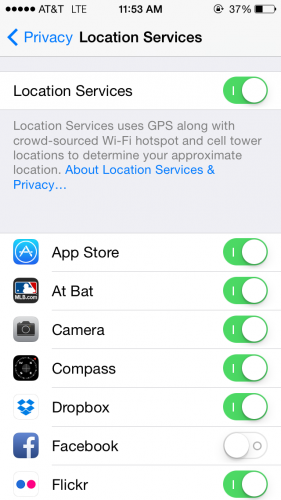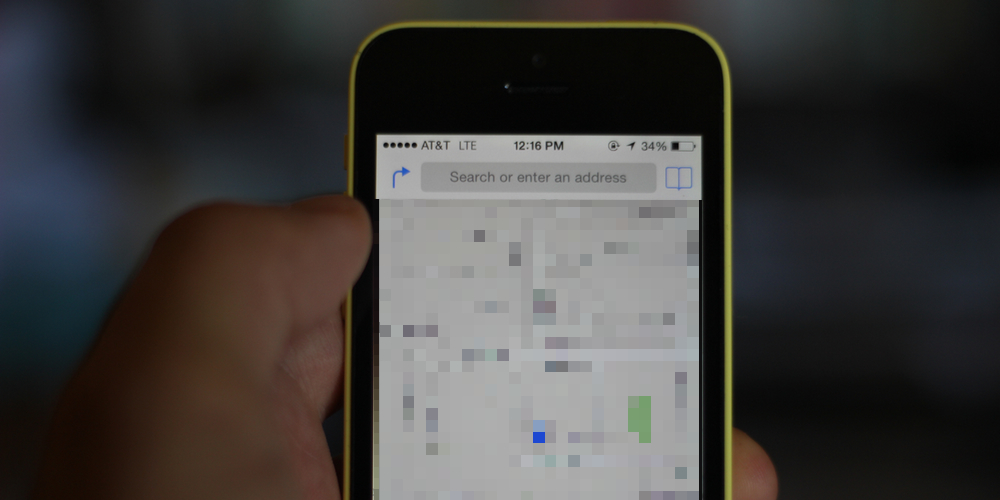
Some apps you want to use your location: Maybe you want a camera app to geotag your photos, for example. But others? Well, you might want to remain a little incognito as far as your whereabouts are concerned. I mean, do your Facebook friends need to know where you are whenever you so much as share a link? Maybe not. Here’s how to keep certain apps from getting at your location.
First, open the Settings app, then navigate to Privacy > Location Services. Here you’ll notice a “master” Location Services slider, followed by controls for individual apps. If you want to switch off Location Services and prevent all apps from being able to use your location, flip the Location Services slider to the off position.
If you want fine-grained, control, however, scroll down and toggle the slider for any apps you don’t want to know where you are to the off position.
If you want to take it a step further and control which parts of iOS can track your location, scroll all the way to the bottom and tap System Services. From here, you can prevent iOS from using your location to serve up location-based iAds, setting the time zone automatically, finding apps that are popular in your area using the Popular Near Me service in the App Store, and so on.
Once the settings are to you liking, close the Settings app. And that’s all there is to it. Not hard, right? Keep in mind, though, that some apps may lose functionality if they can’t access your location. For example, the Reminders app won’t be able to send you location-based alerts if it can’t access your location, so you may not get that reminder to buy milk as you leave the office. With that in mind, consider your settings carefully, and try to strike a balance between privacy and the features you use.