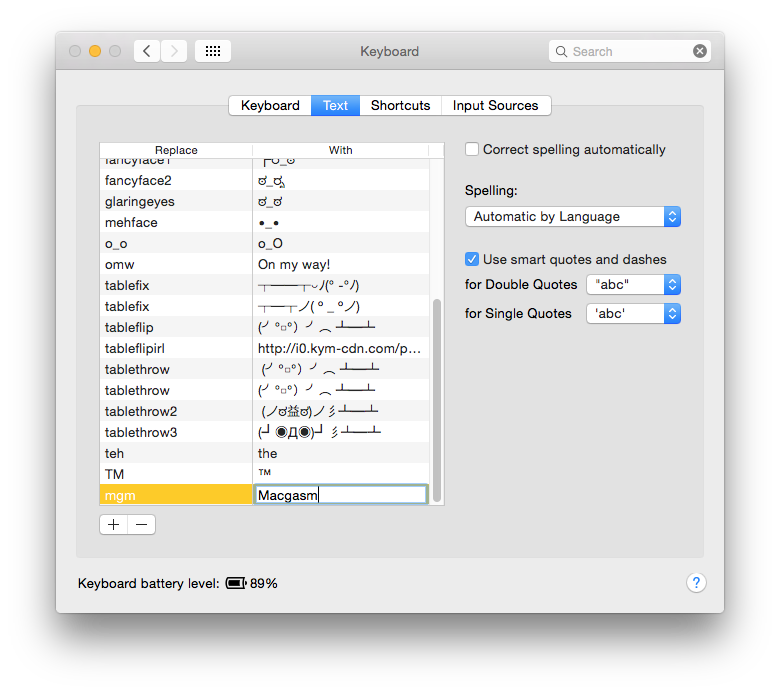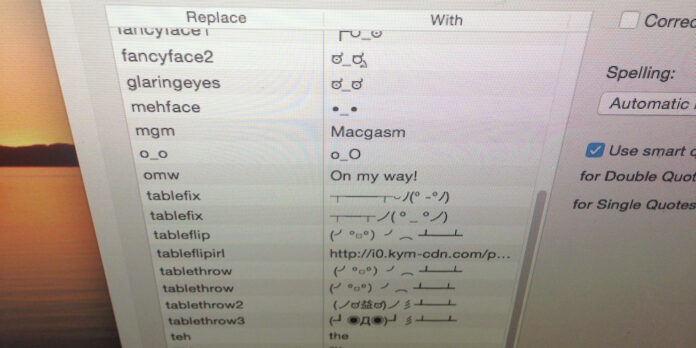
I am a heavy user of emoticons, from flipping tables to the look of disapproval. You can always hunt these down online and copy and paste them, or you can use OS X’s built-in text-replacement feature to quickly and easily bring up your favorite emoticon—or any snippet of text, really.
Open System Preferences, click Keyboard, then select the Text tab. On the left-hand side of the window, you’ll see a two-column list of text shortcuts and the replacement text. To add a new text shortcut, press the “+” button in the lower left. Enter the text shortcut you want to use in the left column, then what you want to replace that text with in the right-hand column. And that’s just about it, really.
I use this feature for emoticons—lots and lots of emoticons—as well as corrections for common typos and URLs I link to often, but you may find your own use for them. For example, you may make one for an email sign-off line that you use frequently.
OS X’s text shortcut feature works well, but eventually, you may find that you’ve outgrown OS X’s text shortcut feature and need something a little more robust. If so, SmileOnMyMac’s TextExpander ($35) might be worth a look. TextExpander lets you organize your text shortcuts, and gives you way more flexibility than OS X’s built-in tool provides, and SmileOnMyMac offers a free trial so you can take it for a spin before you buy.