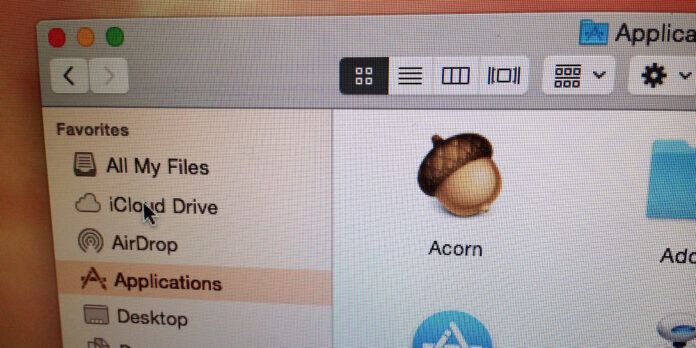
Many of our readers are long-time Mac users who have learned all sorts of shortcuts and ways of getting work done more quickly. If you’re fairly new to the Mac (welcome to the club!), you may not be as privvy to all these tricks. And one of the easiest ways to better navigate your Mac is to customize the Finder’s sidebar and tailor it to fit your needs. It’s really easy to do, even if it isn’t obvious at first glance.
Picking Preset Sidebar Items
The Finder has some built-in presets that you can choose to include in the Finder sidebar, which include folders, disks, tags, and more. Open the Finder menu and select Preferences…, then select Sidebar. Next, pick and choose which items you want in the sidebar by checking the boxes next to the folders and places you want quick access to. Uncheck the ones you don’t want or need. Play around with these and see which make sense to you.
Add Other Folders
You can easily add other folders to the sidebar—perhaps you want one-click access to your Dropbox at all times, for example. Easy: Simply drag whatever folders you want quick access to over into the sidebar, then “drop” them there. Drag a folder’s icon around the sidebar to rearrange them as you see fit.
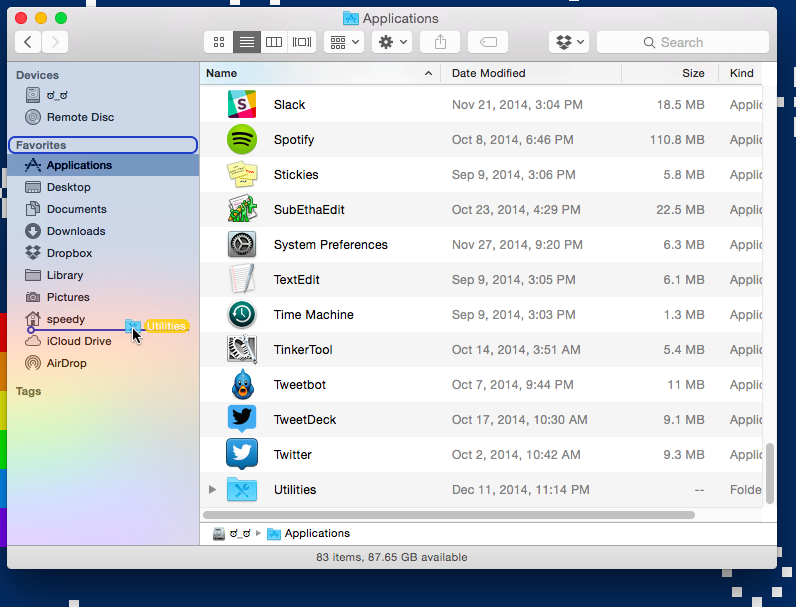
If you want to remove a folder from the sidebar, drag it out the sidebar, wait a moment for a mouse arrow with a cloud of smoke to appear, and let go of the mouse button: The folder’s shortcut icon will disappear in a puff of smoke. (The folder is still there, of course, but it will no longer be listed in the sidebar.)
Rearrange And Hide Sections
Rearranging sections works much the same way as rearranging folders in the sidebar—just drag the section title headers around the sidebar until you find an arrangement that works for you. If you want to collapse a section, mouse over a section’s title header, then click Hide.






