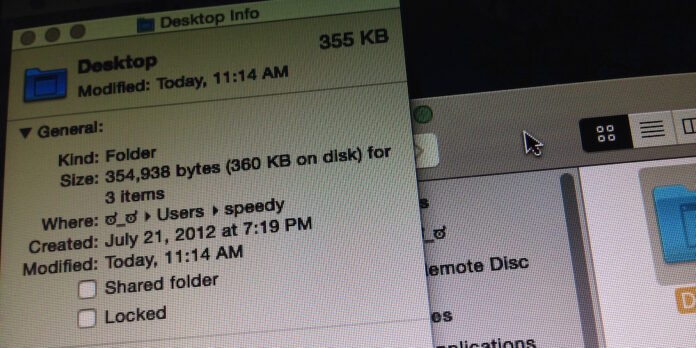
The Finder’s Get Info window (Command-I) has been around since time immortal, dutifully providing file information to the masses. Normally, you need to open a new Get Info window for each item in the Finder, but if you want, you can instead choose to view the Finder Inspector, which stays open and updates to show info on whatever file you have selected in the Finder.
To view the Inspector, hold down the Option key, then open the File menu and select Show Inspector (you can also press Command-Option-I). A window will appear onscreen that looks suspiciously like the Get Info window, but unlike the Get Info window, its contents change based on whatever you have selected. Click around the Finder and see what happens—select files, folders,…even try selecting multiple items and see what happens.
Also, unlike the Get Info window, the Inspector floats above all other Finder windows, so it’s useful if you want to be able to see at-a-glance details about items in the Finder at all times. Once you’re done with it, close the Inspector window, or press Command-Option-I again.






