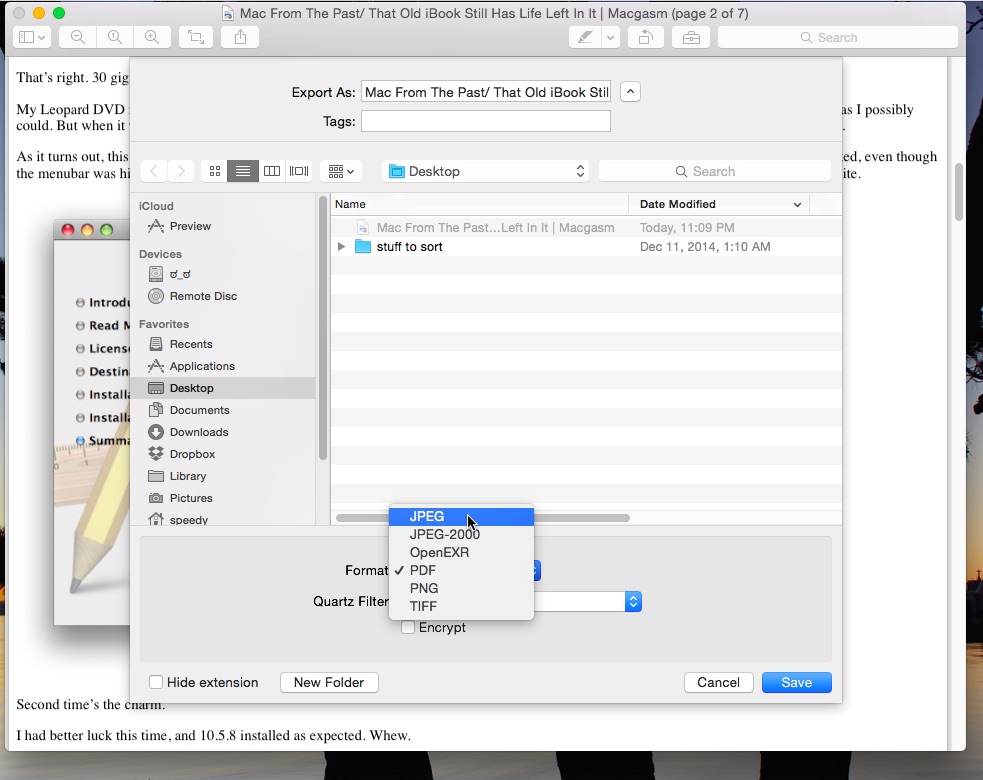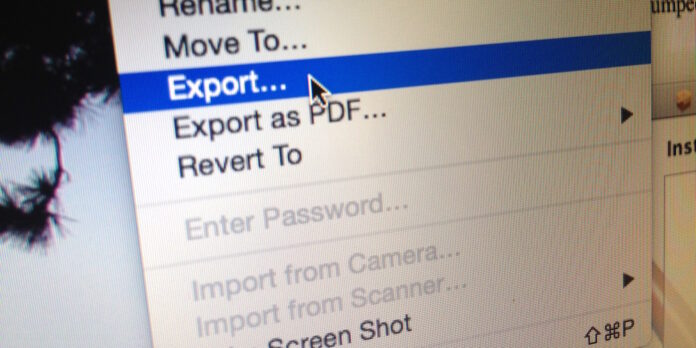
Find yourself needing to export a particular page from a PDF in a format other than PDF? Maybe you want to turn a page into something a little more manageable like a PNG, or JPEG? Lucky for you, OS X Yosemite has your back, and the tools are built right into Preview.
It’s really simple, and really handy if you need to get a page into Photoshop for cropping, or into any other app that doesn’t support PDFs.
Here’s how you get it done:
- Open your PDF in Preview.app,
- Navigate to the page you want to export,
- Select File, then Export,
- Name your file,
- Change the file type in the drop down labelled ‘Format’,
- Click the save button.
There are a lot of ways to clip sections of a PDF, or crop an image and save it as JPEG, but if you need to get an entire page out of a PDF and into an image format, this is the easiest (and probably quickest) way to get it done.