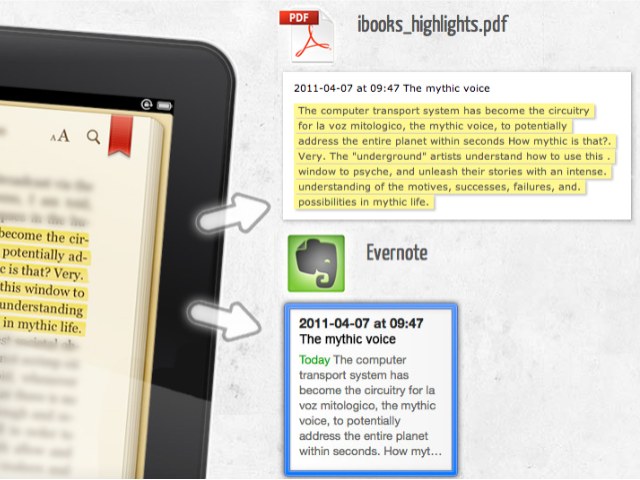
Exporting highlights from iBooks isn’t exactly something that comes natively with the application, but there is Digested. A free app that takes the notes and highlights out of your iBooks, Digested puts them directly into a properly-formatted PDF or straight into Evernote. That’s something we can endorse.
Using Digested is easy. All you need to do is make sure that it’s running on your Mac, plug in your iOS device, and follow the prompts. If you have the iBooks settings to automatically sync notes and highlights through iCloud then you can use any of your iOS devices during the transfer process. Yes, we said plug it in to your computer with an actual cable.
Next you’ll see a window that lists all your books that have highlights or notes, which are selected by default. You can also make your own selection though to single out which highlights you want to transfer. When you’re done, click either of the sharing buttons at the bottom of the app to export.
Evernote export will add each note to the any notebooks that you choose. You’ll be able to see the highlight text, as well as any notes you might have added, but, unfortunately, you won’t get the title of the book that the notes came from.
PDF export works a little better since you can store and index PDFs inside Evernote if you have a Pro account. The app creates a single PDF with section headers for each book with the book’s title with the notes and highlights underneath.
There you have it, Digested is a pretty hand Mac app if you make a lot of highlights and notes when reading iBooks. It’s worth checking out.
Image Credit: Cult of Mac






