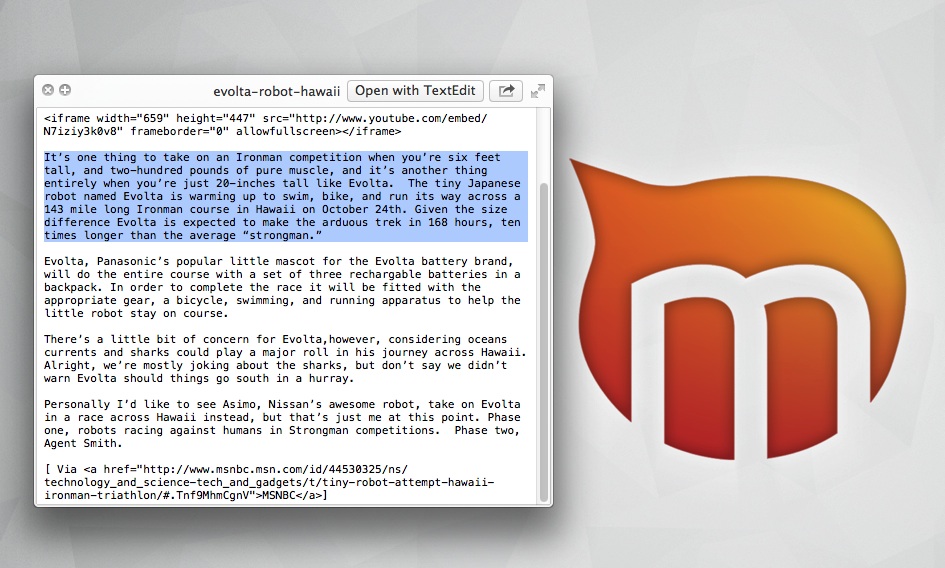
The Finder in Mac OS X adds a lot more polish than most file managers. Though it is not without its quirks, there are some pretty powerful features built right in. One of the hot new Leopard features, Quick Look, allowed you to peek at files without even opening them. (If you enable the cover flow feature in Finder, you don’t even have to open the files to peek at them. Though Coverflow and Quick Look don’t support all file types.) Sadly, to do anything with text, you still have to open an application. Thankfully there is a quick terminal command that allows you to copy text out of Quick Look. Open the Terminal and enter the following command to enable it:
defaults write com.apple.finder QLEnableTextSelection -boolean YES; killall Finder
To disable it simply change the “YES” to “NO” and you can reverse this preference:
defaults write com.apple.finder QLEnableTextSelection -boolean NO; killall Finder
This should be a default preference, as it would save a lot of time. In addition to a plain text file, I did find that you could do this with word docs, pages files, but oddly enough not PDFs. That last one seems counterintuitive (although it worked for Josh), so that may be why this isn’t a default setting. Keep that in mind when you’re changing this preference as it’s a likely source of frustration if you don’t remember.
Have a preference change you think we should know about? Let us know in the comments.






