
Thanks to iOS 8, you can finally download and install a third-party keyboard on your iPhone or iPad—something Android users have bragged about for years. Unfortunately, how to use this new capability is not particularly obvious, and it isn’t as simple as downloading and opening an app. It’s still easy enough, though, if you know where to look.
After you download the keyboard of your choice, go to the Settings app, then tap on General, then tap on Keyboard.
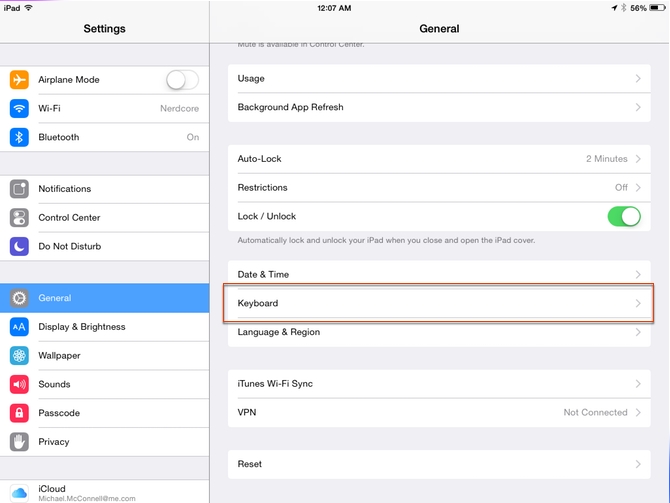
Next, tap on Keyboards.
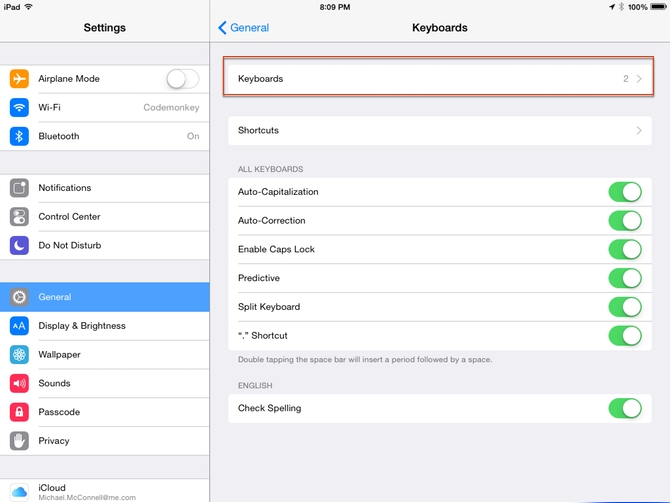
Tap Add New Keyboard….
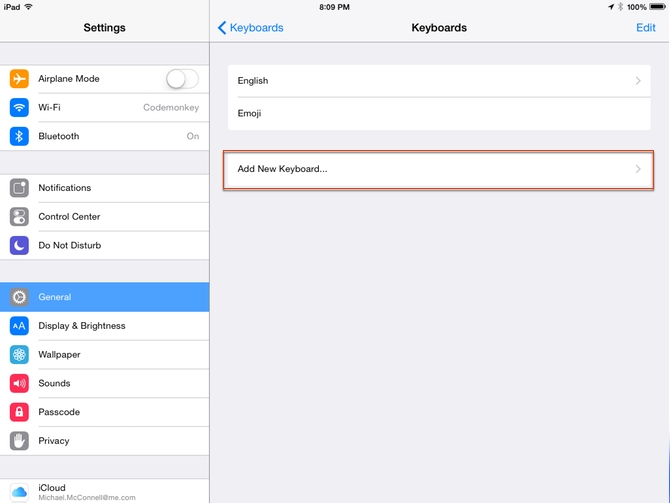
…And once you do, you’ll get a chooser pane that looks something like the screenshot below. The new third party keyboard will appear in under the “Third-Party Keyboards” heading Tap on the name of the keyboatd you want to use.

At this point, you’re done in the Settings app. Return to the homescreen and open an app in which you can enter text to try out your new keyboard (Notes will do). Once the keyboard appears, tap on the globe icon, then select the name of your new keyboard to enable it.
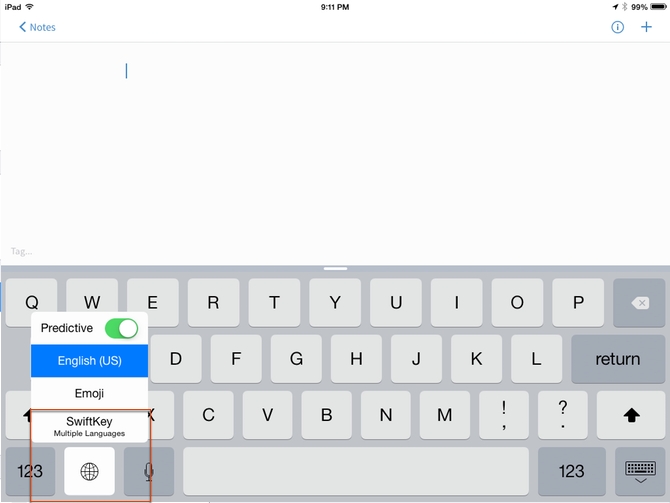
Have an iOS tip you’d like to share? Tweet it to us @macgasm.






