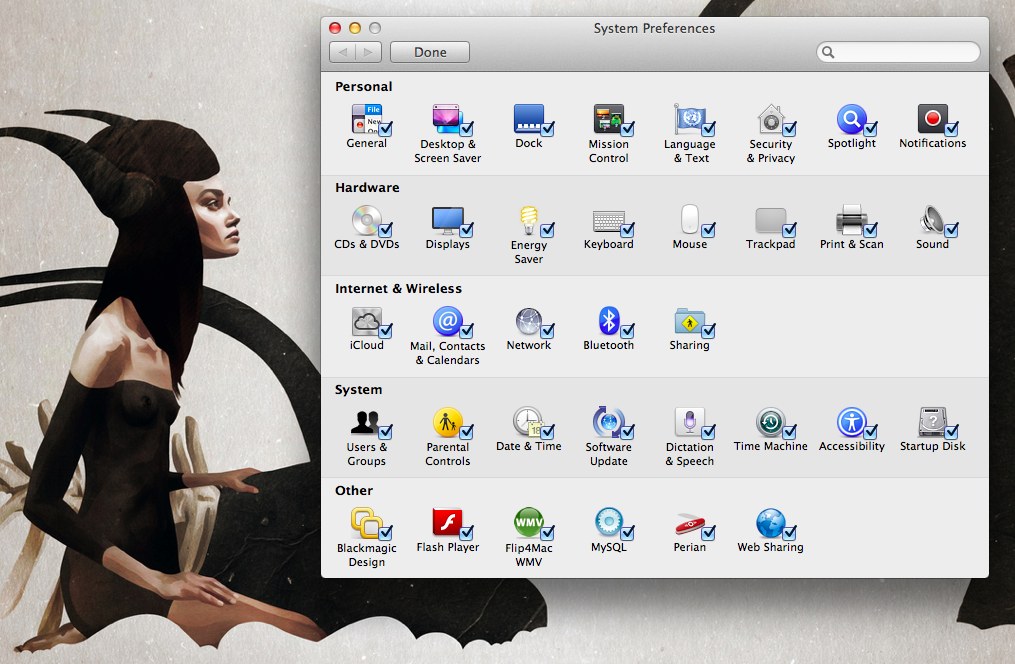
If you’re anything like me, there’s probably quite a few System Preference options that you never use. Ultimately it results in lost time when I’m trying to find something, having to scan all the options to find something like Energy Saver. Did you know that Apple gives you the ability to re-organize the entries based on alphabetical, or categorical sorting? Did you know you can remove icons? Here’s how:
- Open up your System Preferences,
- Click on the View menu item,
- Pick either the “organize alphabetically” or “organize by category” option based on your needs.
That’s the first step. Now you can eliminate icons and preferences that you never use:
- Open up your System Preferences,
- Click on the View menu item,
- Click Customize.
A checkbox should appear next to all of the System Preference icons. Unchecking them removes them from sight every time you launch your preferences. It’s a great way to get rid of things like Perian or Parental Controls if you don’t need them. Just click the done button when you’re finished. As an aside, you can also remove (uninstall) System Preferences by right clicking on the icon and then selecting remove. In true Apple fashion, this will only work for third-party preferences you’ve installed.






