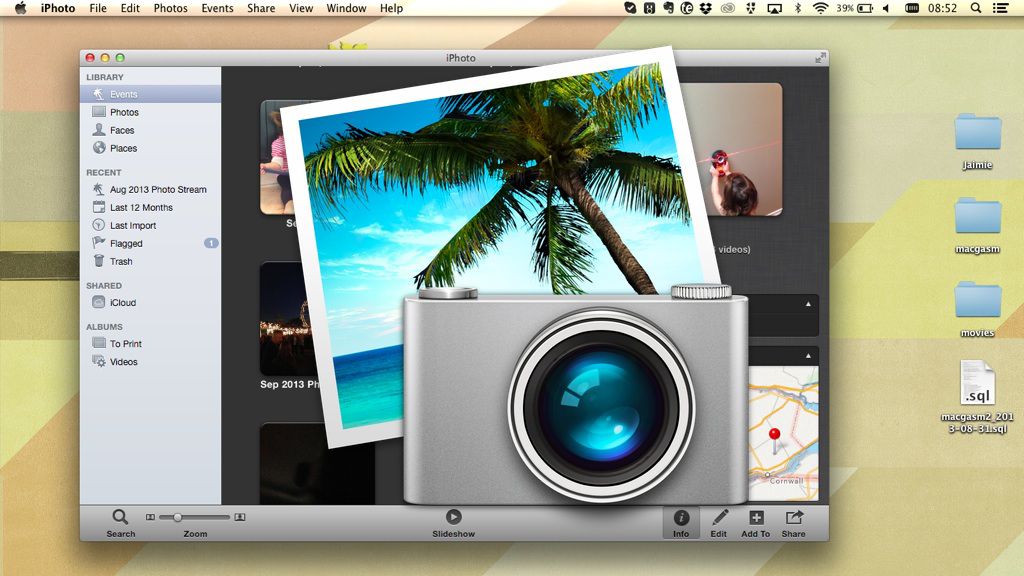
When importing videos to iPhoto, the videos get mashed together with your photos. This can be a nuisance, especially if you use your Mac often as a source for all your photos and videos. Finding a lone video in a sea of photographs can be quite tricky; however, there is a quick way to filter out the videos from all of your snapshots. The great part about it is you only have to set a Smart Album up once.
Smart albums are albums iPhoto creates for you based on what you need in the album, and leaving out what you don’t. When you import new photos or videos, iPhoto automatically adds them to appropriate Smart Album so long as the appropriate criteria is met.
Step 1. Create A New Smart Album
To create a Smart Album, open up iPhoto, and go to File > New > Smart Album. You can name the album in the pop up window, and create the rules for that Smart Album.
Step 2. Add Rules To The Smart Album Specific To Finding Videos
For this tip’s purposes, we are separating the videos from the photos. Go ahead and choose “Photo” from the pull-down menu on the left, “is” from the center pull-down, and “Movie” from the right pull down. Add more criteria by hitting the plus sign, and the minus to delete extra rules if you want them applied to this Smart Album.
After creating the Smart Album, newly imported or existing videos will show up in that virtual album album. We should probably point out that the smart folder isn’t actually a folder of your videos (or photos), it’s a virtual folder. If you manage to set up rules that filter out media you’ll still be able to find it in your Photo Library.
Step 3. Enjoy Your Videos
That’s all it takes, and you now have the luxury of being able to peruse your videos without having to navigate through an insane amount of normal photographs. It sure makes it a lot easier to edit home videos when you don’t have to find the thirty videos amidst thousands of photos of your kids.








