
There are very few iPhone users who haven’t used their phone as a GPS device at least once. Most of the popular GPS apps collect the history of your trips, which may be problematic for some users. Say you picked up a surprise gift for your significant other, and the next time you try a search, the jewelry store keeps coming up. That’s a pretty easy way to ruin the surprise.
There are likely less innocuous reason you may want to clear your history, but we won’t rat you out. We’re going to go through the three biggest GPS apps on iOS and show you how to clear your history.
Apple Maps
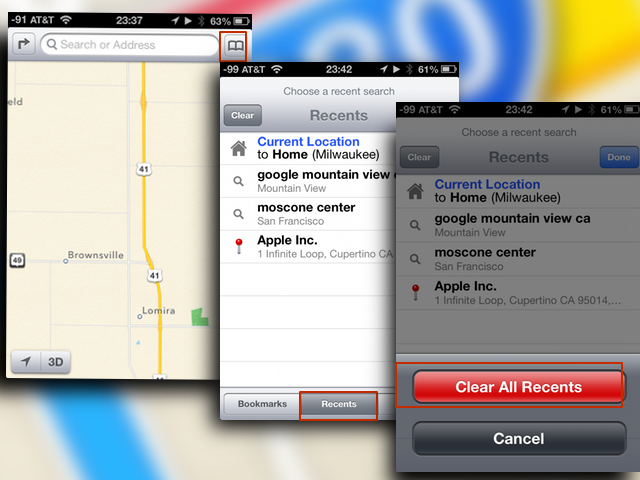
- After opening Maps tap the Bookmark icon
- In the toolbar at the bottom tap ‘Recents’
- Tap ‘Clear’
- In the dialog confirm by tapping ‘Clear All Recents’
You only seem to be able to clear your entire history with Apple maps, rather than individual entires. The other two apps only seem to offer deleting individual entries. Might be worth determining which you prefer, and then sticking with that app for your mapping needs.
Google Maps
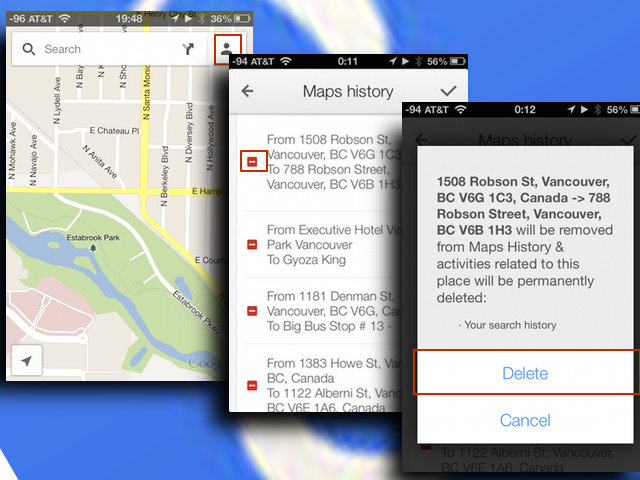
- Tap the Profile icon
- Tap on Settings icon
- Tap ‘Maps History’
- Tap the Edit Icon
- Tap the red button next to an entry to delete
- Confirm the delete in the dialog by tapping ‘Delete’
Waze
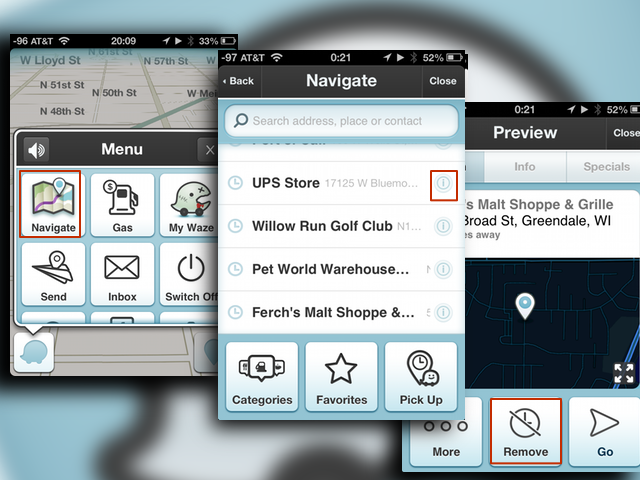
- Open Navigate as Normal
- Next to each entry in your history is an information icon, tap it.
- Tap ‘Remove’ at the bottom of the screen when the entry opens.
- Confirm the deletion.






