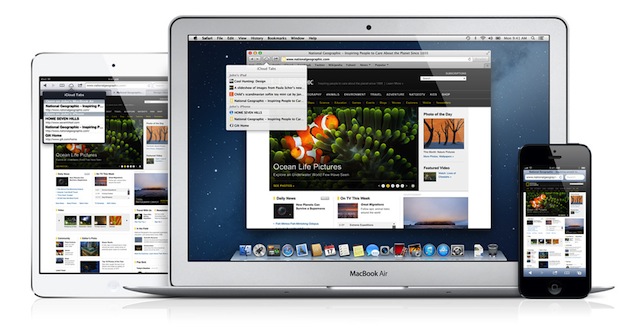
Even though iCloud isn’t perfect, it has proven to be extremely useful when syncing content from your Mac to iOS devices. An example of this is Safari bookmark and tab sync via iCloud. Mac and iOS users can have their Safari tabs automagically sync between devices via iCloud servers. While Safari sync may be useful, the option is a bit hidden within the Settings app on your Mac and iOS devices. In this tutorial, we’ll show you how to enable bookmark syncing on both your Mac and iOS device.
iPhone/iPad
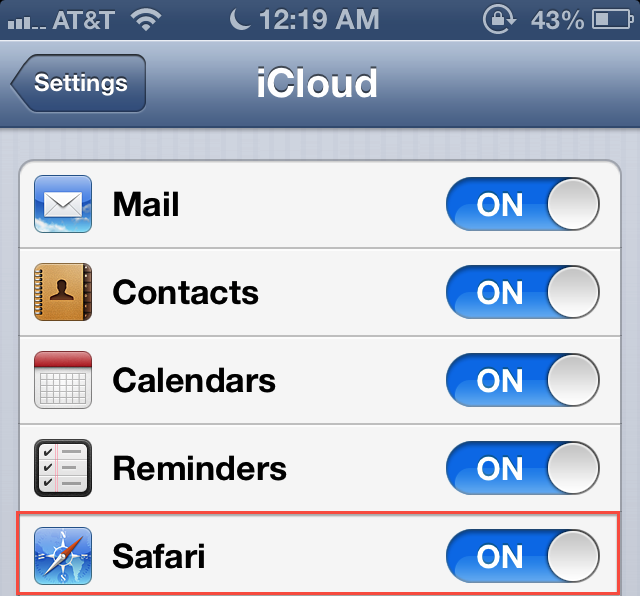
Enabling bookmark sync on your iPhone, iPad or iPod touch is quite simple. Just make sure you’re signed into an iCloud account on your iOS device and navigate to the Settings app. Once you’re in the app, scroll down until you see the iCloud option. Tap it.
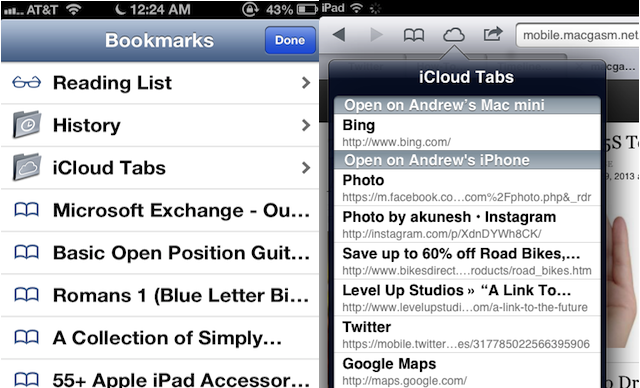
Towards the center of the iCloud menu, you’ll see an option labeled Safari. Switch the on/off slider to the on position. Once you’ve done this, take a look at the Bookmarks bar within Safari on your iPad. You should notice that an iCloud Tabs option has been added to the list. You can access your synced tabs via this menu. If you’re on an iPad, look towards the top of your Safari window, and you should see an iCloud button. Tap on this button to view your synced Safari tabs.
Mac
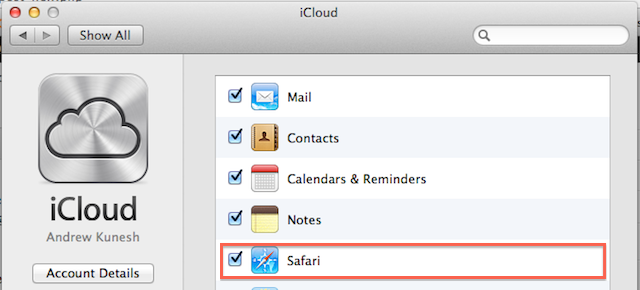
To enable iCloud sync on your Mac, launch the System Preferences app and click on the iCloud button. Look towards the center of this window and check the checkbox located next to the Safari tab. Like on the iPad, your synced Safari tabs will be located towards the top of the Safari window and can be accessed by clicking the iCloud button.
There you have it. All your tabs should be syncing across your OS X and iOS devices.






