
Compared to other video files, there are more ways to lose GoPro footage because it’s hard to keep your files safe when you’re climbing the Arctic, diving into the depths of the ocean, or even just riding your bike down familiar trails.
And backups aren’t always available, so you need to know how to restore your files when they do go missing. This guide provides detailed information about GoPro data loss and step-by-step instructions on performing data recovery on your memory card.
Table of Contents
Main Causes of Data Loss from GoPro Cameras
Older GoPro models used standard SD cards while newer models use microSD cards, including SDHC and SDXC. These memory cards are robust flash storage drives, and the newer ones are pretty tough but they’re still prone to both logical and physical damage – both cases can result in data loss. Read up on the common issues GoPro users face and see if you can identify your own situation:
- Accidental deletion. It’s easy to accidentally delete your files on your GoPro or on your Mac while you’re trasferring data. Fortunately, that data is still present in the file system – but it will get overwritten as new data gets written on the disk.
- Formatting. Formatting a GoPro memory card is a great way to clean it, but the process completely wipes the storage disk. The situation is similar to deletion – the data is still intact in the file system, but it’s waiting to be overwritten.
- Power outage. If your power cuts out while you’re reading or writing data to your GoPro SD card, it can cause data or drive corruption.
- Improper ejection. Similar to the situation with power outages, improper ejection can interrupt read and write processes that your GoPro SD card is running in the background. Make sure to hit the eject button before disconnecting your drives!
- Physical damage. If your GoPro’s SD card is physically damaged (for ex. heat damage from being exposed to high temperatures, breakage, water damage), this can cause corruption and data loss. Unfortunately, you might make it worse if you try to fix it yourself. You’ll need to send it to a professional data recovery center who have the right tools, facilities, and specialists to treat your memory card.
Is It Possible to Recover Deleted GoPro Files on Mac
Yes, it’s possible to recover deleted GoPro files. When a GoPro video is deleted, its data is not immediately eliminated from your SD card’s memory. Instead, the data block that it occupies is marked as “empty” so that new data can take its place or overwrite it (e.g. when you capture a new clip).
That data that gets left behind is what makes it possible for certain tools to restore the deleted files. This is also the case when you perform a “Quick Format” on your SD card, which is what your Mac’s Disk Utility Erase tool does.
On the other hand, if you formatted your memory card using the GoPro itself, it’s usually considered a “Full Format.” A full format overwrites data with zeroes, which makes the files unrecoverable.
When it’s NOT possible to recover GoPro files:
- Overwritten data. Recovery tools completely rely on any data left behind by the deleted files. Once that data is overwritten by new files or due to full formatting, no recovery tool will be capable of restoring your GoPro files.
- Unrecognizable SD card. Your Mac needs to recognize and properly mount your GoPro SD card in order to recover its data. In other words, your memory card needs to appear at least in Disk Utility (even if it doesn’t show up in Finder) for the methods in this article to work.
- Physical damage. If your memory card is physically damaged, trying to recover data from your GoPro memory card by yourself is strongly discouraged. It will likely lead to permanent data loss. Instead, send your drive to a professional data recovery service. They have the tools and facilities needed to safely recover data from physically damaged storage devices.
How to Recover Deleted GoPro Files on a Mac
To restore your files, you need to detach your memory card from your GoPro and use a card reader to connect it to your Mac. Then, you can use data recovery software to scan it. We’ll demonstrate this process using a tool called Disk Drill, which is a Mac (and Windows) app that often gets mentioned on this site thanks to its high recovery rate and easy-to-use interface.
It’s a great tool if you want to recover a deleted GoPro video, because you can preview it beforehand with Disk Drill’s built-in player. We’ll demonstrate this below. It also officially supports most known file types – we’ve successfully tested it with MP4 and HEVC GoPro files and even RAW files from our DSLR test devices. To use Disk Drill to recover deleted GoPro files, do the following:
Step 1. Make sure your memory card is securely connected to your Mac via a USB-type card reader.
Step 2. Download and install Disk Drill.
Step 3. Open Finder > Applications, then double-click the Disk Drill icon to launch it.

Step 4. Select your SD card from the list (it may appear as “Generic Storage Device” depending on your card reader). Select the drive rather than the volume for a more in-depth scan. Then, click “Search for lost data.”
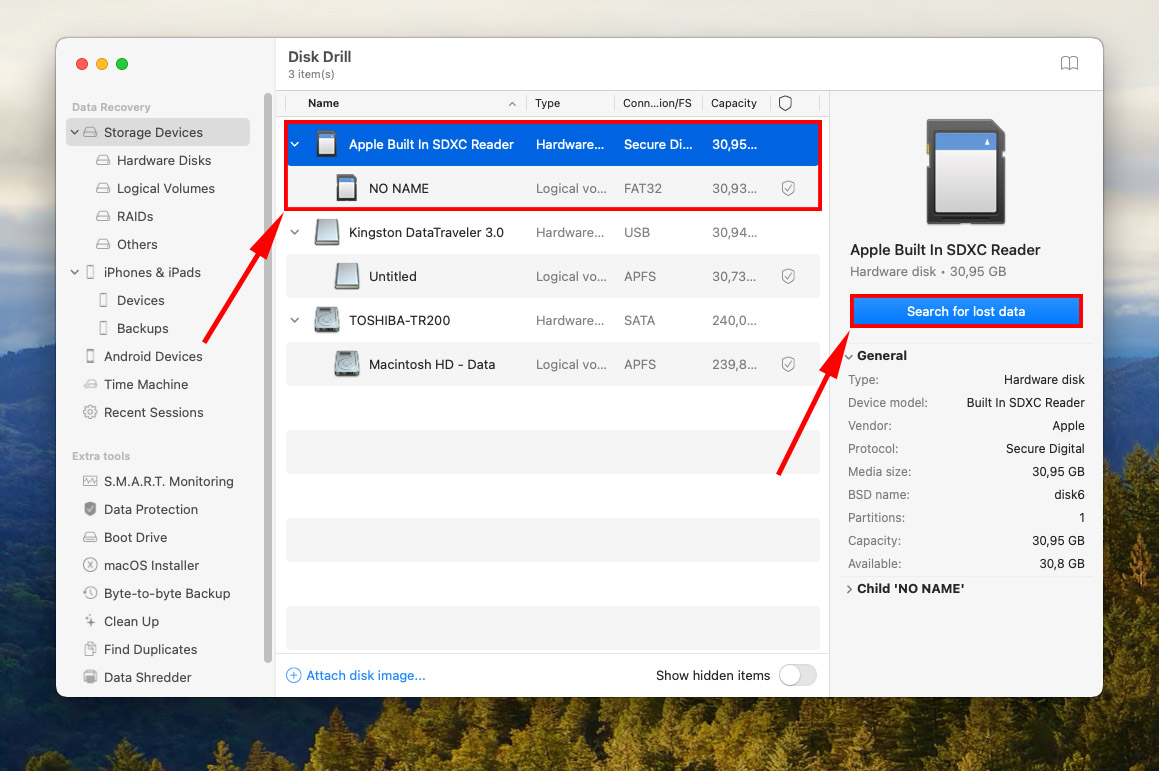
Step 5. Disk Drill will now scan your memory card. Wait for the process to complete, then click “Review found items.”
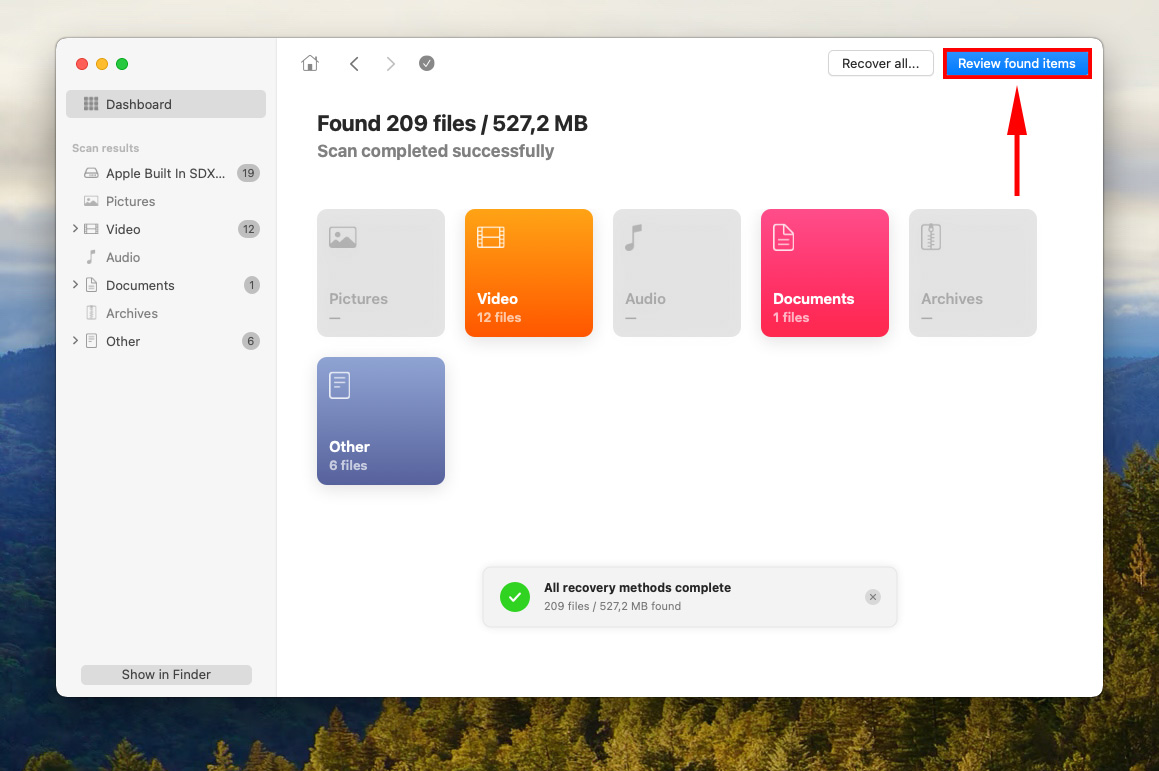
Step 6. You’ll be greeted with a list of the files Disk Drill found. You can browse specific files and file types (for example, MP4 video files) – use the search bar in the top-right corner of the window, as well as the file type sidebar on the left to narrow down your search.
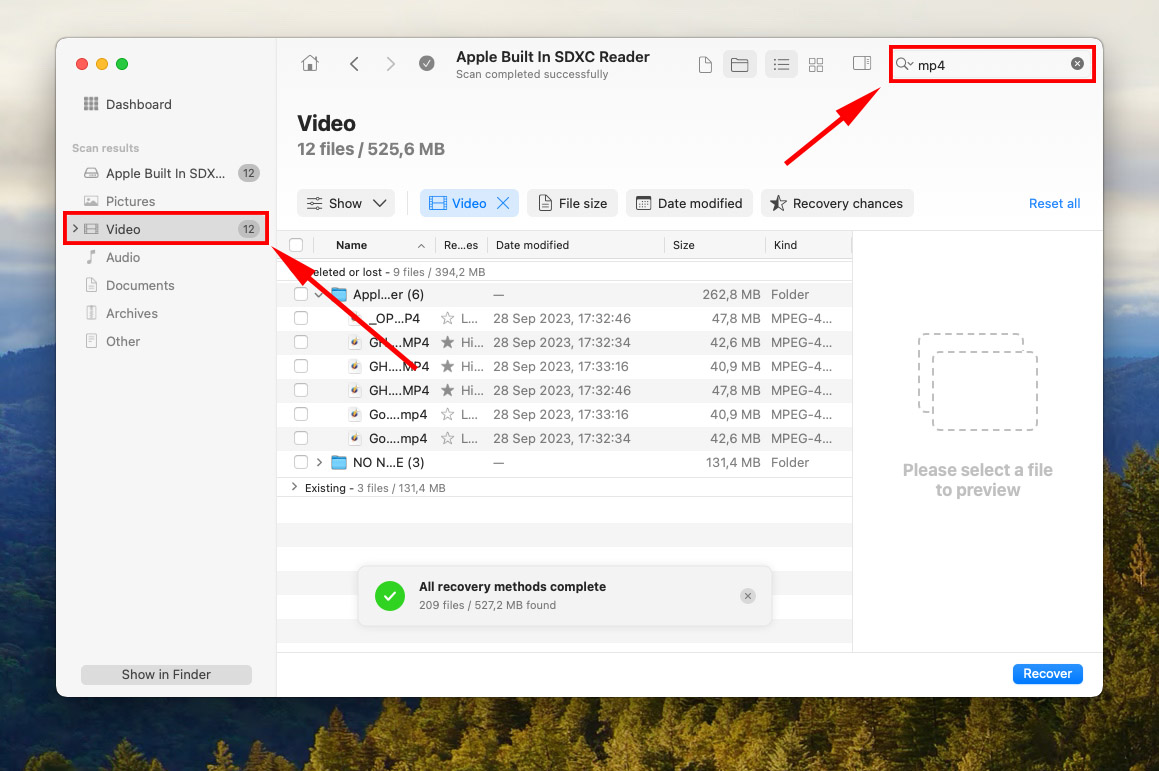
Step 7. Preview your files by hovering your mouse pointer beside their file names and clicking the eye button that appears. It even works with MP4 and HEVC files. Before you recover deleted GoPro videos, you can preview them first to make sure they’re intact.
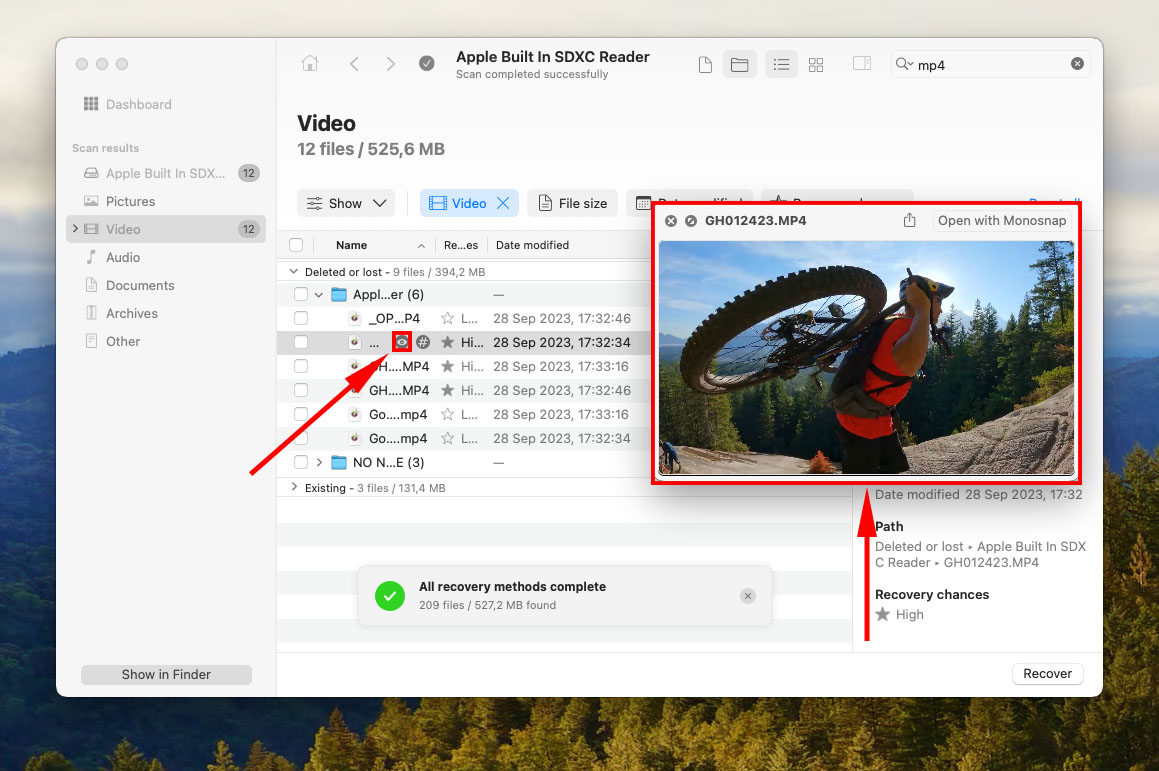
Step 8. Select the files you want to recover by ticking the checkboxes on the left-most column. Then, click “Recover” in the bottom-right corner of the window.
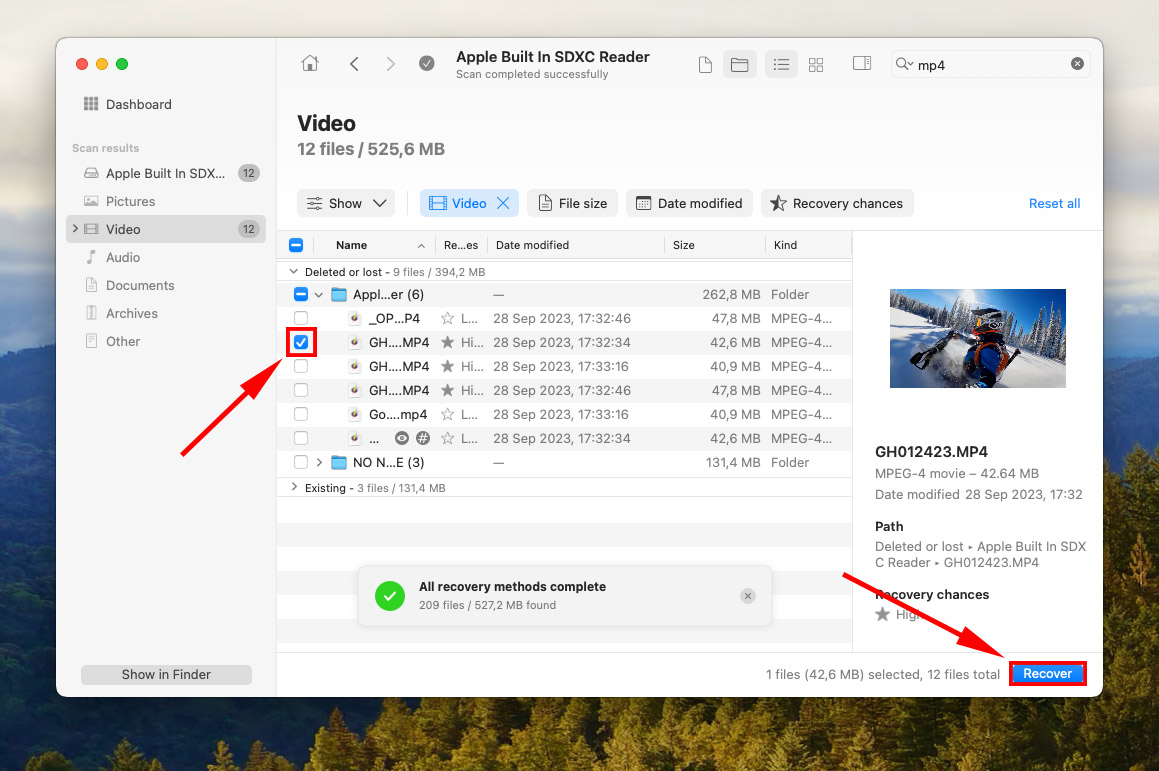
Step 9. Choose a folder on your computer where Disk Drill will store your recovered files. Then, click “OK.”
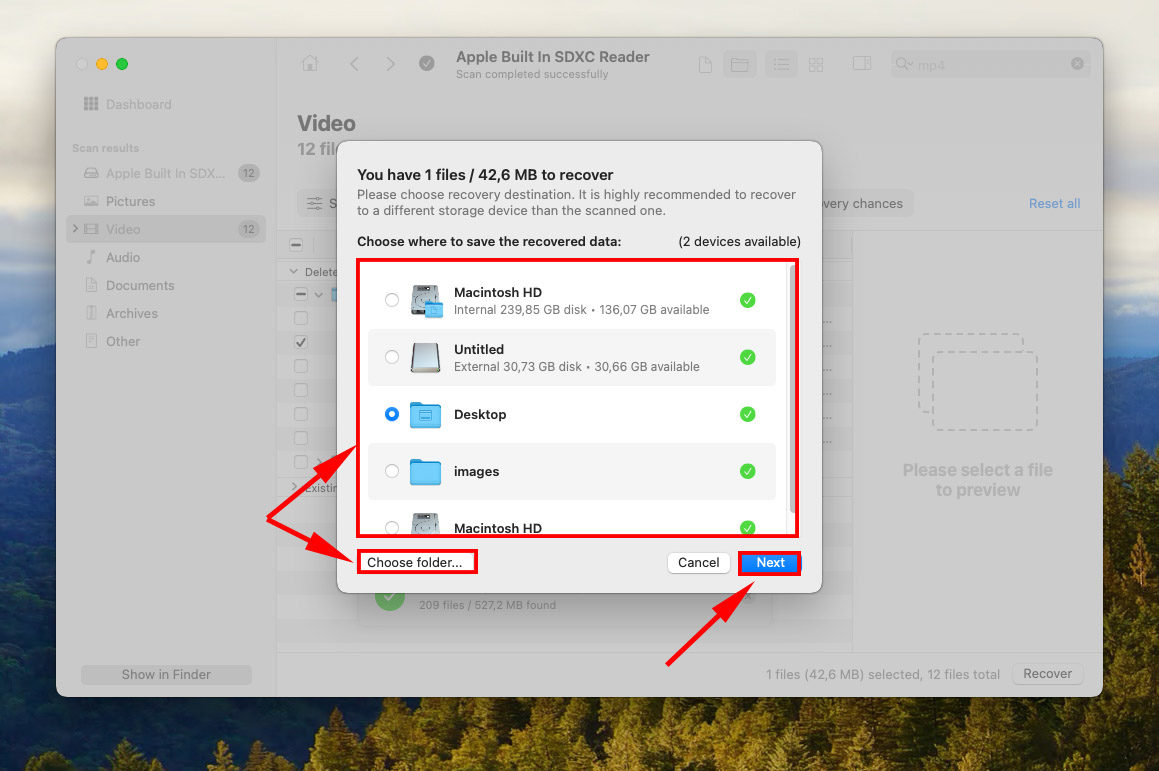
Conclusion
GoPro files are prone to deletion, corruption, and even infection – all issues that affect storage devices of all kinds, including memory cards. And given their portability, they may even be more at risk of damage due to physical trauma or extreme temperatures.
However, in scenarios that do not include physical damage, you have a really good chance of recovering your GoPro files – especially if they only went missing recently. Just make sure to stop using your device as soon as you find them gone.
While many of these issues can be avoided most of the time, they’re not 100% preventable – no matter how careful you are. So we strongly encourage you to back up your files often!
FAQ
Here are possible reasons why your GoPro videos have gone missing:
- You accidentally deleted your files.
- You formatted your GoPro’s memory card.
- Your GoPro’s memory card was infected with a virus.
- You experienced an unexpected shutdown of your GoPro or your Mac while your SD card was connected and writing data.
- The memory card was improperly ejected.






