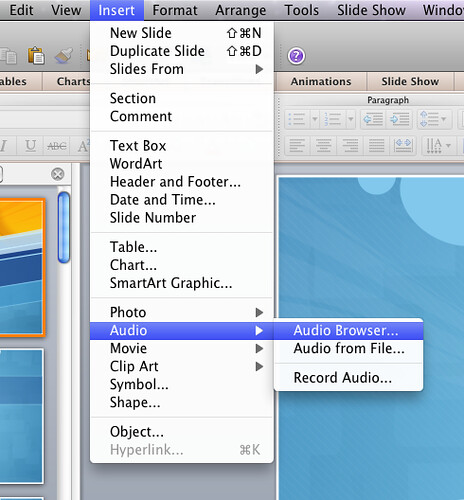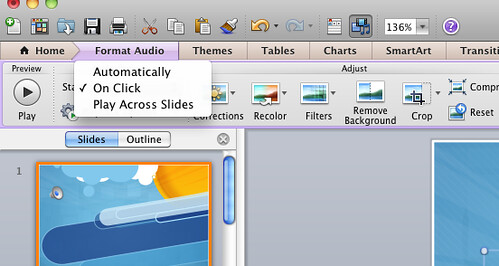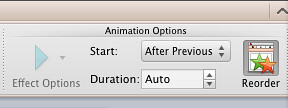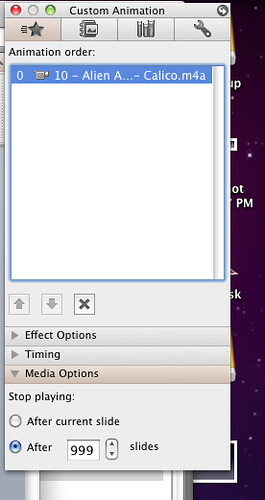I was asked a question via email by a Macgasm reader on how to play an audio clip across a set of slides within PowerPoint for Mac 2011. I knew it was possible, since I’ve done the same thing under Office 2007 on the PC. So, I set out to investigate, and I thought I would share my findings.
It’s actually quite simple if you want to play an audio track across an entire slideshow.
- Click on Insert -> Audio -> Audio Browser (or Audio from File).
- Select which audio track you want to play.
- Click and drag Audio Track over.
- Click on Audio Icon.
- Click on ‘Format Audio’ tab.
- Under ‘Start’ select: ‘Play Across Slides.’
- Click on the ‘Animations’ tab.
- Click on the ‘Reorder’ button.
- Click on the animation you want to change.
- Under Media options, change it from ‘999’ to however many slides you wish to play the media across.
It’s that simple. If you want to do this for only a certain number of slides, follow the steps above and then follow the ones below.
That’s the basics of playing media across multiple slides. Luckily Microsoft has made it simple to do such a thing without requiring 100 steps.