Did you know that you can load multiple images into a whole bunch of layers in one Photoshop file? Well, if you said no, then you’re not alone! The internet is filled with questions on how to do this so I thought it would be best to give a quick tutorial.
I’m not sure about the support in CS3 and previously, but in CS4, Bridge gives you all the tools you need to import images into multiple layers in one Photoshop document.
- Open Bridge.
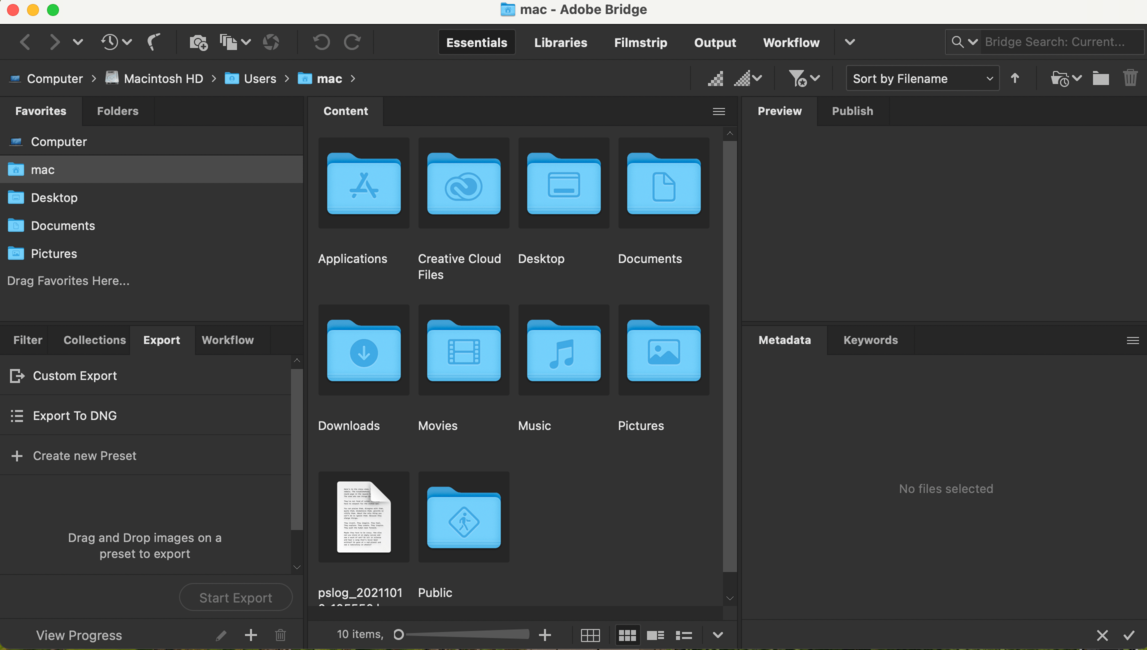
- Navigate to the directory that your images reside in.
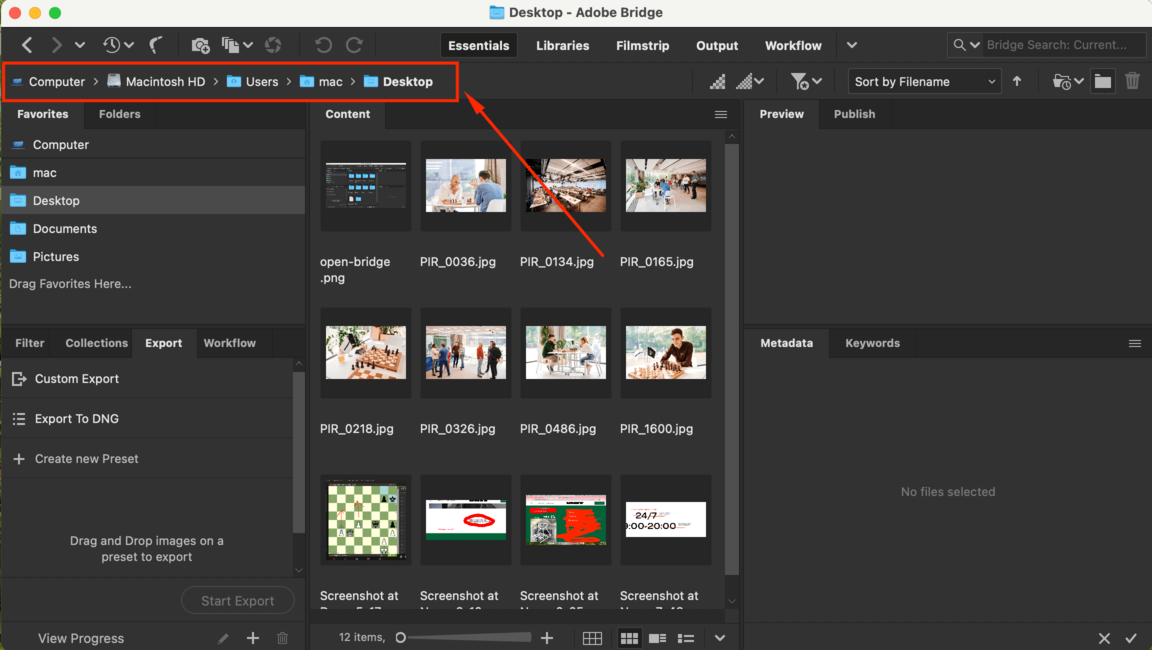
- Select the files. You can click and drag around them, or use the shift button to select multiple files.
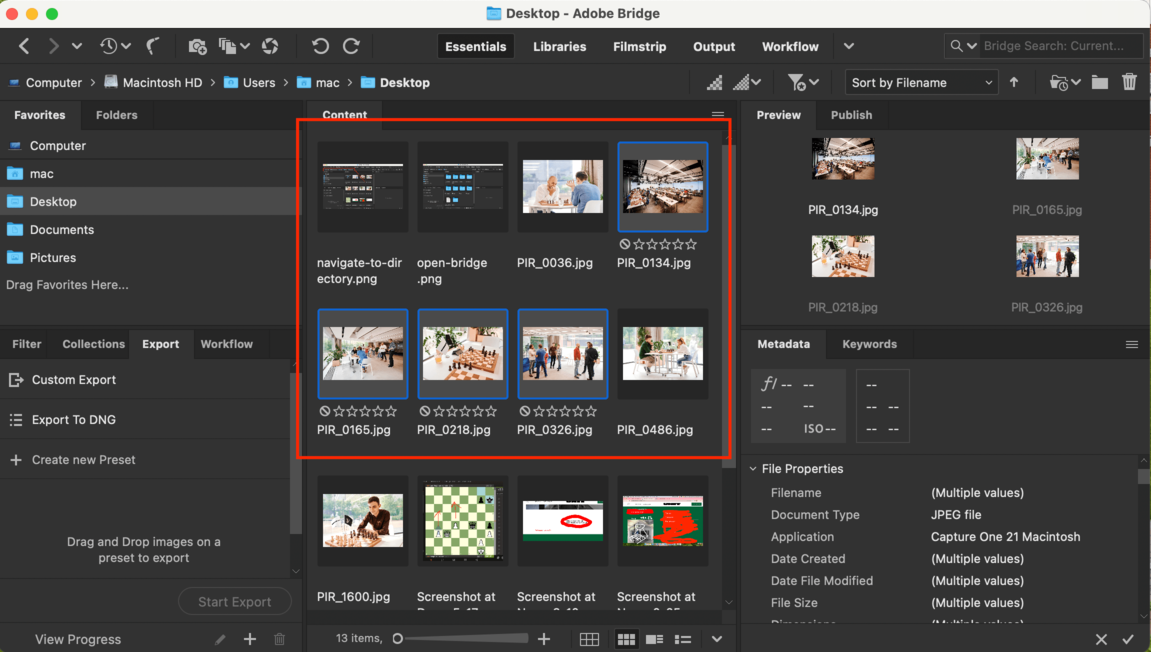
- Now in the menu bar select Tools > Photoshop > Load Files into Photoshop layers.
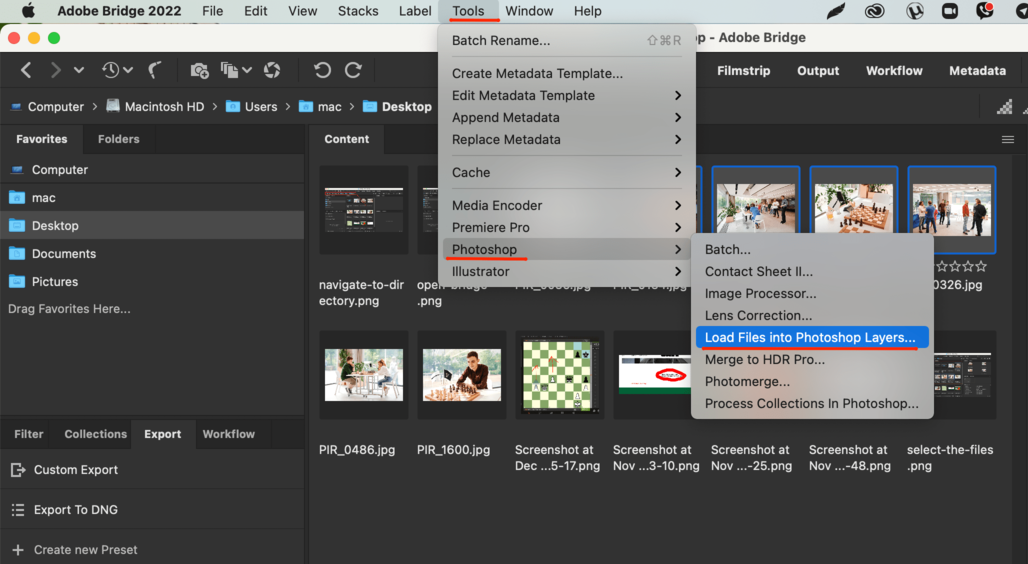
Now all those images are in one Photoshop files and you can get your edit or design on. How simple was that?
Update: John Rossi let us know via email that In CS3 there is an ability to load multiple images into layers using a script. Choose File > Scripts > Load Files into Stack.






