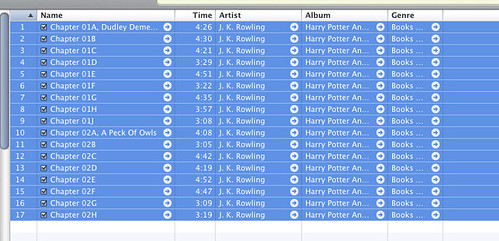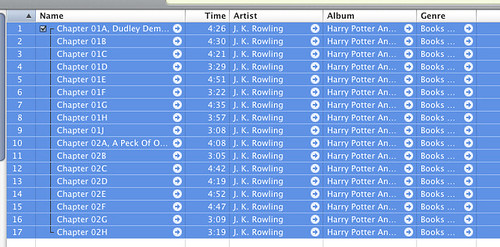I, like many, thoroughly enjoy my Audible account. Prior to joining Audible, I used to purchase some audiobooks on CD. The most notable of amongst my collection are my Harry Potter audiobooks. I own all of them on cassette as well as a bunch of them on CD. I’ve decided to re-listen to the entire series again. Since I typically don’t keep the encoded CDs after I have listened to them, I have been forced to re-encode all of my CDs.
For those who have read the Harry Potter series, you are more than likely aware that as the series goes on the books tend to become longer and longer. The number of CDs can range from 7 to 23 depending on the book and each CD can contain anywhere from 17 to 25 tracks. I do not know if I would want to handle 575 tracks just to listen to a book. I would think that 23 individual tracks would be much easier to handle. Luckily, iTunes can handle this task. Here are the steps to encode an entire CD into one track. This is what it looks like before:
- Open iTunes.
- Insert the CD you wish to encode.
- Click on the CD on the left sidebar.
- Go to Edit -> Select All.
- Click on Advanced -> Join Tracks.
- Click on ‘Import CD’.
This is what it should look like afterwards:
It’s very straight-forward, yet it can save you from having to scroll through a whole ton of files while searching for where you left off. I have a few other tips for importing CDs, but those will be covered in another article since they each require their own walkthrough.