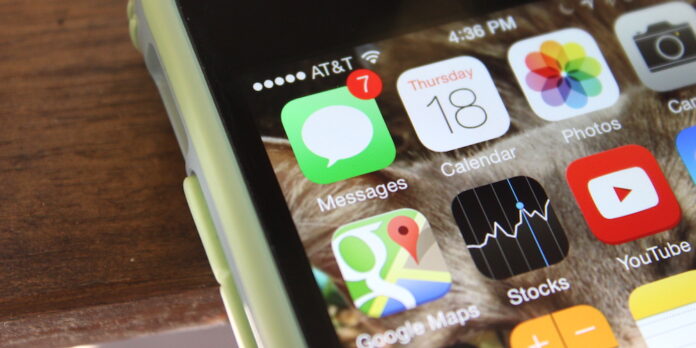
I am part of a group chat that a couple friends and I have had going for about a year (Hi guys!). As much as I enjoy bantering with them about the trials and tribulations of baseball season, there are times where I can’t be distracted by a constantly buzzing phone. iOS 7 came with a system-wide Do Not Disturb feature, but that isn’t much help if you just want to silence one conversation while letting all other notifications come through.
Fortunately for you, iOS 8 lets you mute notifications for individual Messages conversations. Here’s how to use it.
Open the Messages app and then tap the the conversation you want to mute to open it (if it isn’t already). Tap Details, then toggle the Do Not Disturb slider to the on position. And that’s it—your phone will no longer ding or buzz in your pocket when someone replies to the conversation, but your phone will still ring for calls and play alert sounds for other notifications. It’s an overdue feature that might save a friendship or two.
While you’re on this screen, you can scroll down to see any photos or videos posted to the conversation. If you’re in a group chat session, you can also choose to leave a conversation, give the conversation a name, or add a person to it.






