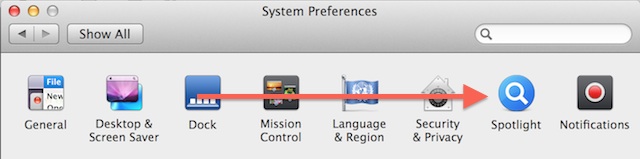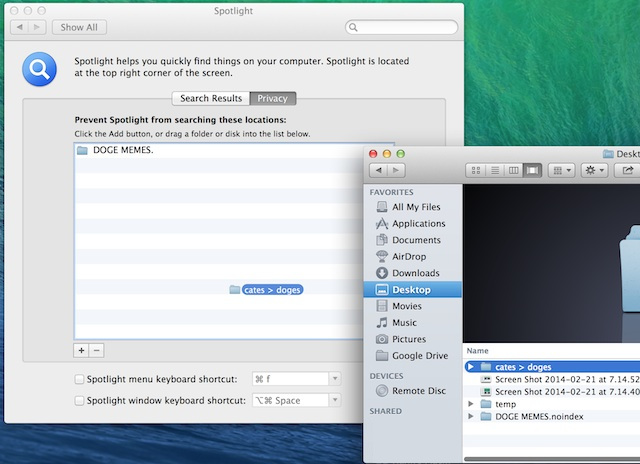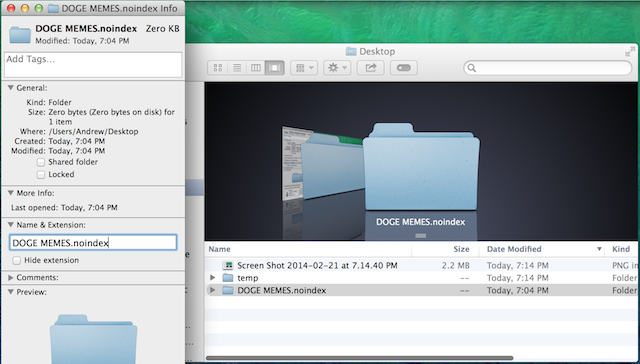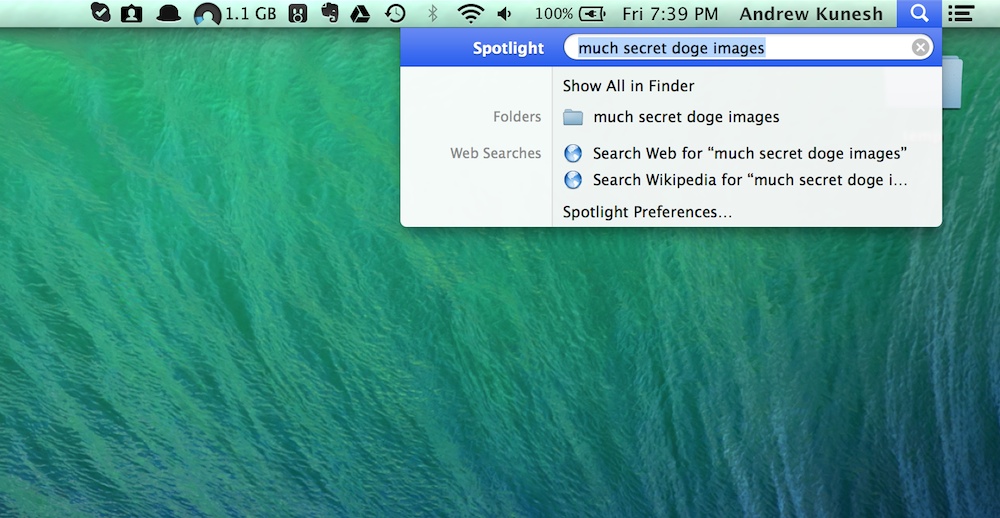
We all have files and folders on our Macs that we don’t want seen by others, whether it be personal financial documents or—cough—other things. One of the ways that these files are seen by others is through Spotlight search, Apple’s built-in system-wide search that is accessible via your Mac’s toolbar. Fortunately, there are a couple of ways to prevent specific folders from showing up within Spotlight search, possibly saving you from identify theft or embarrassment.
Hiding Folders From Spotlight Search The Easy Way
System Preferences actually allows for hiding of folders in Spotlight search out-of-the-box. To access this menu, launch System Preferences and click on the Spotlight button that is located towards the top of the window. Towards the center of the window, you will now see two buttons: Search Results and Privacy. Click on the Privacy button.
Towards the center of the Privacy window, you’ll see an empty box that can house folders to be excluded from Spotlight search. To add folders to this list, drag and drop said folder from Finder into the box or click the plus button located towards the bottom of the window to bring up a Finder window to select a folder from.
Hiding Folders From Spotlight Search The Manual Way
If you’d prefer to go the manual route for hiding folders from Spotlight, you can do so pretty easily. Find the Folder that you want to hide and right click on it. From the right click menu, click Get info. From here, look towards the bottom of the window until you find the “Name & Extension” text box. From here, add “.noindex” to the end of the folder name. For instance, if you want to hide a folder called “Doge Memes”, make it “Doge Memes.noindex”.
And that’s it: how to hide folders from Spotlight search. Enjoy your newfound privacy!