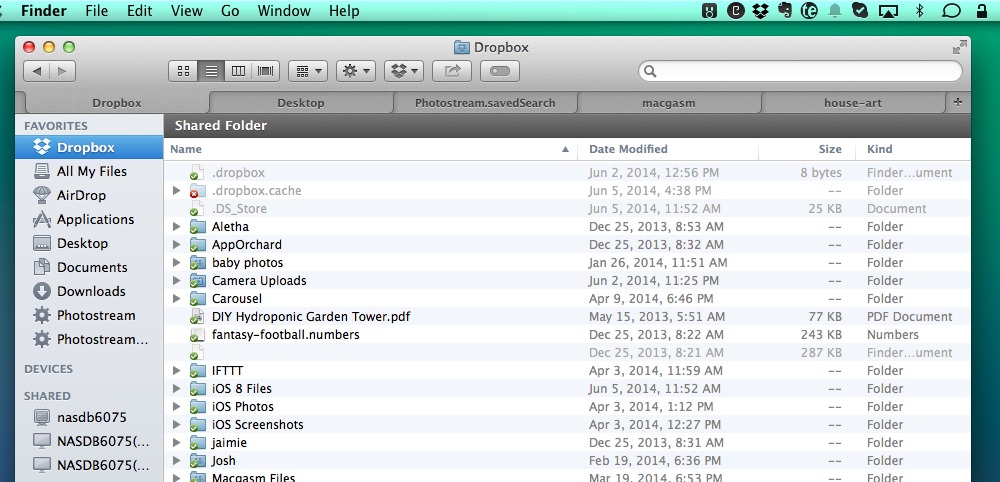
Why there’s no universal shortcut for merging windows, including the Finder windows, is beyond me at this point. The fight is real, and your problems can be conquered. Did you know there’s a way to merge all of your open windows in the Finder? In the menu bar, while within the Finder, navigate to Window > Merge All Windows. Any Finder window will be merged at once, in no particular order.
It’s great, unless you’re a keyboard warrior who prefers to leave your hands on the keyboard. For that we’re going to have to set up our own keyboard shortcut, because … well… I’m not really sure why…
Here’s how to do it:
- Open your System Preferences: click the Apple menu, then select “System Preferences”
- Click the Keyboard icon.
- Select the Shortcuts tab
- Click the App Shortcuts in the left sidebar
- Now click on the the plus (+) icon.
- A new menu will pop up. Select the Finder.app from the “Application” drop down.
- In the Menu Title box type “Merge All Windows”. This has to be exact.
- Click into the Keyboard Shortcut box, and put in your shortcut (hit the keys, the box will autofill your keyboard selection). I went with CMD+M.
- Click the “Add ” button.
- You’re off to the races.
Once you hit the keyboard shortcut you’ve set up all of your Finder windows will be merged into one window as tabs. This tip is Mavericks specific, so you won’t be able to set this up in Lion, Mountain Lion, or anything before that.
You can also do this with your Safari windows. I recommend reading this for the steps.






