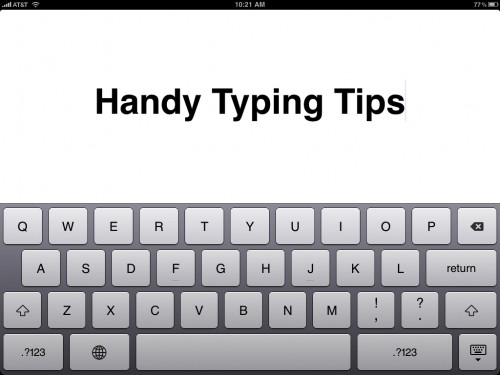
Several keyboard shortcuts make typing on the iPad much easier. Some of these are found in Apple’s documentation for the iPad, some are not. I googled “keyboard shortcuts iPad” and found some handy hints on several websites including Digital Inspiration and TiPb. I’ve compiled the tips I found into this list but also included the various alternative characters you get when you tap and hold keys. I sure wish I had known about these tips earlier (especially the quick apostrophe). They’ve made typing on the iPad keyboard a much more enjoyable experience.
Keyboard Settings:
Double tapping the space bar will insert a period. This is a setting you can turn on or off in Settings—> General—> Keyboard—> “.”
Double tapping the shift key (it turns blue) allows you to type in all caps (but remember your etiquette: all caps is considered rude unless you’re typing an acronym!) This is a setting you can turn on or off in Settings—> General—> Keyboard—> Enable Caps Lock
You can configure international keyboards in Settings—> General—> International. Once you select some languages the international keyboard symbol appears on your typing keyboard and you can use it to type in the languages you’ve chosen. Just press and hold the key to select the language and you’re good to go. 
Quick Typing Tips:
1. On the Alphabetic Keyboard
If you need a quick cap simply touch the shift key and swipe to the letter you want capitalized.
Even though the apostrophe key is located on the numerical keyboard you can access it easily by holding the comma/exclamation point key and choosing the pop-up apostrophe, or, even better, simply swipe up on the key. 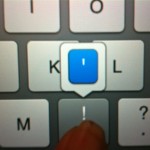
If you need to insert a quick number, instead of pressing the .?123 key, choosing the number, and switching back to the alphabetic keyboard, simply press the .?123 key and swipe to the number or symbol you want. You are automatically returned to the alphabetic keyboard.
The following alphabet keys offer accented characters when you press and hold the key: e, y, u, i, o, a, s, l, z, c, and n. For the capitalized versions of these letters press the shift key then press and hold for the alternative letters. 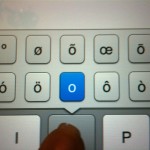
2. On the Numeric Keyboard
The following numeric keyboard keys offer alternatives when you press and hold the key:
0—° (degree symbol)
– (hyphen)— —(em dash) • (bullet point) 
$—international currencies
&—§
.—… (ellipsis)
?—¿
!—¡
‘—‘ ’
“—» « ” “ „
3. On the Symbols Keyboard:
The following symbol keys offer alternatives when you press and hold the key:
%—‰






