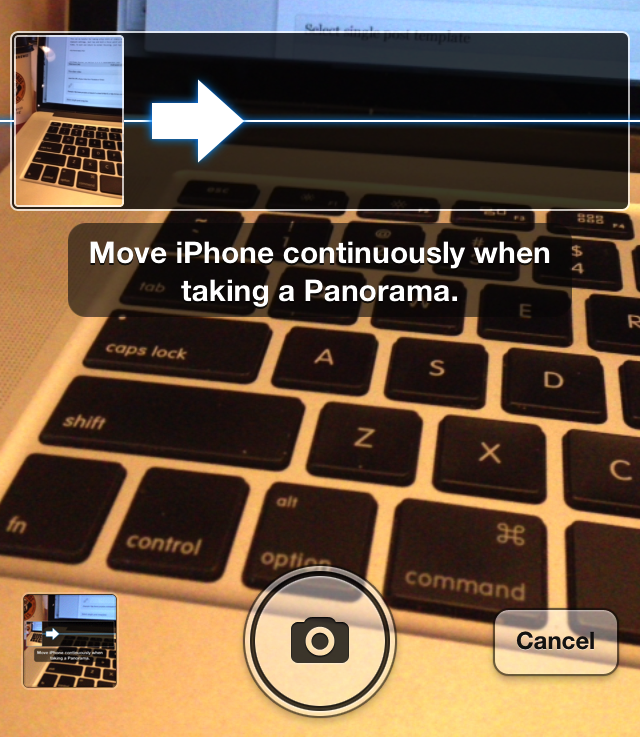The iPhone has both amazing camera hardware and software. However, the only issue with Camera.app is the fact that most of the features remain out of sight due to its minimal user interface. Once these features are uncovered, you can unlock the full potential of your iPhone by activating HDR photos, an alignment grid, exposure auto-focus and auto-exposure lock, panoramic photos and even remote shutter.
Table of Contents
HDR (High dynamic range)
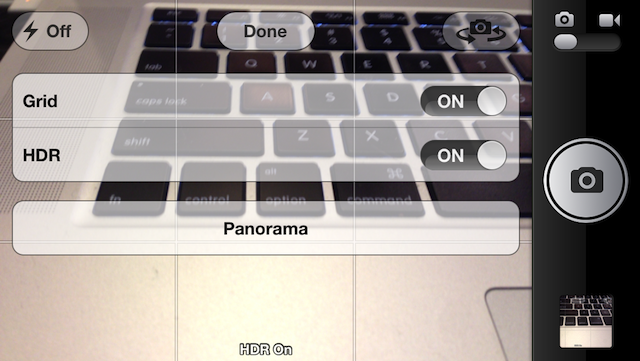
HDR (high dynamic range) is a great way to enhance your low-light photos. This is due to the fact that HDR photos are actually a series of multiple photographs that are all taken at different exposures. These photos are then combined for the best possible shot. The iPhone has HDR capabilities built-in and these can be accessed via the options menu that is located towards the top of the of the camera window. You can turn HDR on by just flicking the switch.
By default, iOS will save both the HDR and non-HDR versions of your photo. Savings two copies of a photo takes up unnecessary storage space on your iPhone and this can be easily disabled in Settings.app. Once in Settings, scroll down until you see the Photos category. From here you can disable Keep Normal Photo to ensure that your iPhone will only save the HDR version of your photo when enabled.
Be warned though, HDR photos can often be quite blurry if you’re not using a tripod, or if you’re trying to snap a picture of something that isn’t completely still. When you can conquer both of those situations, HDR images can be quite stunning.
Grid
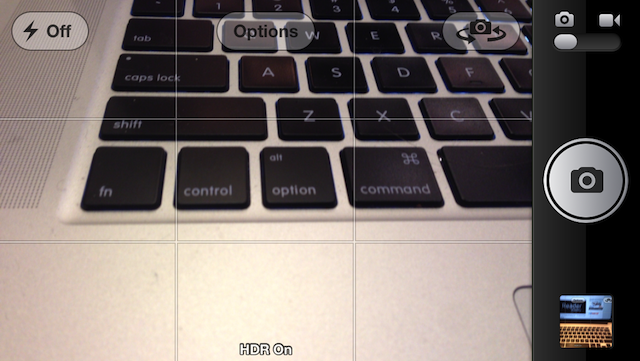
From the Options menu within Camera.app you can also enable the Grid functionality. This essentially overlays a grid over your camera’s view and allows you to more easily align photos. If you have no idea why you’d want to have a grid overlay on your images before you snap a photo, you may want to read about the rule of thirds, as “Proponents of the technique claim that aligning a subject with these points creates more tension, energy and interest in the composition than simply centering the subject would.”
Auto-Focus/Auto-Exposure Lock
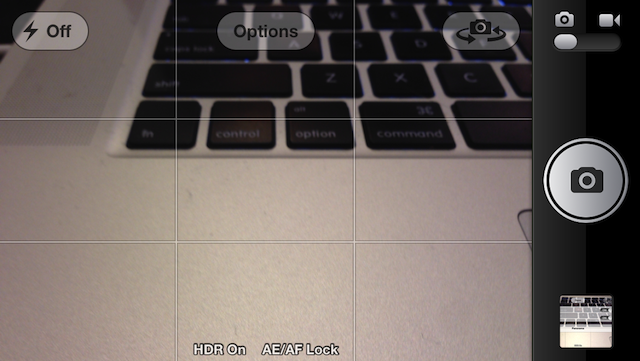
Probably the least known feature about iOS’s Camera is the AF/AE lock, or auto-focus and auto-exposure lock. This allows you to lock in your auto-focus and auto-exposure settings when shooting photos and videos on your iPhone. This can be helpful for taking artsy shots or simply overriding Apple’s settings. To lock in your focus and exposure settings, just tap and hold a focus point within Camera.app until you see the blue focus box jump two times. To exit and return to normal focusing, just tap on a new focus point.
The areas you lock into AE/AF will always be properly exposed and focused on in your shot. For instance, if you lock the area around the first grid intersection in the top-left area of your image, everything in that area will be in focus.
Using the auto-focus and auto-exposure lock makes snapping photos a lot easier when your subject is on the move (like a child, or pet).
Panorama
With iOS 6, Apple gave iPhone users the ability to take panoramic photos with their iPhone’s camera. Panorama mode allows users to take 240-degree photos. In order to take a panoramic photo, you have to pan your iPhone from one end of the scene to the other.
To hop into Panorama mode, just launch Camera.app and hit the Options button. From this menu, click on Panorama. You can now press the shutter button to start taking your panoramic photo. Move your iPhone along the line that is located in the center of the Camera window and follow the prompts located under the line for best results. If you’d like to stop your panorama mid-way through the photo, just tap the done button.
Note: If you’d like to change the direction that you move your iPhone when taking a panorama, just tap the white arrow that is located towards the center of the screen before starting your panorama.
Remote Shutter
One lesser known feature of the iOS’s camera app is the fact that you can use a remote shutter. You can do this by either using the volume up button on your iPhone, iPod touch or iPad, or by pressing the volume up button on your remote enabled headphones. Some companies have even made full-on camera suits for iPhone that allow for a natural shutter feel.
Other Information
If you’re looking for greater control, and different applications to take photos, or edit photos, you should check out our post titled, iPhoneography 101: Get great photos, and great control in iOS. Paul Skidmore put together an excellent application list that you may want to consider.
Image Credit: jesus-leon