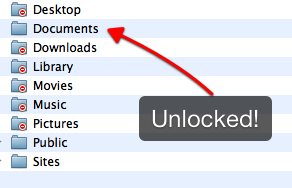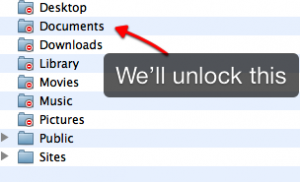 Managing multiple user accounts can be a giant pain in the butt. It’s great if you’re sharing the computer with people who know what they’re doing, but there’s a good chance at least one or two of your users will be lacking in the knowledge department when it comes to using OS X. Being able to jump between user accounts is a must when administering a multi user environment.
Managing multiple user accounts can be a giant pain in the butt. It’s great if you’re sharing the computer with people who know what they’re doing, but there’s a good chance at least one or two of your users will be lacking in the knowledge department when it comes to using OS X. Being able to jump between user accounts is a must when administering a multi user environment.
To start with, you can see a listing of the users on your system by going to your operating system drive, then the users folder. In this folder is the listing of all users on your machine, and all the folders and files that are associated with the user accounts. If you’re wondering what the red circle icon on your folder means, we’re going to clear that up shortly, but in short, it means you don’t have permission to view or access those folders.
Here’s how.
If you have an admin account, you can give yourself access to these folders quite simply.
- Right click on the folder
- Click on Get Info
- Click the gold lock in the bottom right corner
- Input your user credentials for the admin account
- Click the + icon in the bottom left corner
- Select the administrators group from the list
- Click the select button
- Now, in the menu listing in the Get Info window you should see an admin group, and on the right the privilege is set to Read only. Click on it. Select Read and Write
- Click the yellow lock again to lock the permissions
- Voilà, you now have access to the locked folder