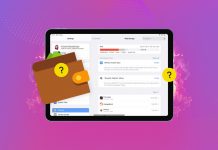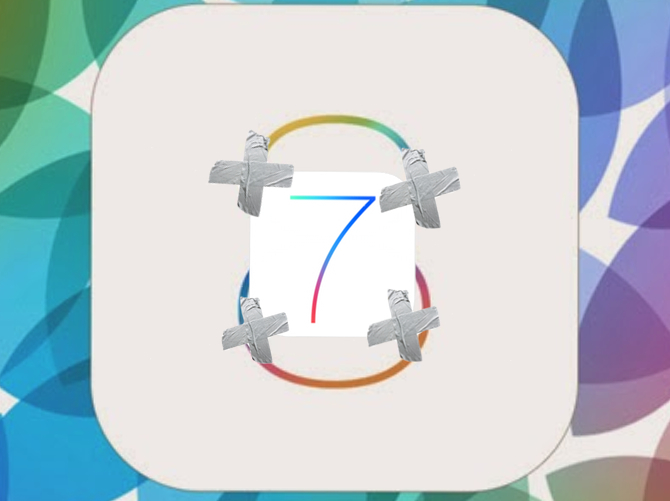
The irrational exuberance of a new OS can get to the best of us. Did you finagle access to the iOS 8 Beta, and now have a phone that’s a spiffy looking paperweight? We combed a few different sites to find a tutorial for you. In my former life as an iPad monkey for an IT department, I’ve done this to myself more than a few times.
The first thing you’ll need to do is save any new data you’ve added to the phone since upgrading. Any new apps, photos, documents, or music is going to need to be saved before you proceed, as we’re going to nuke it from space. Also you’ll want to deactivate Find My iPhone, just to be on the safe side.
Once you’ve got all your data saved, turn off your iPhone. If you’re lightning cable isn’t plugged into your Mac, do that now. Once you’ve got the lightning cable in the Mac, plug it into the iPhone while you hold the Home Button. You should get a screen telling you to connect to iTunes, if you don’t, shut the phone down and repeat the process.
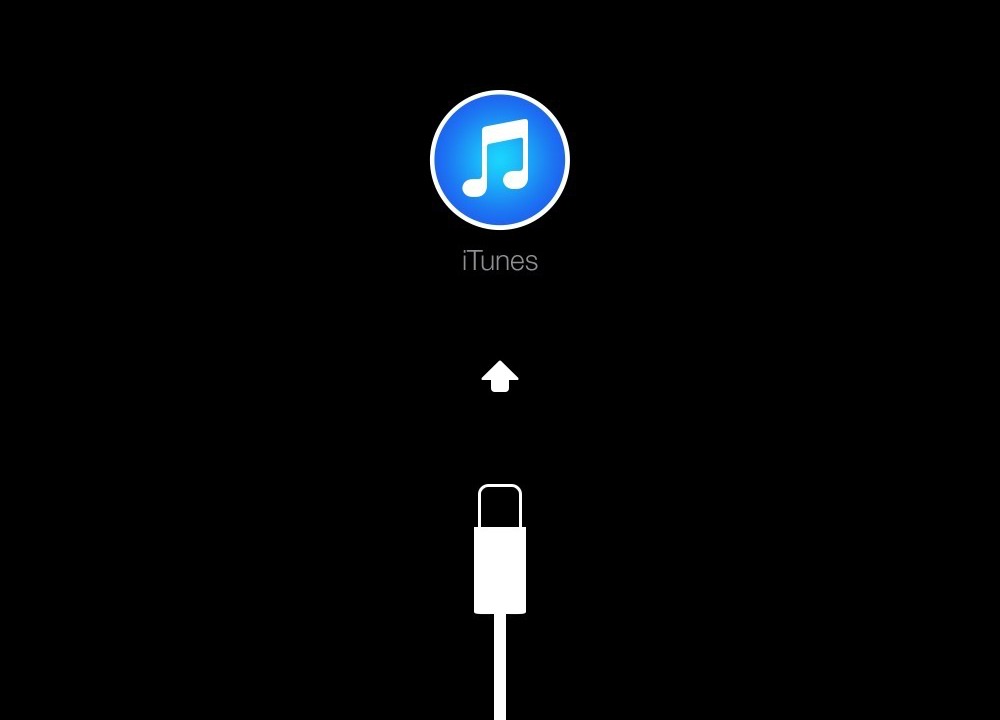
Once you do get that screen, iTunes will prompt “iTunes has detected an iPhone in recovery mode. You must restore this iPhone before it can be used with iTunes.” Click okay and go to the device and chose “Restore iPhone.”
If that doesn’t work, you’ll need to manually download the current IPSW for iOS 7 from the developer portal. (You do have access to the developer portal, right? If you don’t there are some less than reputable sites that might help you out, but I’m not sending you there.) Once you have the IPSW from Apple, hold option when clicking the “Restore iPhone” button in iTunes, and use the Finder to select the downloaded IPSW file.
After that you should get the normal restore process and your phone will be back at 7.1.1, allowing you to resume your normal functions.