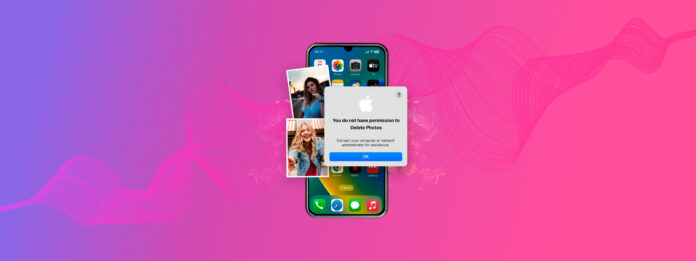
Why don’t you have permission to delete photos from your own iPhone? Annoying as it is, this issue can either be a bug OR a feature. In other words, it can be due to a system error or iOS settings that are intended to protect your photos (or other apps and files) from unwanted modification.
This guide will help you determine exactly why this error is happening on your device and how to disable it so you can regain the permissions needed to delete your photos.
Table of Contents
Why Do I Not Have Permission to Delete Photos on iPhone?
Permission errors related to photos are usually caused by restriction settings or issues with iOS’ synchronization processes. These are tough to identify without some clues. Here’s a quick breakdown so you know exactly what to look for:
- System glitch: Software hiccups or unexpected errors may cause permission-related issues in your iPhone. If your iOS is updated and you’re deleting a local photo (not an iCloud photo from another device), this is likely your issue. See Method 1.
- Outdated iOS: If you’re using an older iOS version, it may still have bugs or glitches causing the error, or it may have security vulnerabilities that cause your iPhone to prevent unauthorized access to certain files. See Method 2.
- Content & privacy restrictions: Activating Screen Time restrictions can prevent making changes that would affect photos—including the ability to delete them. See Method 3.
- iCloud synchronization: iCloud relies on a stable network connection for its functionality. If you tried to delete photos while your network is unstable, changes made to your library might not sync as expected. General glitches may also cause it to get “stuck.” See Method 4.
- Computer synchronization: Photos that were synced to your device from a computer can’t be deleted directly on your device. You’ll need to delete it on your computer and initiate the synchronization again.
- Shared albums: In Shared Albums (even those that you own), you are only permitted to delete photos you added. You can’t modify photos added by other users.
How to Delete a Photo that Says I Don’t Have Permission
In this section, we’ll cover 4 different ways to delete photos on your device that are giving you permission errors. We wrote them in order of intrusiveness and difficulty, so we recommend just going through all methods (starting from the first) if you’re unable to diagnose the problem.
Method 1: Reboot Your iPhone
Your iPhone is constantly running multiple processes at once to give you a seamless user experience. However, this leaves more room for conflicts and other temporary issues. Fortunately, you can easily clear all these processes by rebooting your iPhone. We’ll show you how to do it.
To reboot your iPhone:
Step 1. Open the Settings app. Then, scroll down and tap General.
Step 2. Scroll down to the bottom of the menu and tap Shut Down.
Step 3. Slide the onscreen power button to the right to confirm the shutdown.
Once your iPhone has fully shut down, turn it back on and try deleting your photos again.
Method 2: Update iOS
Older versions of iOS are far more vulnerable to bugs, glitches, and security issues, which may all cause this error to appear for the user. Newer versions of iOS not only iron out the bugs from all of the previous versions but also improve how the system manages photos and other data. Updating your iOS may allow you to delete photos that couldn’t be removed earlier.
To update iOS on your iPhone:
Step 1. Ensure you have a stable internet connection and open the Settings app. Then, scroll down and Tap General.
Step 2. Tap Software Update.
iOS will automatically check if there are any updates available. If it finds an update, tap Install and wait for your iPhone to finish updating (it may restart a few times).
Method 3: Disable Screen Time Restrictions
Screen Time Restrictions are special settings on your device that can help prevent unwanted access or changes to specific apps or files. Disabling your device restrictions will immediately resolve this issue.
Step 1. Open the Settings app. Then, scroll down and tap Screen Time.
Step 2. In the Screen Time menu, under RESTRICTIONS, tap Content & Privacy Restrictions.
Step 3. From here, you can disable all Content & Privacy Restrictions on your device.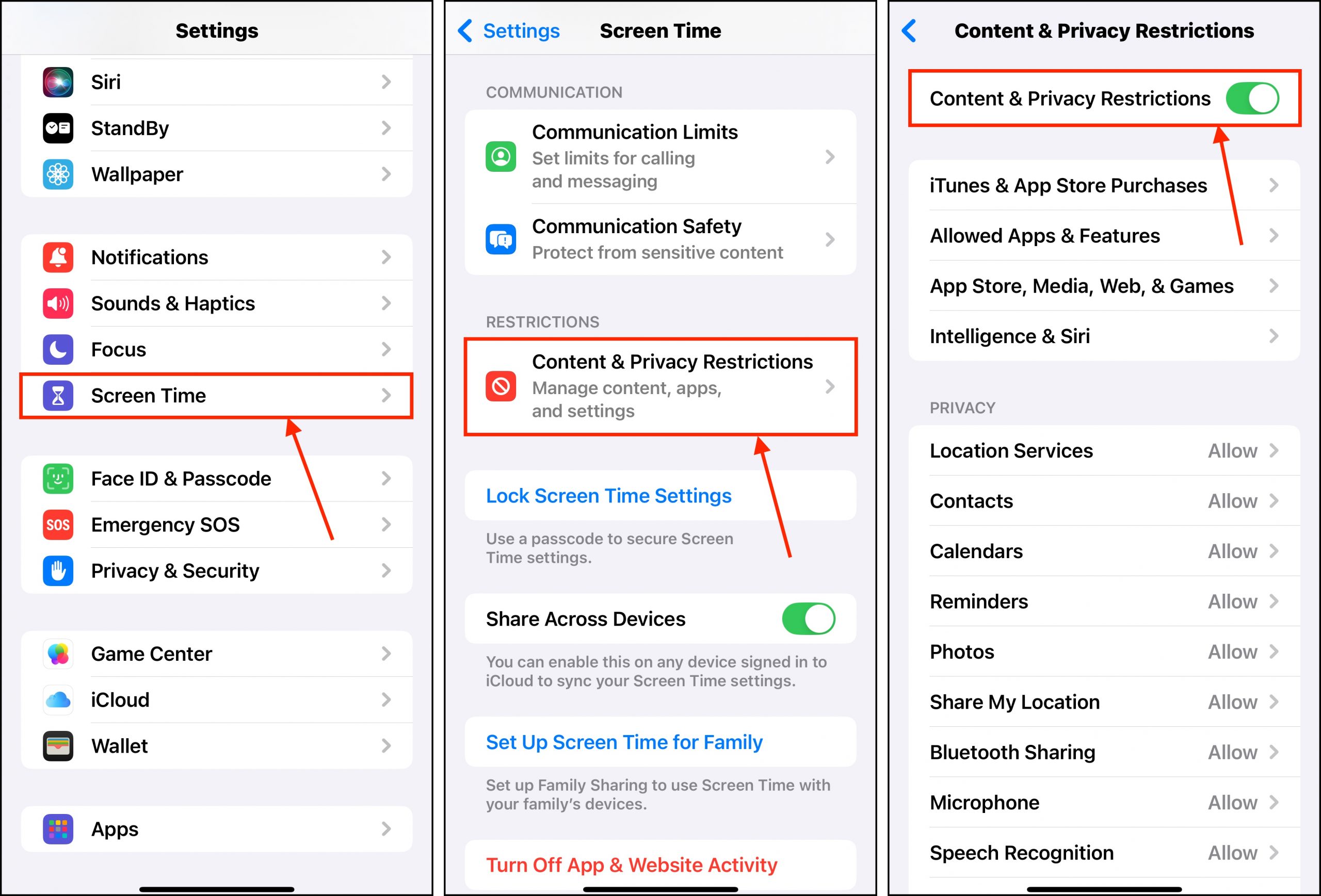
Method 4: Disable iCloud for Photos
While rare, it’s possible for iCloud to glitch out to the point where trying to modify your library causes an error. If you already tried rebooting your device and you have a stable network connection, re-establishing iCloud for Photos might do the trick by resetting the local sync state.
To disable iCloud Photos on your iPhone:
Step 1. Open the Settings app. Then, tap on your name at the top of the page.
Step 2. Tap iCloud.
Step 3. Tap Photos.
Step 4. Turn Sync this iPhone OFF (the toggle button should be grey).
Step 5. Tap either Remove from iPhone if you don’t want copies of your iCloud data on your device or Download Photos & Videos if you want to save them.
Are You Also Struggling to Delete Albums?
Aside from being unable to delete photos, another common source of frustration being blocked from deleting albums. While the effect is similar, the causes for this particular issue are completely different–and so are the solutions. If this is you, check out our detailed guide on how to delete photo albums on an iPhone.
FAQ
If you get a permission error when trying to delete photos on your iPad, you can get rid of it and proceed with deletion by using one of these 3 methods:
- Reboot your iPhone
- Update iOS
- Disable iCloud Photo Library
If you don’t want to get permission to delete a file (and resolve the underlying issue), you can force wipe all the data on your iPad by restoring it to factory settings (Settings app > General > Transfer or Reset iPad).






