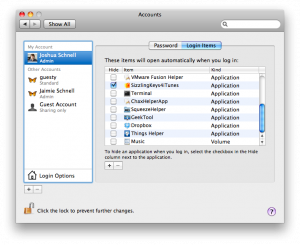 Have all your media on one computer, and you want to stream your media across the network to your laptop or media center Mac? Some people manually mount the drives every single time they boot the computer. While it’s simple enough to reconnect manually, we prefer having OS X automatically connect the drives every time we log in.
Have all your media on one computer, and you want to stream your media across the network to your laptop or media center Mac? Some people manually mount the drives every single time they boot the computer. While it’s simple enough to reconnect manually, we prefer having OS X automatically connect the drives every time we log in.
It’s very simple to do, and it’ll save you a couple of minutes every single day.
- Open your System Preferences
- Click on the Accounts icon, under the System section
- Click the Lock to unlock your options
- Insert your administrator password
- Click on the user you want to assign the automated network mounts to
- Click the login items tab
- Click the plus button
- Click the computer you want to mount in the sidebar under “Shared”
- Select the folder you want to mount
- Click the Add button
- Click the lock again to lock the preferences, and close the system preferences window
Tout Finis!
You now have the ability to navigate your media remotely. Without having to authenticate every single time.






