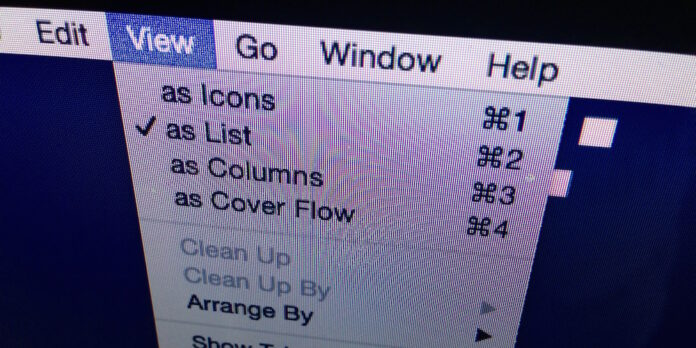
Many old-school Mac users know that you can view a currently open folder’s path by command-clicking its name in its window’s titlebar. It’s a useful nugget of information, especially if you have similarly named folders in different locations that you don’t want to confuse, and the Finder’s Path Bar can make it visible at all times.
Open the Finder’s View menu and select Show Path Bar. A narrow bar will appear at the bottom of every Finder window that will tell you where an open folder resides on your disk.
The Path Bar isn’t just for informational purposes, though: You can use it as a navigational tool, too. If you want to go up a level (or two, or three) in the file system, simply double-click on that folder in the path bar. You can also drag files to the icons in the Path Bar to move them. Unfortunately, the Finder’s Spring-Loaded Folders feature doesn’t work for the Path Bar, so the destination folder won’t spring open if you drag a file to it.
For more file management tricks, see these five Yosemite Spotlight and Finder tips.







