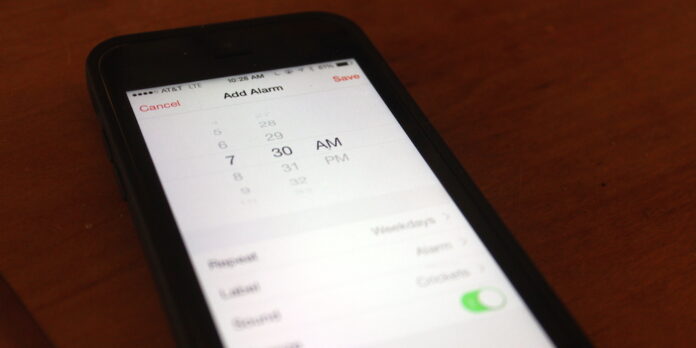
My iPhone is my alarm clock, and it does a pretty good job at waking me up—er, most of the time. I’m not a morning person. But if you too use your phone as your alarm clock, you might be happy to know that you can set different alarms for different days of the week. Here’s how to set it up.
Setting an Alarm for Different Days on iPhone
Step 1. Open the Clock app.
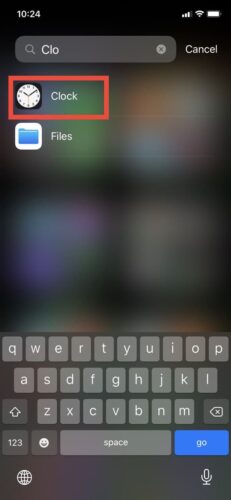
Step 2. Tap Alarm at the bottom of the screen.
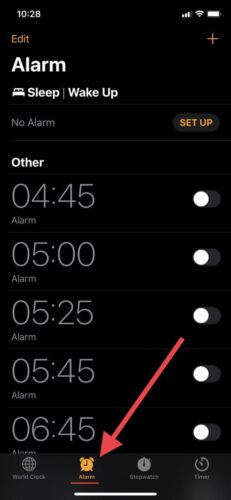
Step 3. Tap the “+” button to add a new alarm, then set the time for the alarm.
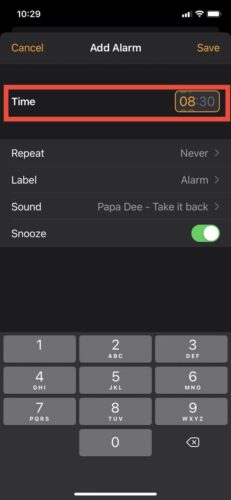
Step 4. Next, tap Repeat and tap the days of the week you want this particular alarm to sound. You can select as many days as you want, so you can easily set one alarm for weekdays and another for weekends—or whatever works for your schedule.
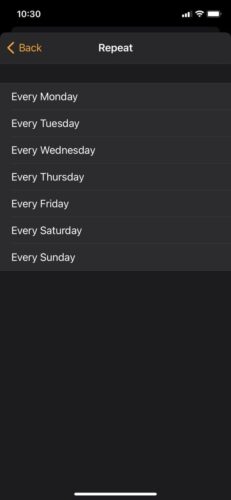
Step 5. Once you’re done with that, tap the Back button.
While you’re at it? Why not go ahead and give your alarm a name? Tap Label, enter a name for this alarm, then tap Back again return to the Add Alarm screen. Once Once you have your alarm all set, go ahead and tap Save.






