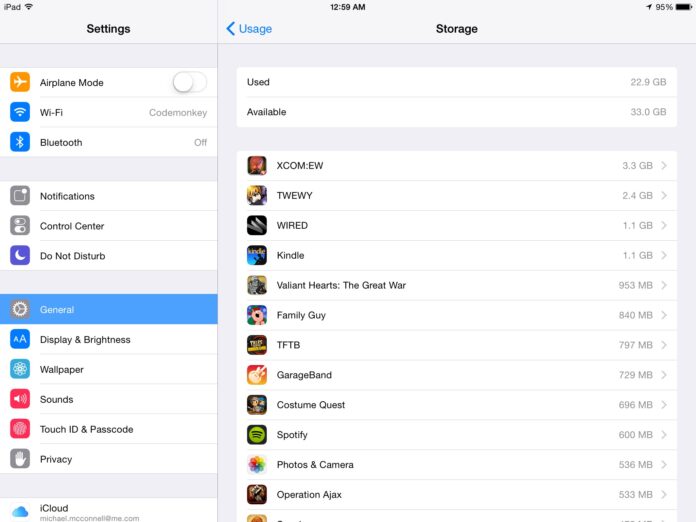
Storage has been a touchy subject for iOS users as of late. As iOS has grown in features, so has its footprint, and this makes it difficult for some users to complete their software updates sans iTunes and a USB cable. You might be just a little under the required free space for the next point update, and you may be able to delete some app data to free up some space. You can see which apps are using up your space in the Settings app.
- Open the Settings app.
- Tap General.
- Tap Usage.
- Under Storage, tap Manage Storage. You’ll see a list of apps sorted by those that use the most storage.
At this point, you can tap on any app’s name to see further details, such as the app’s version number, how much space the app takes up, and how much data the app is storing. You can also delete apps outright from this screen.
Unfortunately, you can only delete 3rd party apps from your devices, but you can delete specific date for Safari and the Music app.






