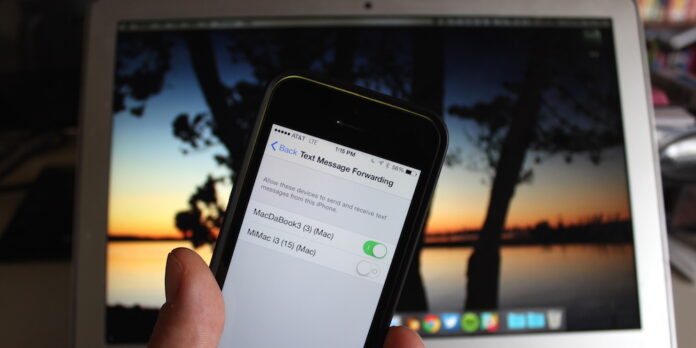
As part of Apple’s Continuity features in iOS 8 and OS X Yosemite, your iPhone can now pass along text messages to your Mac (or Macs). You may have known about this, but what you may not have known is that you can pick and choose which of your Macs receive these forwarded text messages. Here’s how to do that.
To start, open the Settings app on your iPhone and navigate to the main Settings screen if you aren’t there already. Next, scroll down to Messages, then tap Text Message Forwarding. At this point, you’ll see a list of Yosemite-based Macs associated with your iCloud account that can receive text messages from your phone. Finally, slide the toggle for the Macs on which you want to receive forwarded text messages to the “on” position (the slider will turn green).
If you own multiple Macs, you may want to turn on text message forwarding for only certain machines. For example, you may want to forward text messages to your MacBook Air and your iMac at work, but not the iMac in your family room that you share with your spouse and kids.
And that’s it. Once you set up text message forwarding how you want, go ahead and return to the Home screen.






