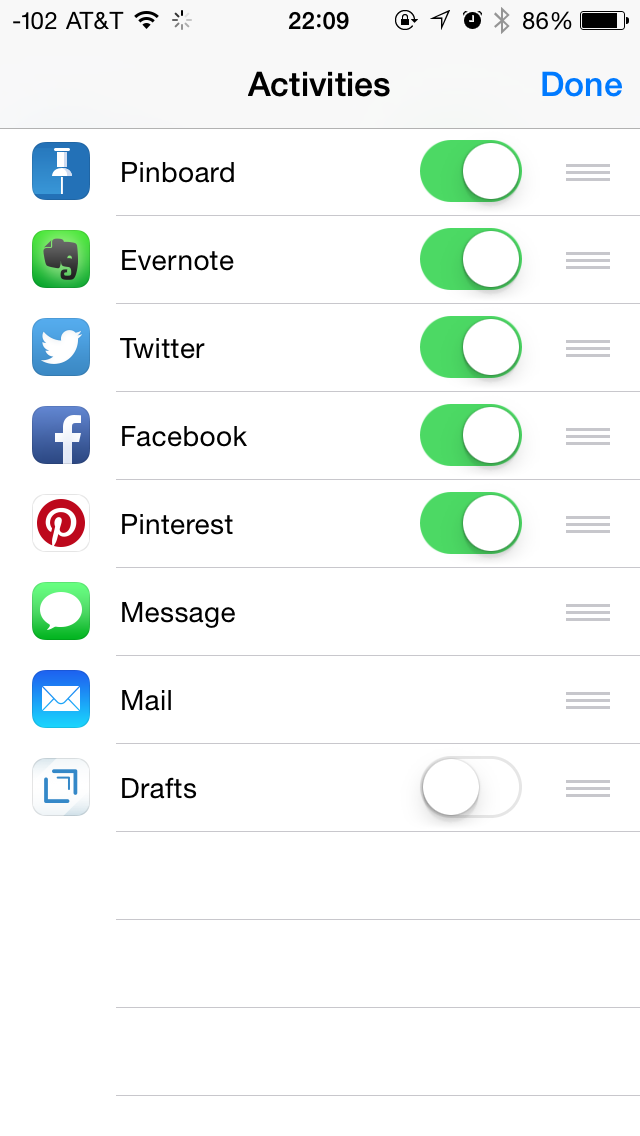
I think that you could easily rank sharing extensions as one of iOS 8’s best features. It doesn’t take long for that sheet to get a bit crowded, though, and maybe you want to put your favorite item at the front of the list. Luckily for you, you can re-arrange these icons to your liking—and if there’s one that you would rather not appear on your sheet, you can disable it. (As with all things Apple these days, though, you can’t disable the default items.)
- Open an app that uses share sheet. Safari might be your best bet since you can access the share sheet no matter which webpage you’re viewing.
- Tap the Share icon (represented by a box with an arrow pointing upward): When the share sheet appears, slide the sharing icons all the way to the left, then tap More.
- A new menu comes up from which you can enable or disable app sharing extensions.
- Toggle sharing extensions on and off to your liking. To re-order the icons, move them up and down the list and into your preferred order.
- Tap Done: Share extensions will now appear in the order you specified.
The process is exactly the same for the Activities sheet, which has your non-sharing-relateds extensions—like one for Last Pass—and built-in items that let you add a webpage to your reading list or print a document.






