
Recuva is a popular data recovery application, but there’s no Recuva for Mac OS X because the application was designed with the Windows operating system in mind. As such, Mac users who would like to recover lost files with a few simple clicks are forced to research Recuva alternatives.
If you’d rather spend less time on research and more time on data recovery, then this article is for you because it lists the top 5 best Recuva alternatives for Mac, explaining what each of them has to offer.
| Price | Free trial | Deep scan | User-friendly | Compatibility | |
| Disk Drill | $89.00 | Yes | Yes | Yes | Windows and Mac |
| PhotoRec | $0 | N/A | Yes | No | Windows, Mac, and Linux |
| R-Studio | $79.99 | Yes | Yes | No | Windows, Mac, and Linux |
| DiskWarrior | $119.95 | No | No | Yes | Mac |
| EaseUS Data Recovery | $89.95 | Yes | Yes | Yes | Windows and Mac |
Table of Contents
5 Best Recuva Alternatives for Mac
Even though you can’t download Recuva for Mac, you can choose from many Recuva alternatives, some of which offer even better usability, data recovery performance, and file format support. Here are our top 5 favorite Recuva alternatives for Mac.
1. Disk Drill Data Recovery for Mac
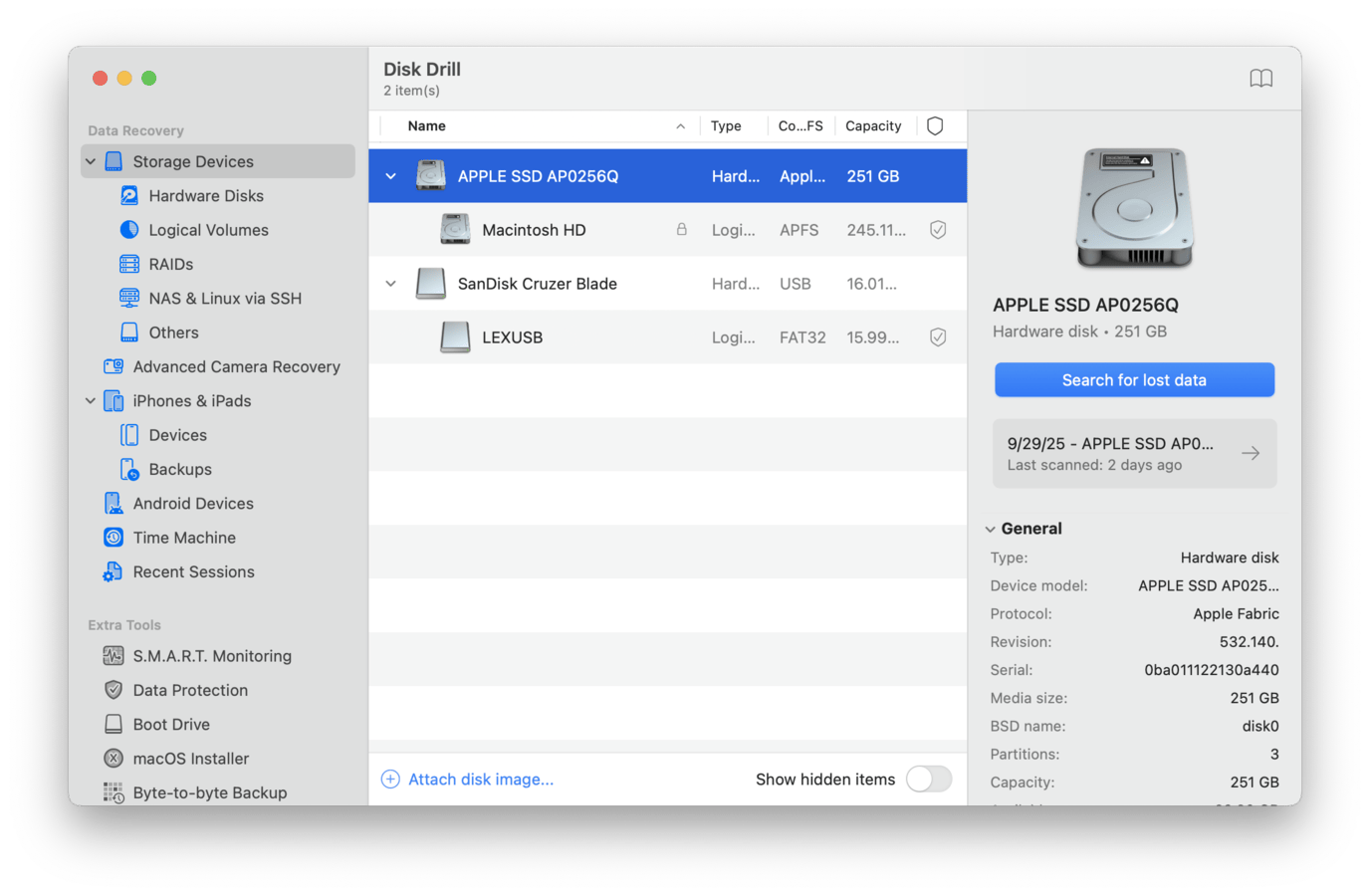
Disk Drill is our pick for the best Recuva alternative, not just because of its Mac support, but also because it generally makes up for everything Recuva lacks. It has much beefier algorithms that allow it to find data that Recuva can’t. Disk Drill also has a much wider range of support for different file systems–after all, Recuva can’t restore Mac file systems like HFS, HFS+, and APFS (which Disk Drill can). But it also excels at scanning FAT, ExFAT, and NTFS file systems, even on the Mac version. It can even scan mobile devices, which is a feature that other recovery tools gatekeep behind another subscription.
It also has a feature called Advanced Camera Recovery, which automatically repairs videos that can end up unplayable after recovery by finding and rebuilding their data fragments across the drive. This is a relatively unique feature; most recovery apps are incapable of rebuilding video files, even if they are successfully recovered. So if you need to restore videos from your video cameras, dash cams, and drones, keep this in mind!
Thanks to its support for over 400 file formats, Disk Drill’s data recovery performance is second to none, and its developers are constantly working hard to improve it even further. The only downside of Disk Drill is the fact that the free trial version can only preview files. However, it doesn’t cost much to upgrade to the PRO version and enjoy unlimited recovery. Check out the full Disk Drill review.
- Modern user interface
- Impressive data recovery performance
- Multi-language support
- Uses 3 scan types at once automatically (Deep Scan, Quick Scan, and Signature Scan), so you have the best chance to recover your data the first time
- Extra disk and data protection tools
- Advanced Camera Recovery can reliably fix unplayable videos
- Scan your drive and preview your files for no cost, allowing you to check which files are recoverable
- The trial version can only preview files
2. PhotoRec for Mac
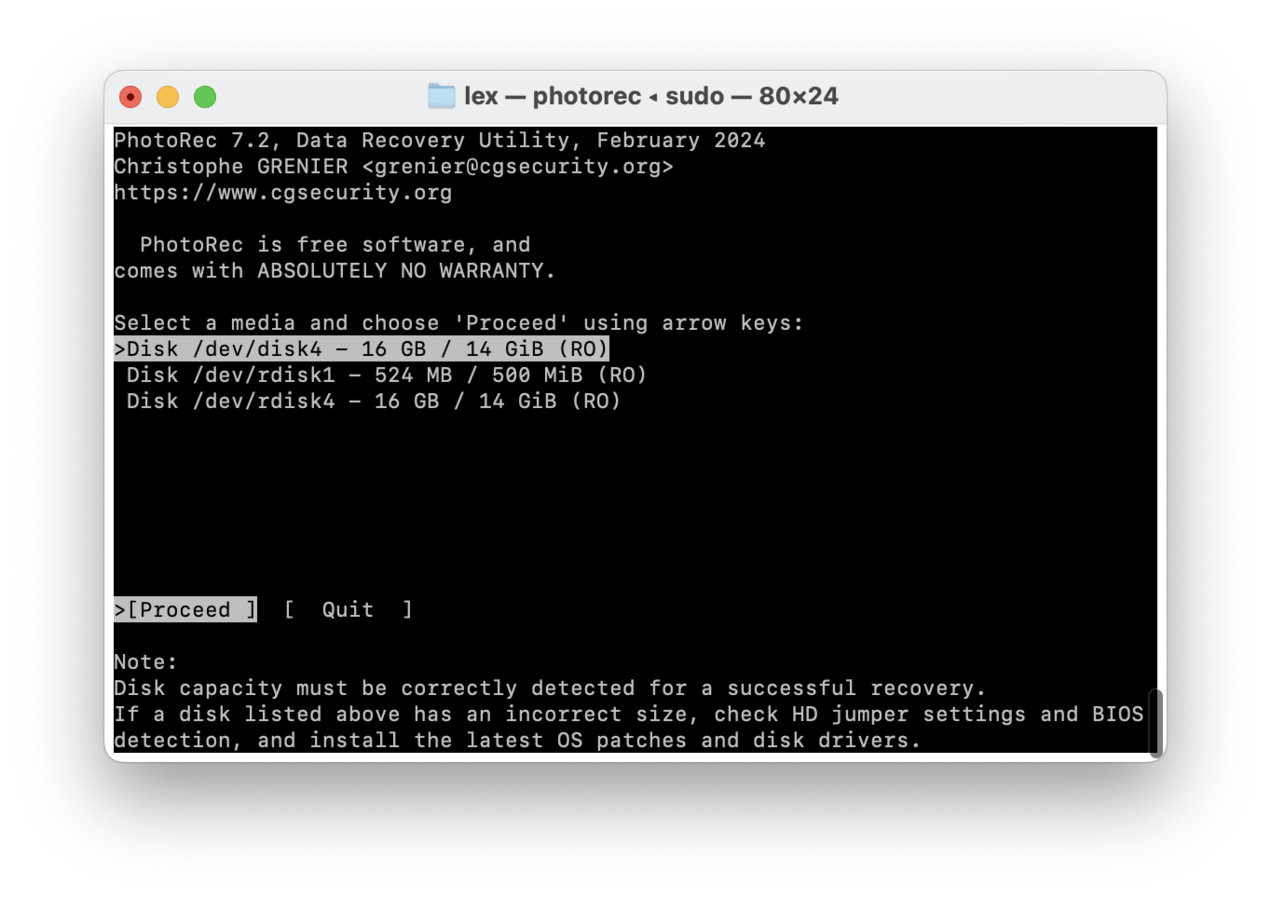
PhotoRec is a well-loved, completely free, and open-source data recovery app for both Mac and Windows. At first glance, PhotoRec looks worse than Recuva. It doesn’t have a graphical user interface–it looks like the Terminal app, but you interact with it using keyboard buttons. It also has a singular scan type (signature scan), unlike Recuva, which offers multiple scan types. However, PhotoRec’s signature scan is one of the best in the market, even compared to paid options. It excels at restoring documents, application files, and even RAW photos and videos.
PhotoRec also provides much wider file system support compared to Recuva. On Mac, it can scan HFS, HFS+, and even unencrypted APFS file systems. But it can also scan FAT, exFAT, NTFS, and even ext2/ext3/ext4 file systems.
- Free and open-source
- Multi-platform
- Reliable data recovery performance
- Unable to preview recoverable files
- Command-line interface
- The least user-friendly Recuva alternative
3. R-Studio for Mac
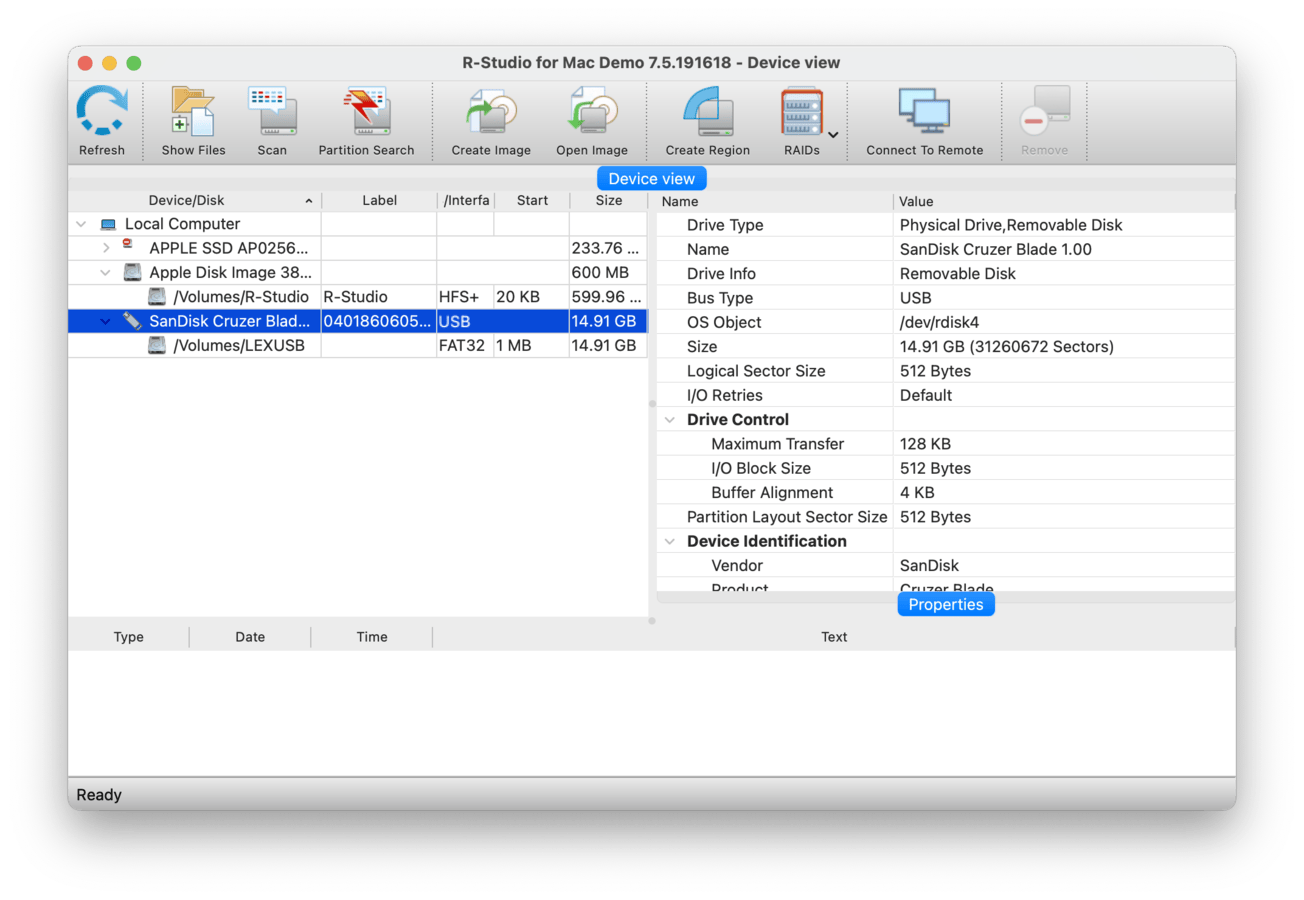
While Recuva is designed for the average user in mind, R-Studio is a professional-grade recovery app with powerful features and excellent support for a variety of file systems, signatures, and storage solutions (for a reasonable price). Like (most of) the other apps on this list, R-Studio uses 3 scan types: Deep Scan, Quick Scan, and Signature Scan. It has a very large database of file signatures it supports, but you can even add a custom signature for files that Recuva doesn’t natively recognize.
R-Studio is also capable of network recovery and, more notably, advanced RAID recovery and reconstruction (which is not that common for non-enterprise recovery apps). It even has a forensic recovery feature, which can be used for legal purposes, as well as a hex editor for on-the-fly repairs. R-Studio also provides excellent support for Mac, Windows, and even Linux file systems for all scan types, making it one of the more versatile options on this list.
The app’s major drawback is its accessibility. It does have a graphical user interface, unlike PhotoRec, but its interface design appears a lot more cluttered than Disk Drill. This is likely due to having to cram so many features into the app. It also takes several clicks to go through the recovery process, because there are so many scan customization options you apply along the way. This may be a good thing for advanced users, but beginners usually get overwhelmed at first.
- Runs on Windows, Mac, and Linux
- Advanced recovery algorithms
- Recovery over network
- Advanced RAID recovery and RAID reconstruction
- Other advanced features like a hex editor and forensic recovery
- Highly customizable scans
- Has a cluttered interface that can overwhelm new users
- Many buttons to click from source selection to the actual recovery process
- Free trial only allows you to recover very small files
4. DiskWarrior
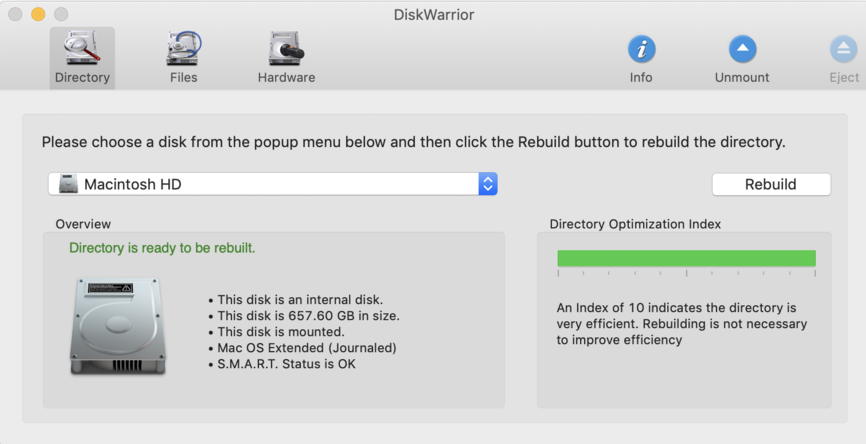
DiskWarrior is a unique entry on this list because it only has one recovery type, which is repairing directory errors, which can prevent your data from being accessible. The app’s features are all about enhancing this process, so it lacks the usual tools you’ll find in other recovery apps like advanced preview, hex editor, multiple scan types, etc. It also doesn’t have a trial version, so you may not want to go with this app if you aren’t sure that its repair tools will serve your needs.
However, if you know that you can’t access your files because of logical damage to the file system, DiskWarrior is quite powerful. It has bootable recovery, which makes it capable of restoring drives even if you can’t boot into macOS. And using DiskWarrior doesn’t only fix a damaged drive, but it can also improve performance and prevent further issues down the line.
Overall, DiskWarrior is a great tool for very specific cases. But for general data recovery needs, other apps on this list will probably serve you better.
- Hardware diagnostic capabilities
- Repairs many common file system issues
- Easy to use
- Very limited file recovery capabilities
- No free trial available
- Expensive, considering its features
- Only supports HFS and HFS+ drives
5. EaseUS Data Recovery
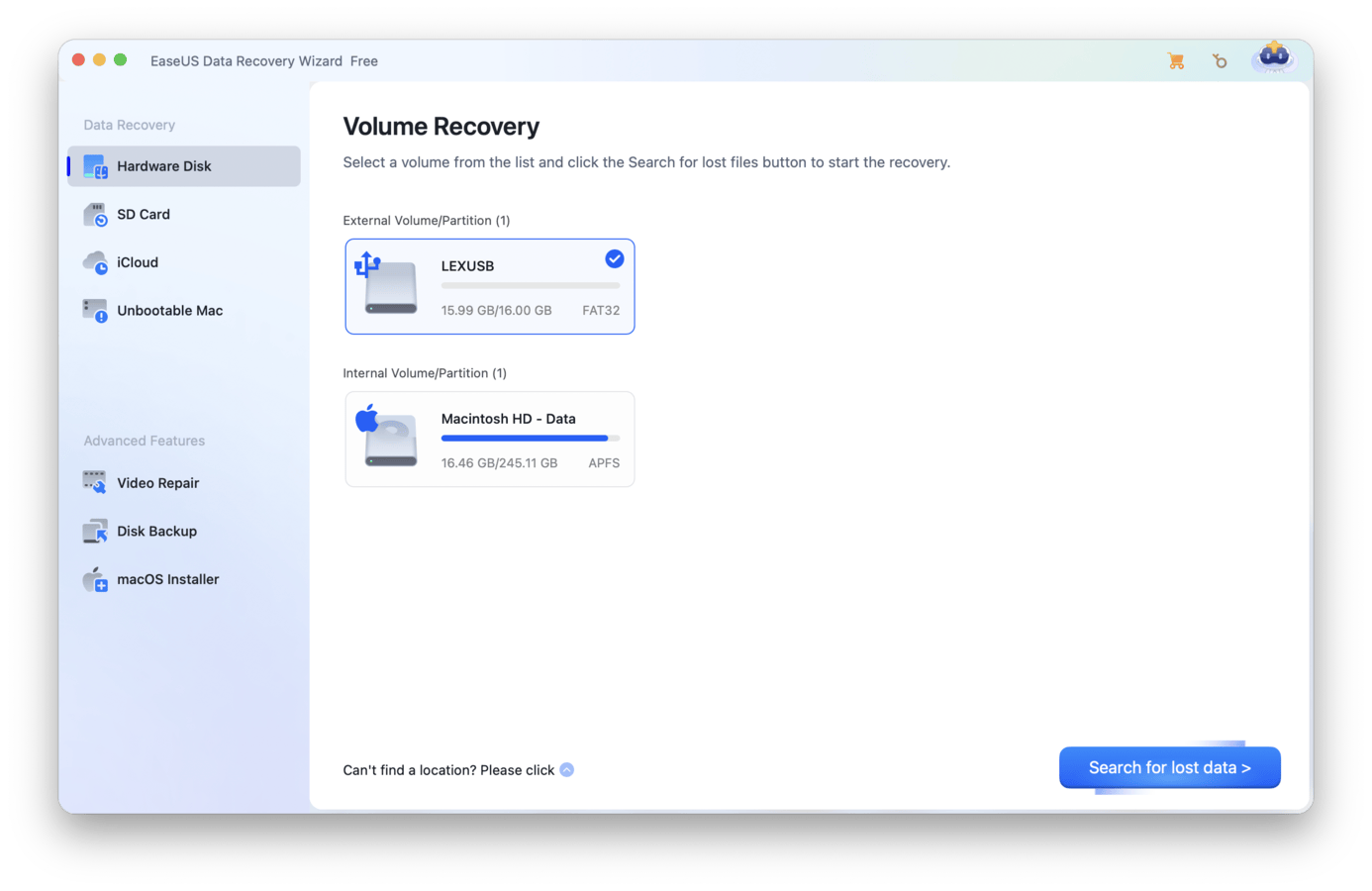
EaseUS Data Recovery is another recognizable name on this list, known as a beginner-friendly recovery app with a generous free trial. It has a super clean interface that makes it easy for new users to find their way around, and it has excellent sorting and filtering features that allow you to easily find the files you want among the recovered data. You can recover up to 2 GB worth of data for free from all mainstream Windows and Mac file systems (even on the Mac version), and you can preview as many files as you want for free.
However, we found that EaseUS tends to struggle with the consistency of the quality of its features. It’s really good at restoring certain file types, especially documents and RAW photos, but struggles with others, like less popular video formats. However, it has a good recovery rate across all file systems. Its preview tool is also not as powerful as other apps’, as it sometimes struggles to preview even some of the common file types.
Overall, EaseUS Data Recovery may sometimes be outclassed in some aspects of recovery, but its very generous free trial makes it a good option to try, especially if your files were only recently deleted. It’s also one of the most beginner-friendly apps on this list (after Disk Drill).
- Generous free trial
- Preview data for free
- Very beginner-friendly user interface
- Good at recovering documents photos (and common video file signatures)
- Automatic Data Collection
- Inconsistent performance for certain file types
- Updates are not as frequent, considering its price
- Can’t preview some common file types and large files
Why Do Windows Users Choose Recuva?
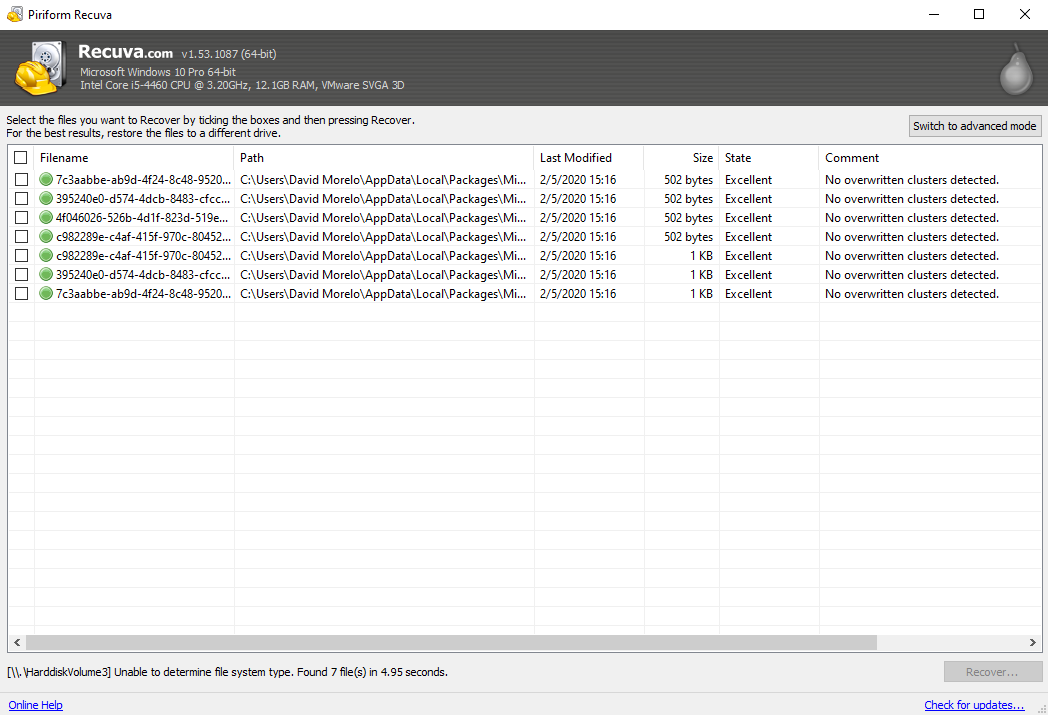
First released by Piriform, a British software company based in London, in 2007, Recuva is a data recovery application for Windows that offers the following key benefits:
- 🎁 Free version: Perhaps the main reason why so many Windows users download Recuva is that the application is free. Yes, there’s a paid version with a few extra features, but those are not essential.
- 🖥️ Simple user interface: Users who don’t have much experience with data recovery appreciate Recuva’s simple user interface, which presents only a small handful of self-explanatory options.
- 💾 Deep Scan: By default, Recuva quickly goes through the scanned storage device to find recently deleted files, but you can also use the Deep Scan option to recover buried files that have been deleted some time ago.
- 🔊 Wide file format support: Recuva can undelete all common file types, including images, videos, audio, documents, file archives, and more.
- 🔠 Multiple languages: The most recent version of Recuva supports nearly 40 languages, making it easy for users who don’t understand English well to recover their files with confidence.
Wait! Before You Go, Take These Tips!
Regardless of which data recovery software you choose to go with, there are universal best practices that can improve your chances of successfully restoring your data. First, stop using your drive immediately and safely eject it from your Mac until you’re ready to perform data recovery. Background processes can overwrite the remaining data fragments of your deleted files.
Second, avoid installing recovery software on the same drive you’re scanning. The installation files can also overwrite the data you’re trying to recover. For the same reason, our third and final tip is to never save recovered data to the same drive–this can be even more destructive due to the collective file size of your recovered data.
FAQ
Recuva is a data recovery software tool that runs on the Windows operating system. The software can recover images, videos, audio files, documents, and many other types of files. Recovery can be performed on most disk-based storage devices including USB drives, SD cards, memory sticks, and external hard drives.
The fact that Recuva offers a free version of the tool and provides a user-friendly interface makes it popular in the Windows community. Upgrading to a paid version of the tool adds support for virtual hard drives and enables the software to be automatically updated. Premium support is also offered with a paid license. Recuva also supports many languages besides English, making it a useful tool for the worldwide Windows user community.
Recuva has serviceable recovery functionality and may be able to get your lost data back successfully. In our experience, other commercial products have a better success rate than Recuva, and often offer a more extensive set of features.
Recuva might enable you to recover your lost data for free. We suggest you give it a try and if it doesn’t work, using a paid solution instead. You might pay a little more for a reliable commercial recovery tool, but the price is worth it to recover your valuable data.






