
Even though Macs are widely considered to be the most reliable computers on the market, they don’t make their users immune to data loss. There are many Mac recovery tools capable of restoring lost files, but choosing the right one can be tricky since the differences between them can be profound and not always immediately obvious.
In this article, we review one of the most popular recovery tools available to Mac users, Disk Drill for Mac, taking an in-depth look at its features, performance, and value, among other things.
Table of Contents
Disk Drill for Mac Brief Overview
![]() Disk Drill 5 for Mac is a data recovery software solution developed by CleverFiles, a software company that’s also responsible for the Windows version of Disk Drill. If you’re not familiar with data recovery software, all you really need to know is that Disk Drill 5 for Mac can undelete even files that the macOS operating system can no longer see because they have been permanently deleted from Trash.
Disk Drill 5 for Mac is a data recovery software solution developed by CleverFiles, a software company that’s also responsible for the Windows version of Disk Drill. If you’re not familiar with data recovery software, all you really need to know is that Disk Drill 5 for Mac can undelete even files that the macOS operating system can no longer see because they have been permanently deleted from Trash.
For example, you can use Disk Drill 5 for Mac to recover files after emptying the Trash, accidentally formatting your USB flash drive, or downloading a malicious file from the internet and becoming infected with malware. The latest version of Disk Drill for Mac is compatible with Mac OS X 10.15.7+, including macOS Sonoma, and legacy versions are available for older Macs.
Main Features
Modular User Interface: The latest version of Disk Drill for Mac has a modular user interface that enables users to seamlessly switch between all available data recovery features and extra tools without leaving the main application window. The user interface is modeled after Apple’s strict design guidelines to make Disk Drill look, feel, and function as if it were a core part of the macOS operating system.
A suite of Data Recovery Tools: One of many things that set Disk Drill for Mac apart from other data recovery solutions are the extra free data recovery tools that come bundled with it. They include a disk health monitor, data backup and recovery utilities, duplicate finder, and others.
Polished User Experience: The user experience provided by Disk Drill has always been characterized by its one-click approach to recovery, and this hasn’t changed. Disk Drill 5 for Mac remains accessible even to complete beginners who have absolutely no previous experience with data recovery.
Cross-platform scan session management: Scan sessions initiated using Disk Drill 5 for Mac can be resumed using the Windows version of the data recovery software, and vice versa. This feature eliminates the need to scan, for example, an external storage device again from scratch whenever it is connected to a new computer running Disk Drill.
Excellent Performance: Disk Drill 5 for Mac can recover hundreds of file formats from storage devices using the HFS/HFS+, APFS, FAT/exFAT, NTFS, EXT3/EXT4 file systems. The application gives users the option to preview most image, video, audio, and document file formats to ensure their recoverability.
Support for a variety of storage devices: Recover lost files not only from hard drives and external storage devices but also smartphones and tablets running the latest version of iOS/iPadOS and Android, virtual disks, and RAID arrays.
| Pros | Cons |
| Many useful features are available for free | iOS data recovery takes some time to complete |
| Easy to use | No option to scan only a single folder |
| Great performance | |
| Support for over 450 file fromats | |
| Fully compatible with macOS 14 Sonoma | |
| Can scan Macs with M1/2/3 and T2 chips | |
| Supports for iOS and iPadOS 17/17.1 | |
| Cross-platform scan session management |
How to Download Disk Drill for Mac + Pricing
A free version of Disk Drill 5 for Mac can be downloaded directly from its official website:
- Go to: https://www.cleverfiles.com/
- Click Free Download.
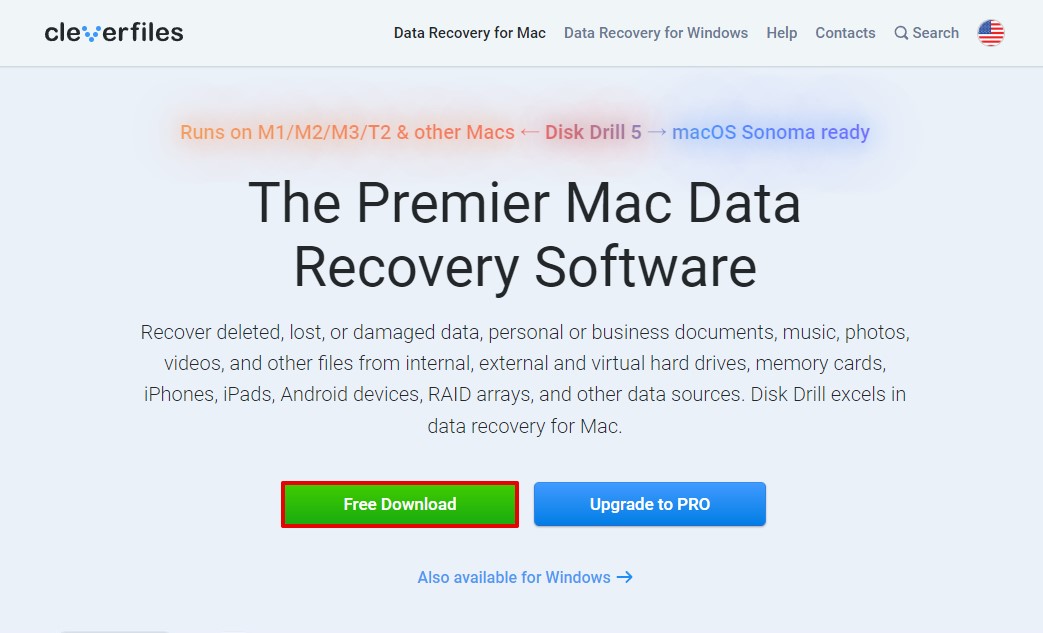
The Basic version of Disk Drill should download to your Mac. You can use this version to scan any storage device using Disk Drill’s advanced recovery algorithms to find all recoverable files. To recover them, you need to purchase a Disk Drill Pro or Enterprise license.
The online order process is complexly painless, and it’s possible to buy optional lifetime upgrades and save money in the long run. Attractive discounts are available for those who are upgrading from past versions, educational institutions, non-profits, governments, and even users of other data recovery software who are not satisfied with their purchase.
Here’s an overview of different versions of Disk Drill for Mac and their cost:
| Disk Drill Basic | Disk Drill Pro | Disk Drill Enterprise | |
|---|---|---|---|
| Price | Free | $89 | $499 |
| Lifetime upgrades | N/A | $29.00 | $99.00 |
| Recovery | Limited | Unlimited | Unlimited |
| Users | N/A | 1 user | 10 users |
| Activations | N/A | 3 activations | Unlimited |
| Extra features | Free data protection, Duplicate Finder, Cleanup Tool. | Quick & Deep Scan, Rebuild HFS+, Lost Partition Search & more | Forensic data export (DFXML) |
Getting Started with Disk Drill for Mac
Assuming you’ve downloaded the free version of Disk Drill from its website, you first need to install it just like you would any other third-party app.
Step 1. Open the downloaded .dmg file.
Step 2. Drag the Disk Drill icon into the Applications folder.

Step 3. Wait until all data is copied.
Step 4. You can now open the Applications folder and double-click on Disk Drill to launch it. When you first launch Disk Drill, you will be asked to confirm your decision. This happens with every third-party app, and all you need to do is click Open.
Step 5. You will then be greeted by an install screen. All you need to do is click the Install now button and enter your admin password.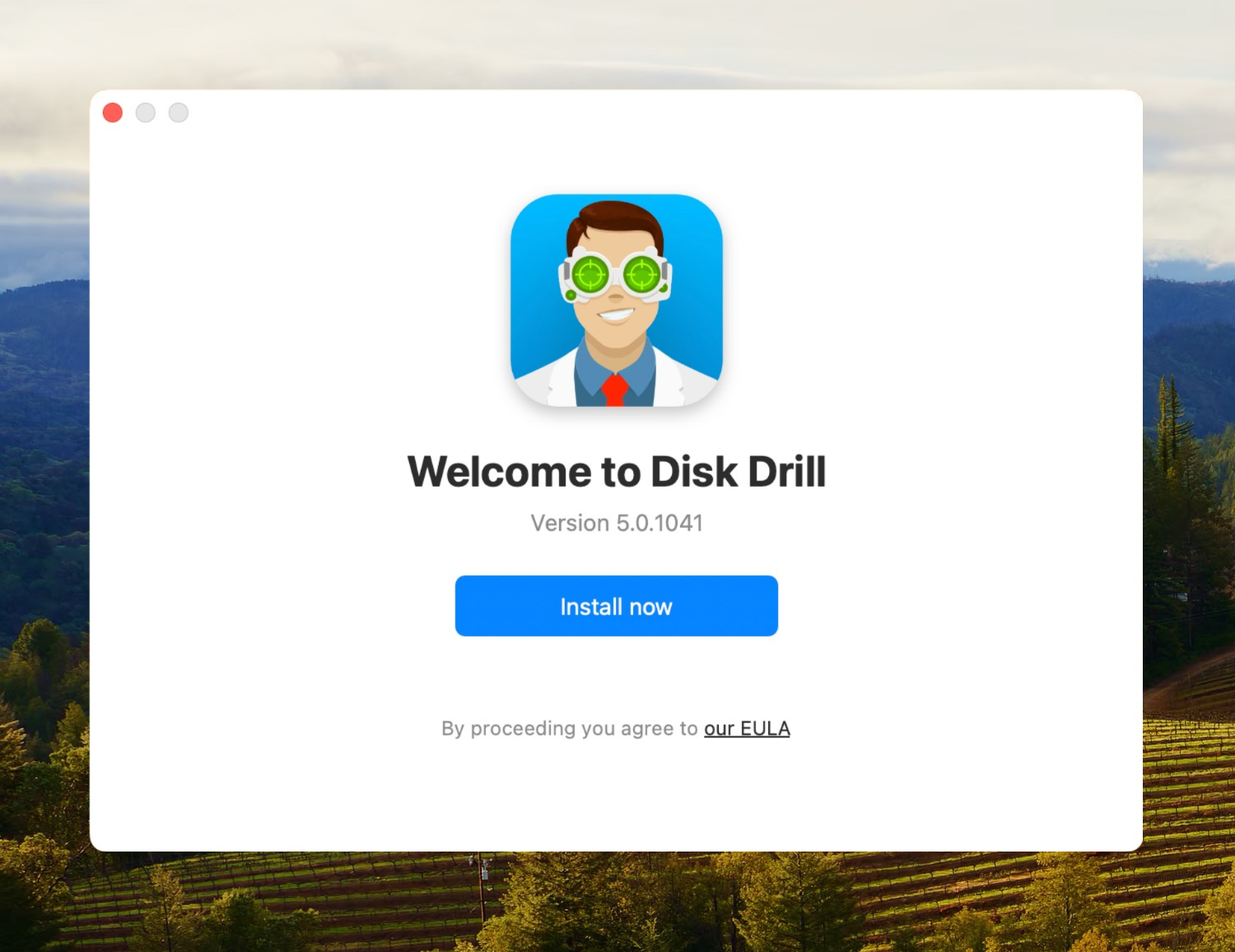
Step 6. Last but not least, you need to grant Full Disk Access to Disk Drill. To do that, open System Settings, navigate to the Privacy & Security tab, select the Full Disk Access category, and enable Disk Drill.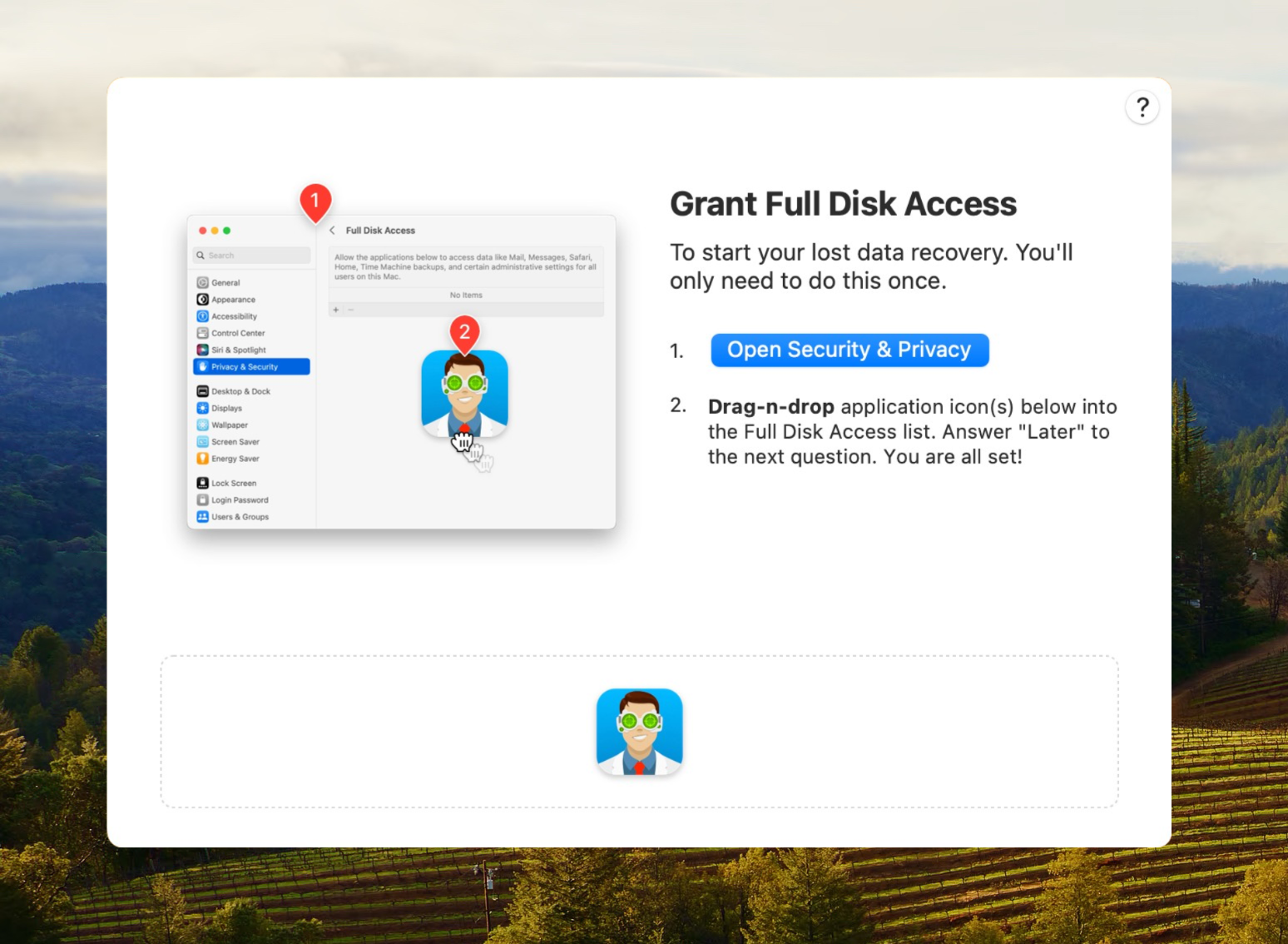
The good news is that you won’t have to complete this initial setup process ever again!
How to Use Disk Drill for Mac?
Disk Drill for Mac has many exciting features, but we want to start by taking a close look at its data recovery capabilities. Here’s how to recover deleted files with Disk Drill for Mac:
Step 1. Connect the storage device you wish to recover from.
Disk Drill can recover lost data from any storage device recognized by your Mac, such as internal and external hard drives, memory cards, USB flash drives, and more. All major Mac, Windows, and Linux file systems are supported, including NTFS, FAT, FAT32, exFAT, EXT3/EXT4, HFS, and APFS.
Step 2. Open Disk Drill 5 for Mac and select your device.
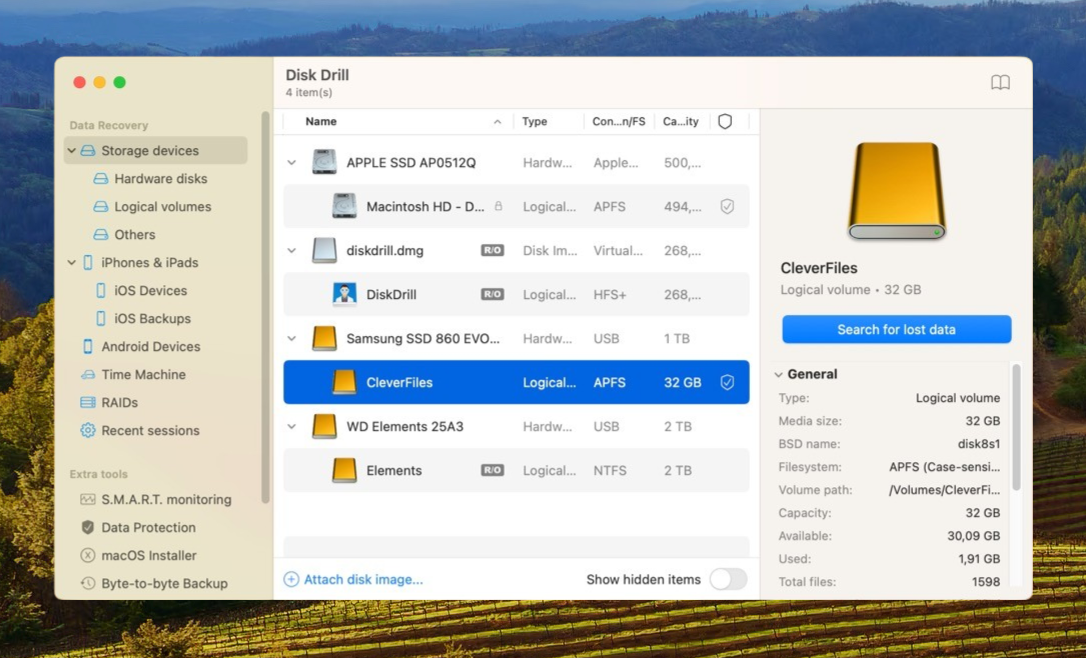
Next, launch Disk Drill for Mac and give it a second or two to find all available hardware disks and logical volumes. You should see the storage device from which you want to recover deleted files listed in the main window. Click on it to select it.
Step 3. Click ‘Search for lost data’ to begin a scan.
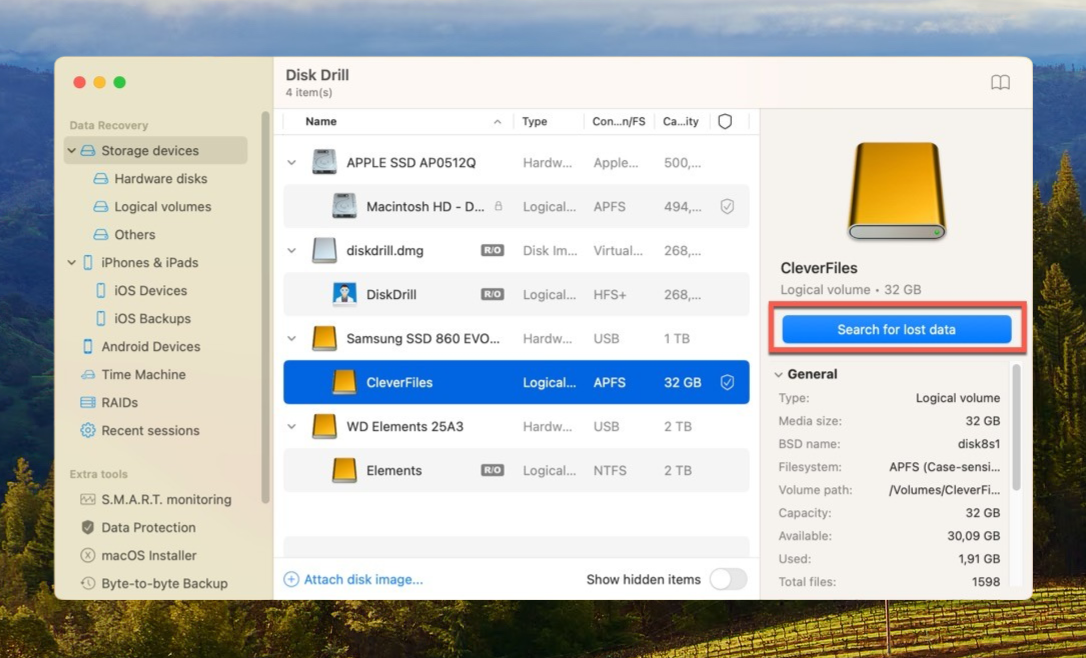
To scan your storage device, all you need to do is click the Search for lost data button in the right pane. Disk Drill for Mac will automatically apply its advanced data recovery algorithms to deliver the best results based on your storage device and its file system.
Step 4. Wait for the scan process to finish.
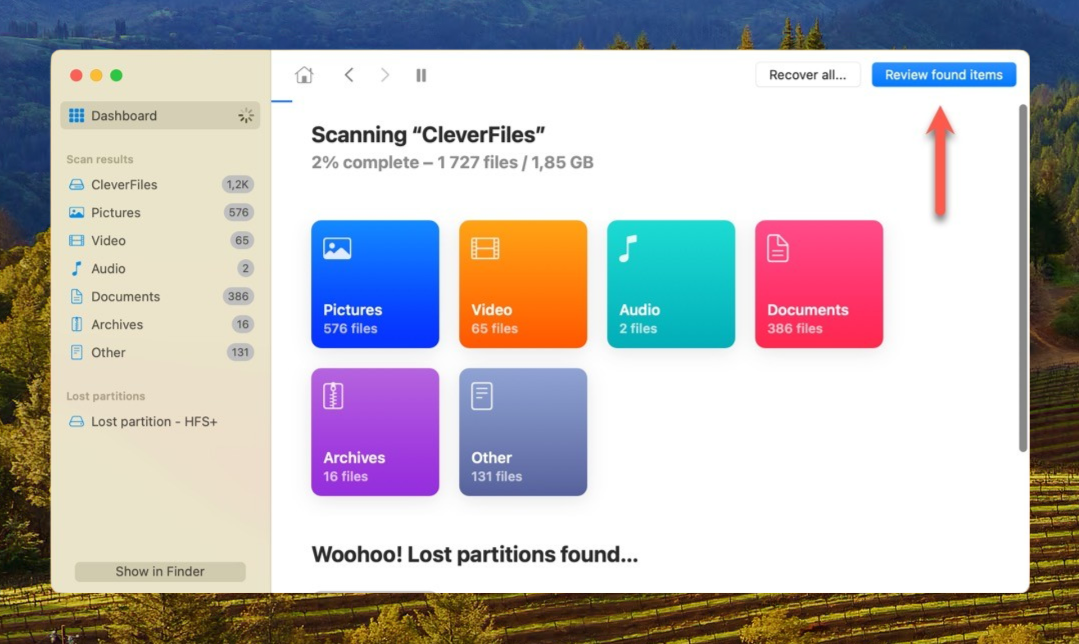
Disk Drill 5 for Mac will keep you informed about its scanning progress, telling you exactly how many pictures, videos, audio recordings, documents, archives, other files, and even partitions have been found. You can create the Review found items button at any time, and the application will continue scanning in the background until it’s done.
Step 5. Choose the files you want to recover.
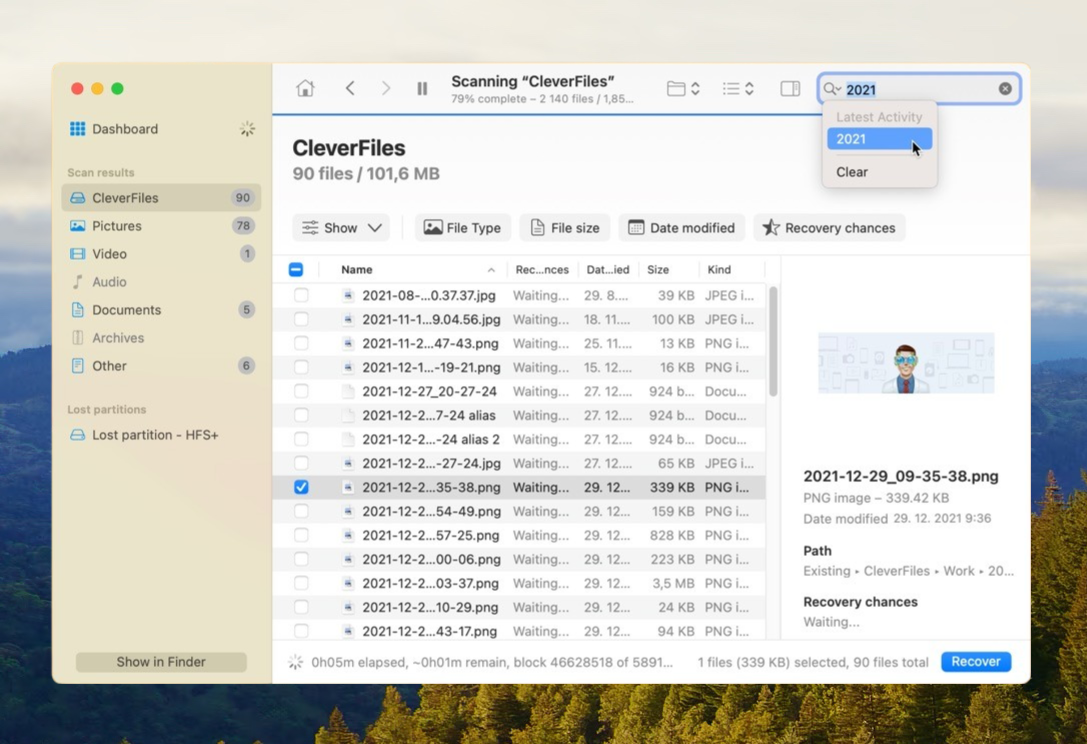
When Disk Drill for Mac is done with scanning, it will display a list with all recoverable files. To select a file for recovery, simply click the checkbox next to it. When you select a file, Disk Drill will automatically attempt to display its preview. Previewing files is the only way to verify that they can be recovered, so take advantage of this feature as much as possible.
It’s highly likely that Disk Drill will find thousands of recoverable files. Fortunately, the latest version of the data recovery software provides many different options that can help you find what you’re looking for. The left pane contains file type filters, and additional filters are available above the scan results. You can also search for lost files by name, and Disk Drill will even remember the history of your searches.
Step 6. Click ‘Recover’ and specify a recovery directory.

Finally, click the Recover button and specify the recovery directory. Make sure that you don’t select a directory located on the same storage device from which you’re recovering your files because you could overwrite them.
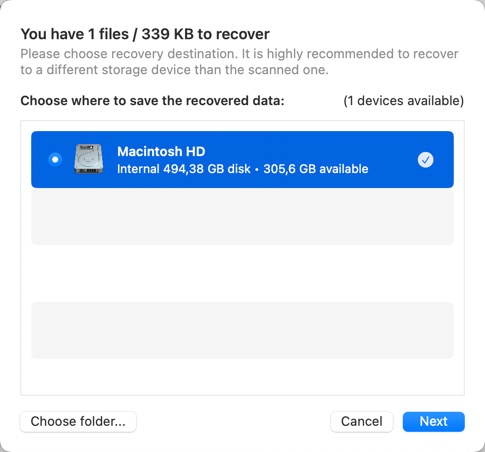
As you can see, recovering deleted and lost files with Disk Drill for Mac is a matter of a few simple steps. Depending on the size of your storage device and the scope of the data recovery task, you should be done in just a couple of minutes.
Extra Free Disk Tools Included with Disk Drill for Mac
The goal of Disk Drill for Mac is to prevent data loss, which is why the software comes with multiple extra free disk tools that you can use to maintain your Mac in good working order and protect important files from accidental deletion.
S.M.A.R.T. Monitoring
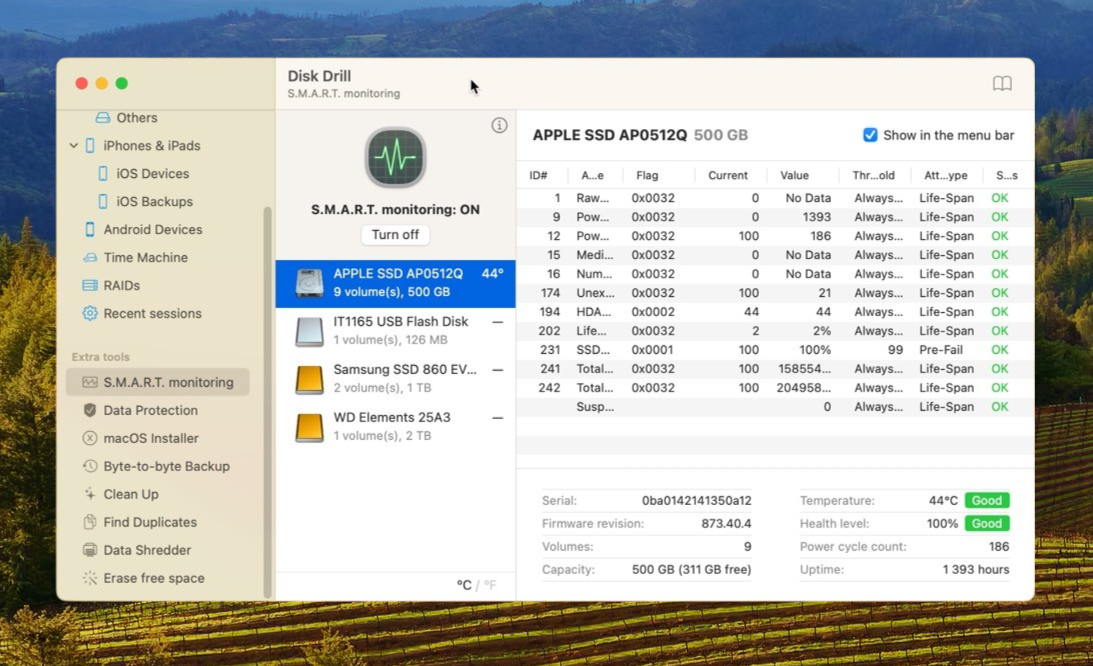
Disk health is a S.M.A.R.T. disk monitoring utility whose purpose is to detect and report various indicators of hard drive reliability so that you can anticipate hardware issues a long time before they have a chance to cause serious data loss. This feature is compatible with virtually all modern HDDs and SSDs, and you can select it in the left pane. In Disk Drill 5 for Mac, the usability of S.M.A.R.T. disk monitoring has been improved with support for keyboard navigation and clipboard integration.
Data Protection
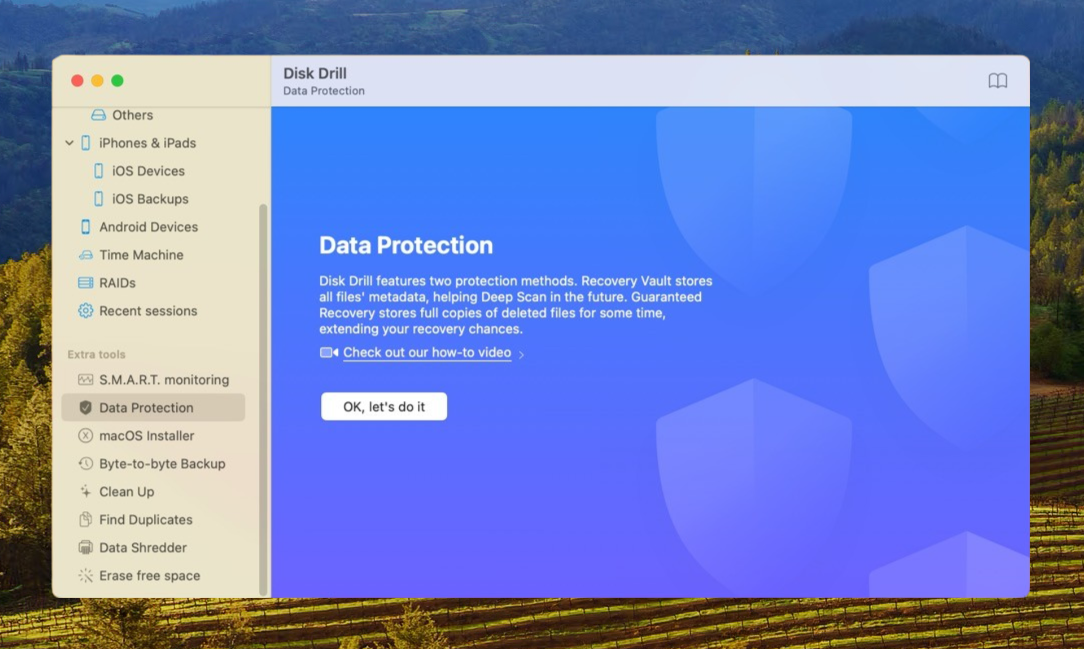
Included with Disk Drill for Mac are two extremely useful data protection tools, called Recovery Vault and Guaranteed Recovery. The former remembers the metadata of deleted files to improve your recovery chances, while the latter actually saves complete copies of files in specified locations.
macOS Installer
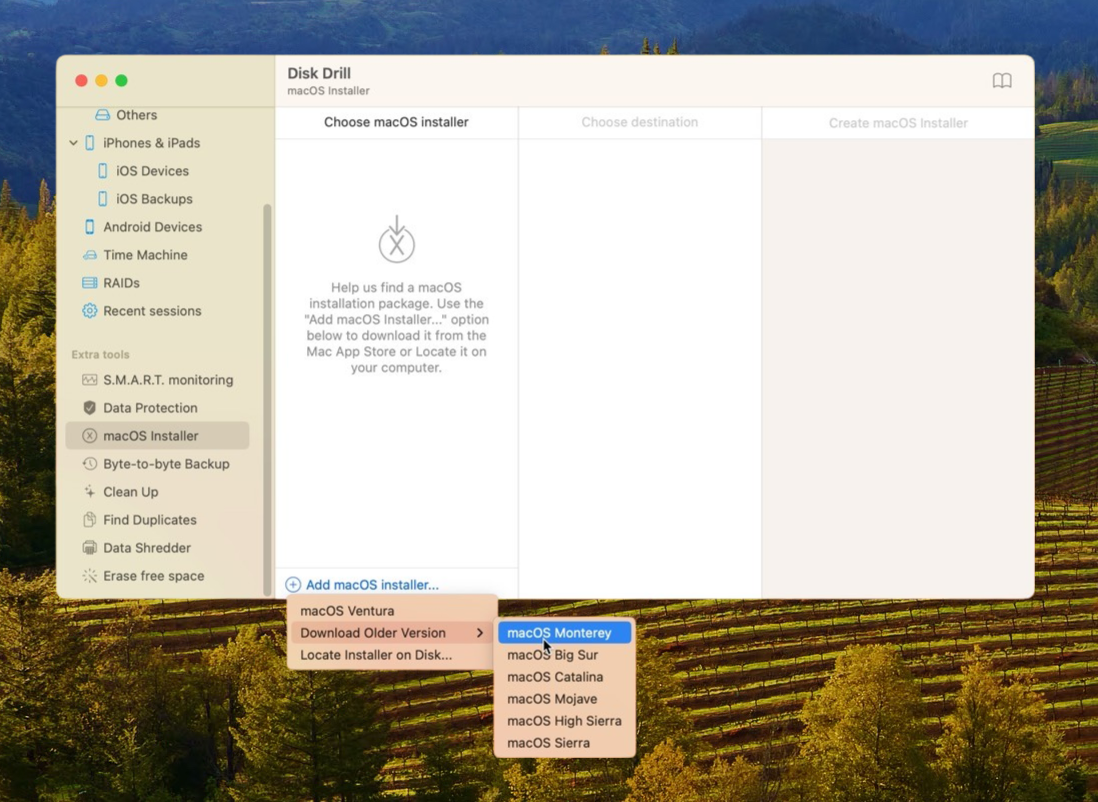
Disk Drill for Mac can create your own emergency macOS bootable installation drive on any USB flash drive that’s larger than 8 GB. You can then use the installation drive to fix issues with your Mac and avoid dealing with Apple’s customer support. New in the latest version is the ability to download both the latest and older versions of macOS directly from Disk Drill for Mac.
Byte-to-Byte Backup

Disk Drill for Mac can create byte-to-byte disk and partition backups, allowing you to recover even from the most catastrophic data loss situations without losing valuable files, settings, and other data.
Clean Up
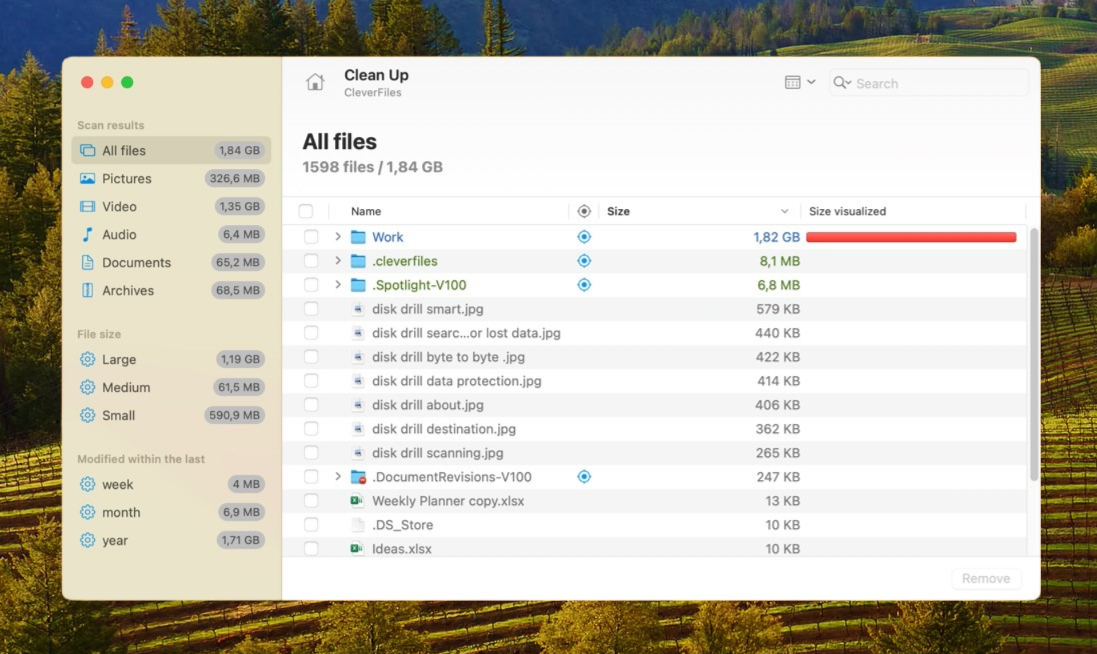
Uninstalled applications often leave behind unused files that hog precious storage space and prevent other applications and even the operating system itself from taking advantage of it. Mac Cleanup can find these files, making it easy for you to get rid of them.
Find Duplicates
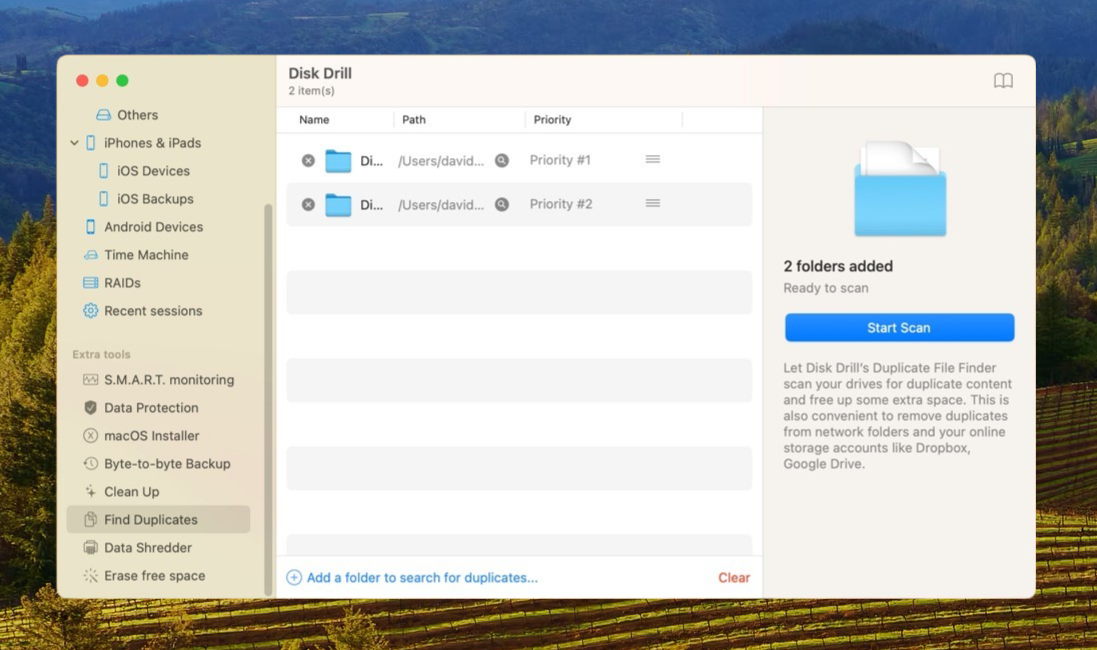
It’s easy to download the same file multiple times or transfer photos and videos from a memory card to two different locations without even realizing it. Duplicate Finder is a handy tool that can detect these duplicate files and remove them.
Data Shredder
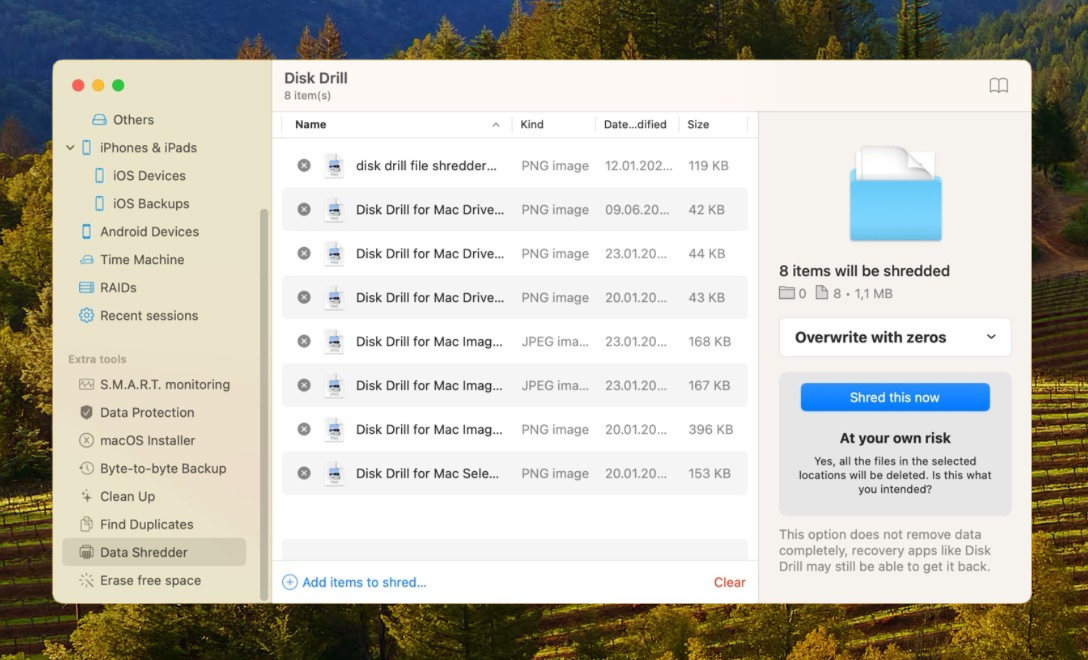
Disk Drill for Mac can not only recover permanently deleted files, but it can also delete files in a way that makes them impossible to recover with any data recovery application. All you need to do is use the Data Shredder tool to shred the contents of your Trash folder or any specific files and folders. You can even choose how many times you want Disk Drill to overwrite your data in order to comply with government standards for secure storage media erasure.
Erase Free Space
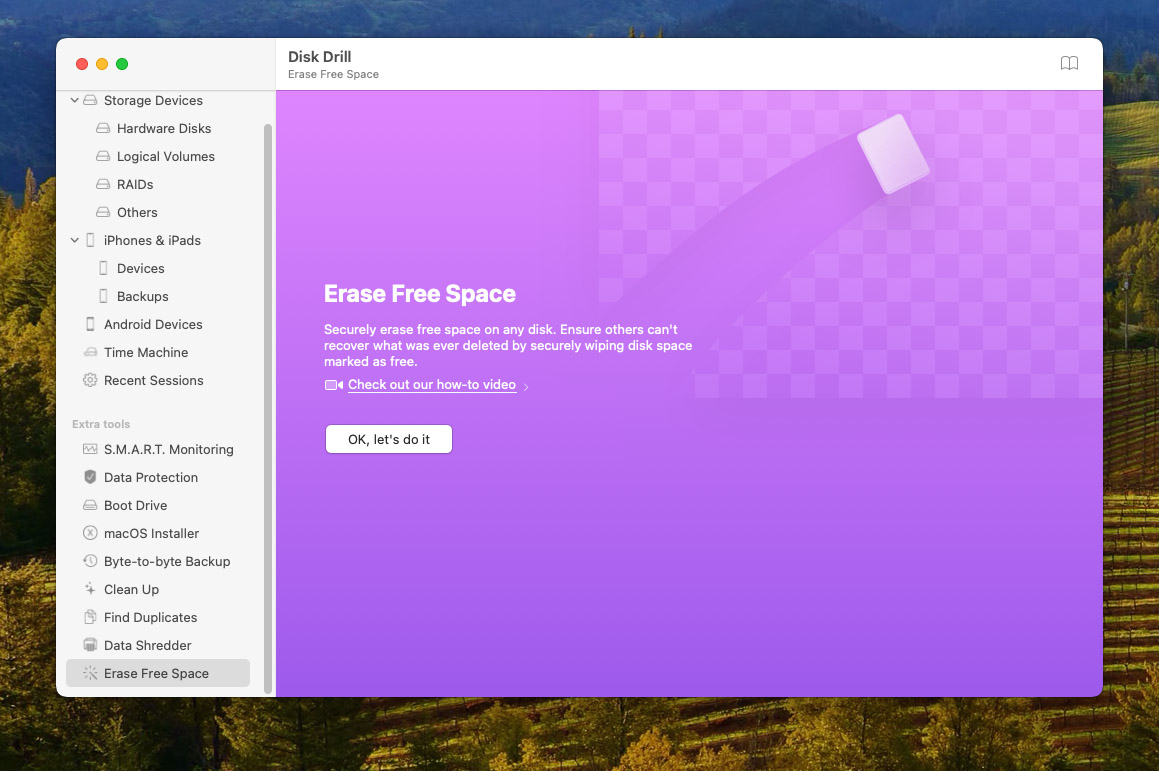
Available space on your storage devices is rarely as empty as it seems to be. Instead, it’s usually full of files that are waiting to be overwritten. Until that happens, they can be recovered using any data recovery tool. If you don’t want that to happen, you can tell erase free space on your hard drive using Disk Drill for Mac and overwrite it up to 7 times.
FAQ
Yes, Disk Drill is completely safe because its data recovery algorithms are 100% non-destructive, and their only job is to detect and retrieve recoverable files.
Until the storage space occupied by a deleted file is overwritten by a new file, the original file is still physically present on the storage device and recoverable with a data recovery application like Disk Drill.
Just be aware that it’s not safe to attempt Disk Drill recovery on a storage device that’s already PHYSICALLY failing. We’re talking about hard drives that are making strange sounds, USB flash drive with broken connectors, and memory cards that are falling apart. Such storage devices may stop working at any moment regardless of if you attempt to recover data from them or not.
Ordering Disk Drill PRO or Enterprise is a simple task because all orders are processed through Paddle, a global e-commerce service provider. You can pay with your credit card, PayPal, or wire transfer, and there’s even the possibility to negotiate a custom payment method (such as Bitcoin).
As soon as your Disk Drill PRO or Enterprise order is processed, you’ll receive an email with an activation code, and all you need to do is download Disk Drill Basic and unlock it with the received code. All premium features will be instantly unlocked, so you can start recovering your data right away.
Conclusion
We like how the software sees data recovery and data loss prevention as two sides of the same coin. The large collection of extra free tools included with Disk Drill 5 for Mac greatly increase its overall value and effectiveness.
The free version of Disk Drill 5 for Mac can reliably tell you if your data can be recovered, and the paid versions are fairly priced and available as cost-effective one-time purchases with optional lifetime upgrades.






