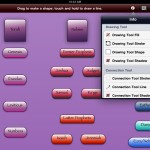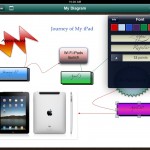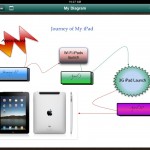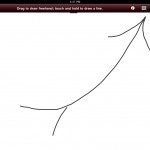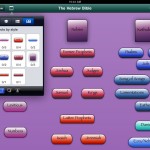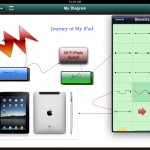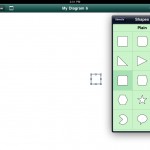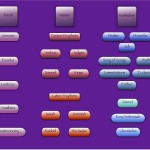Omnigraffle for iPad (link opens iTunes) is a $49.99 app that allows you to create sophisticated charts, diagrams, and visuals.
When you first open Omnigraffle for iPad, you are greeted with an introductory document that shows you the basics of how to operate the program. If you need additional assistance, OmniGroup offers a video tutorial and a help document (accessible from within the app).
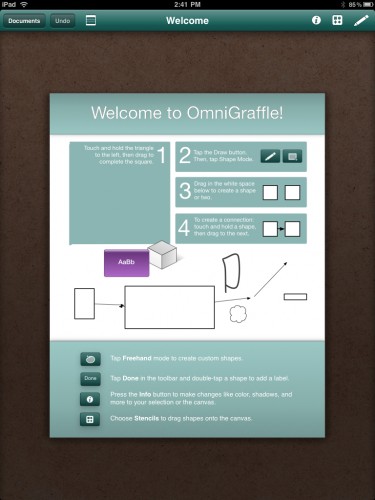
The best way to learn the application, however, is by jumping in and using it.
Your document opens as a blank canvas. You can create objects for your diagram two ways. First, you can choose the pencil icon and create free-form drawings or standard shapes.
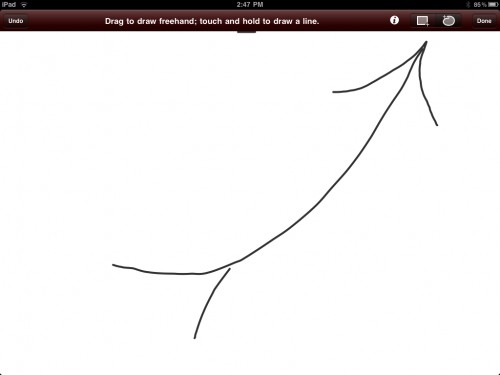
Or, you can click the Stencils icon and choose objects from there, dragging them to your screen.
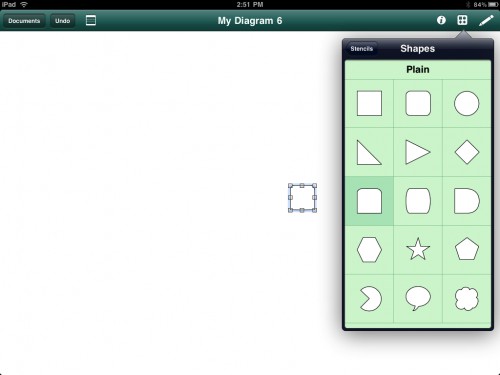
You can double click on any object and type on it or inside of it. Objects are easily connected together using the connections stencil. Simply drag a connector to the canvas and touch the ends of the connector to each object you want connected.
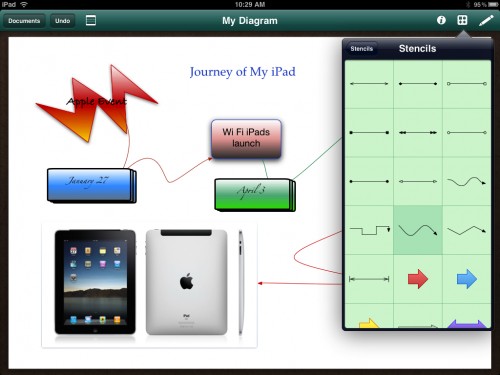
Every object on the canvas is editable. You can change its size merely by dragging the box corners. You can change the exterior line, the fill (color and kind), the font, etc.
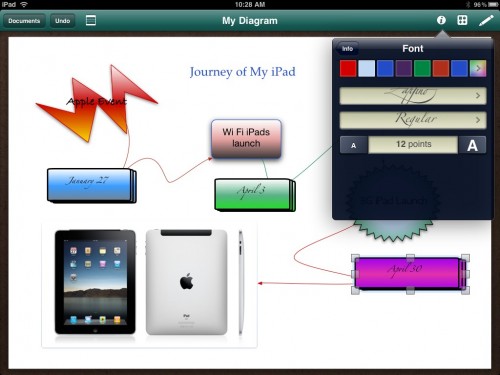
If you want to edit multiple objects at the same time, you can do that by selecting them by dragging over them with your finger, or by going into the canvas menu and selecting objects by type. This is really handy when you decide you want to change a group of similar objects in a batch edit.
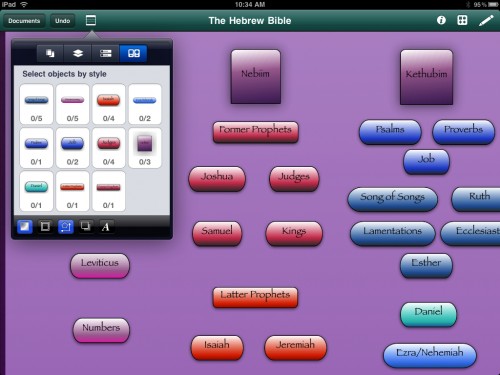
Omnigraffle allows you to use layers as well. You can isolate layers so you can edit each one separately. You can also hide a layer (or layers) from view or lock them so no more edits can be made.
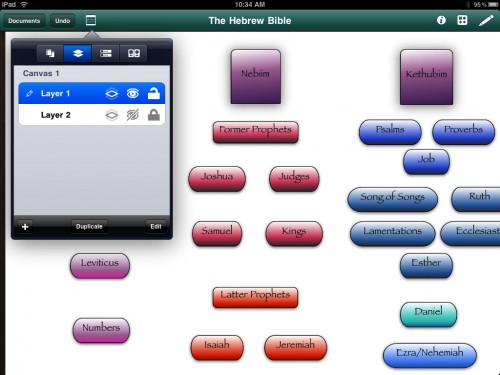
Once you are satisfied with your diagram, you can export it via email as an Omnigraffle document or as a PDF and/or save it to your photo library.
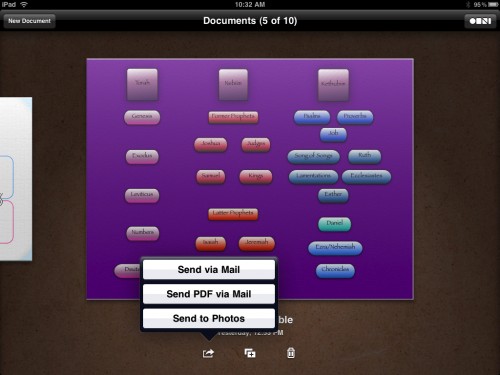
Although there is a little bit of a learning curve using Omnigraffle (if you’ve never used a program like this before), all-in-all it is quite intuitive and fun to use. You can add your own images into the program and manipulate objects to your heart’s content. I love how configurable everything in the program is–the only limitation is your imagination.
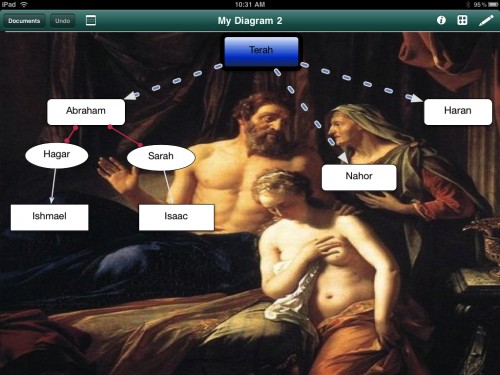
I had no problems with the program and came across no bugs (major or minor). The program automatically saves your work as you do it, so you don’t have to worry about losing anything.
What’s Macgasmic: I love this application and can see its potential for creating professional-quality diagrams for business and/or education. I have Omnigraffle for my Mac, but, in all honesty, I haven’t used it as much as I thought I would. That is partly because of the complex UI of the Mac app. The iPad version is so simple and nicely intuitive. Diagramming just seems to work better when you can touch and move the objects with your fingers rather than using a mouse and a cursor. And isn’t that part of the appeal of the iPad–allowing the user to interact with technology in a new, more intuitive way? Another cool feature of the Omnigraffle for iPad is you can import third-party and custom stencils, and documents created on Omnigraffle for Mac can be used on the iPad (though OmniGroup warns that “performance may vary depending on document size and complexity.”
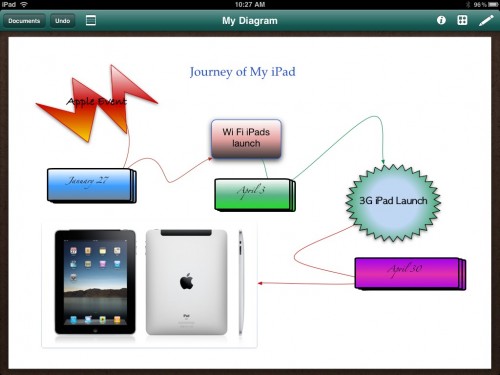
What’s Not: Obviously the price ($49.99) is awfully high for an iPad app, especially when the majority of iPad apps are priced no more than $10. However, I will say that OmniGroup has created an exceptional application, and, unlike several $10 apps in the store right now (Pages, Keynote, etc.), I found no major glitches or disappointments in Omnigraffle. Another thing to keep in mind is that the Mac version of Omnigraffle retails for $99.95 and up. If you don’t need all the bells and whistles of the Mac version, but want an excellent diagramming program, Omnigraffle for iPad is a good value. Perhaps OmniGroup will consider lowering the price in the future to make this app more accessible. That said, if you’re willing to shell out $500 or more for an iPad, $50 doesn’t seem all that unreasonable for an outstanding, professional-quality application.
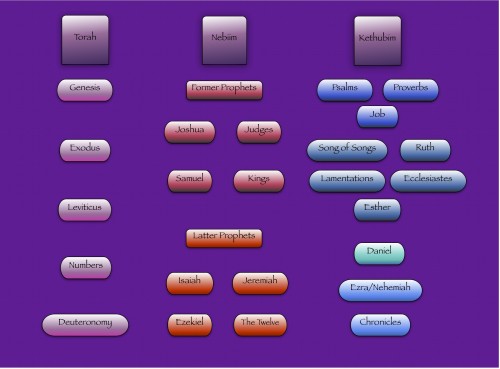
I’ve already created two diagrams that I plan to export as PDFs and use in class presentations next fall, and I plan to create many more. With its ease of use and beautiful results, Omnigraffle for iPad has become one of the most useful applications on my iPad.