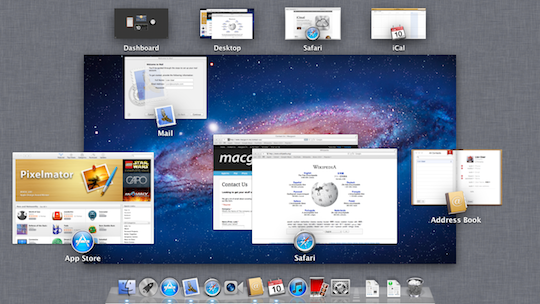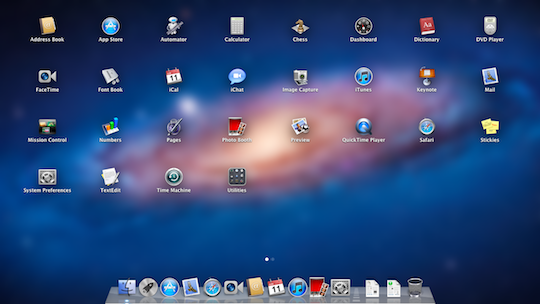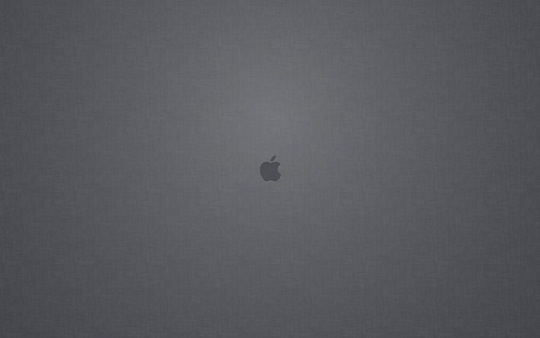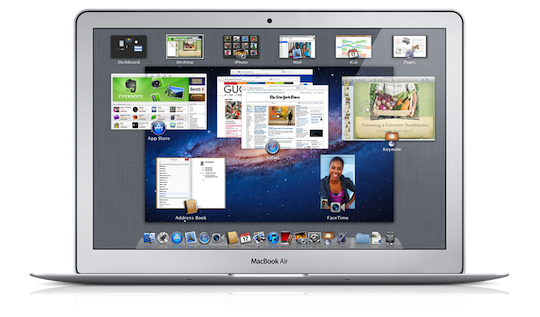 Well, it’s here. Mac OS X Lion has launched as the latest upgrade to Apple’s desktop operating system.
Well, it’s here. Mac OS X Lion has launched as the latest upgrade to Apple’s desktop operating system.
Several years ago, Apple announced that it was going to slow down the release cycle for Mac OS X. Then, two and a half years ago, Apple announced that 10.6 Snow Leopard was going to be a “stepping stone” release, allowing the company to work on technologies that would propel the desktop OS in ways it hadn’t been in the past.
Snow Leopard, for most users, was just Leopard with a different default wallpaper. As a result of the lack of “headlining” features, Apple charged $29 for the update. 10.6 required an Intel processor — Leopard was the last build of OS X to run on PowerPC Macs with G4 and G5 silicon.
One reason for dropping PPC support was that, under the hood, Apple was re-working things in a way that is quite evident in Lion. Technologies like OpenCL and Grand Central have seen big improvements in Lion, making the OS run faster on all three machines I’ve tested it on.
In fact, this new version of OS X might be the biggest change yet to Apple’s desktop OS yet, despite how familiar it may look:
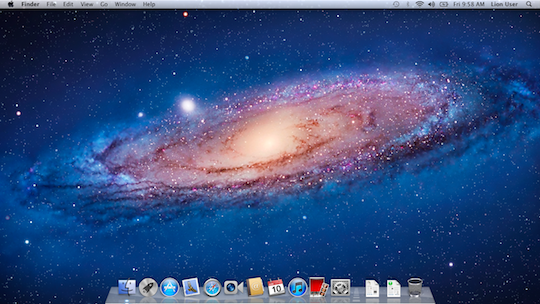
Table of Contents
Installation
Installing OS X Lion is quite simple. First, make sure your Mac is running 10.6.8, which is required for the update to Lion. Then, simply download Lion from the Mac App Store and follow the simple steps. Since Lion installs from the hard drive itself, not optical media, installation should be faster than 10.6 for most.
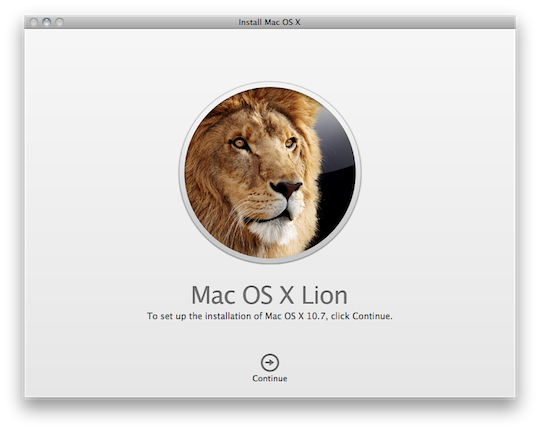
As with any Mac App Store-purchased program, the Mac OS X Lion can be downloaded and run on any computer tied to a single AppleID. However, at almost 4GB, the download time will be frustrating to many users, even with high-speed connections.
Unofficially, the Lion installer application can be moved from one computer to another via USB stick or other media. In Snow Leopard, it appears in the Dock once downloaded. Simply right-click on the icon and select “Show in Finder” to see where it is stored. Simply copy it from its location to removal media for long-term storage.
Please note that this isn’t an official method sanctioned by Apple, and that it must be done before installing Lion. Post-install, this application is deleted by the system.
With Lion, Apple has made it easier to re-install OS X on a non-failed drive (think: Archive and Install). Instead of having to use optical media, the OS X Lion installer creates a “Recovery HD” partition that includes a copy of the OS X Lion installer, Disk Utility for disk repair and a few other utilities. And a copy of Safari, which will be discussed later in this review.
Many believe that Apple is moving to a digital-only OS release too quickly. While the majority of Mac users that can upgrade to Lion are running Snow Leopard, issues of a digital-only OS release still remain.
Note: OS X Lion requires an Intel Core2Duo processor and 2 GB of RAM.
Assumedly, new machines that will ship with OS X Lion will include Lion-based restore media. But as these materials are machine-specific, users of Snow Leopard-based Macs may have a much harder time re-installing Lion on a blank hard drive. At this time, the only way to install Lion officially on a new hard drive is to first install Snow Leopard from DVD, set up a user, update to 10.6.8, then re-download Lion and install it. While there are workarounds, this is an issue that Apple hasn’t addressed. Users running 10.5 Leopard cannot update directly to OS X Lion at this time.
(As always, it is strongly recommended that your data is backed up before installing Lion.)
Update: According to Apple PR, Lion isn’t exactly Mac App Store-only:
Users who do not have broadband access at home, work or school can download Lion at Apple retail stores and later this August, Lion will be made available on a USB thumb drive through the Apple Store® (www.apple.com) for $69 (US).
That’s good news. I think the USB key may prove popular.
Headline Features
Gestures
It is clear that the trackpad was created with Lion in mind.
Lion ships with over a dozen gestures for use on a notebook trackpad, the Magic Mouse or the Magic Trackpad. Many simple tasks can be done with a swipe or pinch. The result is that OS X Lion feels much more fluid than previous versions. Now, users can use their pointing device for all sorts of things that just weren’t possible without a keyboard shortcut or a trip into the menubar.
While it can be confusing at first, thankfully, System Preferences includes demo videos that show finger motions and the corresponding action on screen. These videos are not only super helpful, but show just how much Apple wants its users to adopt these gestures.
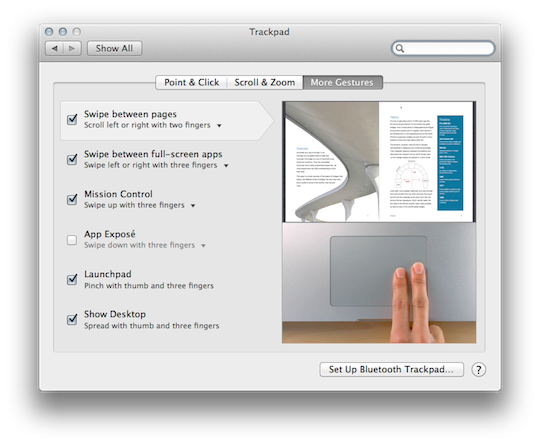 In my usage, I’ve found it much more enjoyable to use Lion with a trackpad. Apple seems to have the same feeling. In the fall, when Apple first showed off Lion, the presenters struggled activating gestures on the Magic Mouse. At WWDC, Apple used MacBook Pros during the demo.
In my usage, I’ve found it much more enjoyable to use Lion with a trackpad. Apple seems to have the same feeling. In the fall, when Apple first showed off Lion, the presenters struggled activating gestures on the Magic Mouse. At WWDC, Apple used MacBook Pros during the demo.
In addition to these gestures, Lion reverses the direction of scrolling with the mouse or trackpad. While this is a little hard to explain, the new setting (which can be turned off) makes scrolling on a trackpad or mouse like moving content on an iOS device.
For example, in the Contacts application on the iPhone, to scroll to the top of the list of names, a user touches the top of the display, and pulls the content down toward the bottom, to reveal more content above the current view.
While it takes some getting used to the change if you’re coming from previous versions of OS X, it actually makes a lot of sense. It really helps make moving from OS X to iOS and back a lot easier on the brain.
While some users won’t like the change, I have found Gestures to be a great addition to the desktop computing environment. For the first time since the Lisa and the original Macintosh, Apple is really trying to shake things up when it comes to how users interact with a computer. I think they’ve gotten it right.
Full-Screen Apps
Another idea taken from iOS for Lion is full-screen apps. This is built in to many Apple applications and packaged for third-party application developers to use with their apps.
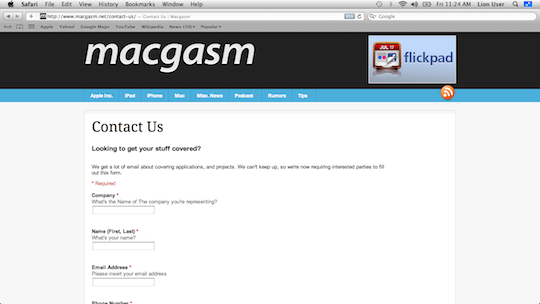
It is easy to see if an application can be used in full-screen mode, as it adds a small diagonal, double-ended arrow. Clicking the arrow makes the app slide off to the right, taking over the entire screen. When in full-screen mode, everything except the application — including the menu bar and the Dock — go away, leaving just the application, edge to edge on the screen. Just like the iPad.
Moving the cursor to the top screen brings back the menu bar, with the same full-screen button, but in blue to exit full-screen mode.
So far I’ve loved full-screen apps on my 11.6-inch MacBook Air, but I haven’t found them super useful on my 27-inch iMac.
Mission Control
Mission Control has absorbed Exposé, Spaces and Dashboard. It should make window management a lot easier for the average user.
Spaces are created and viewed at the top of the screen, with Dashboard on the far left. Windows are grouped by application, making it easy to find anything quickly.
Mission Control is fast, unlike Exposé and Dashboard, which have felt laggy in the past. I mean this in two ways. Not only is Mission Control itself — the windows flying around, etc. — fast, but using it is quick as well. I’m often in and out in a matter of just a few seconds.
Mac App Store Improvements
The Mac App Store is better than ever on Lion. Developers can now push delta updates to users, as well as use Push Notifications and in-app purchasing. Developers who implement these and other Lion-only features quickly will have modern-feeling apps in little time.
Launchpad
In short, Launchpad is very similar to the iPad’s homescreen — a grid of applications and folders. Launchpad can be activated by pinching on a Multi-Touch trackpad with the thumb and three fingers. It blurs the desktop wallpaper, so reading app names is very easy, no matter what photo is in place behind them.
Applications downloaded from the Mac App Store go directly to Launchpad, not the Dock, in OS X Lion. Re-arranging apps into folders does not change anything in the Applications folder in Finder.
Launchpad is clearly aimed at the new Mac user. I really don’t think I’ll be spending much time with it.
Resume
Resume is actually a set of two related features in Lion.
The first feature allows the Mac to re-launch any open applications, Finder windows or documents upon logging back in to a user account. This is an option that appears on the log-out window, so it can be controlled session to session. Thankfully, Resume does not auto-play any media that was playing at time of logout.
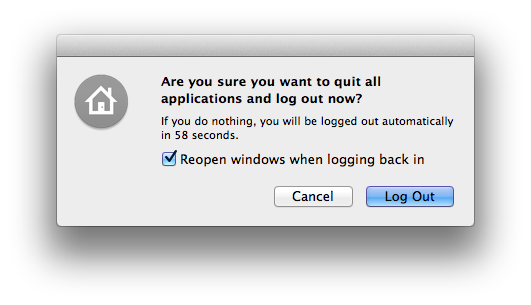 The second iteration of Resume is within individual apps. In Lion, apps can re-open documents that were open when the application was last closed. For example, if a .pdf is open when I quit Preview, re-opening Preview will re-open the .pdf, to the exact same location.
The second iteration of Resume is within individual apps. In Lion, apps can re-open documents that were open when the application was last closed. For example, if a .pdf is open when I quit Preview, re-opening Preview will re-open the .pdf, to the exact same location.
Personally, I find this super annoying. Very rarely do I need the exact same document open between re-launches of an application. Thankfully, closing the document then closing the app will prevent Resume from doing its thing. Apple has also given users the ability to turn off the resume feature from within the System Preferences, should you feel the need to turn it off.
Auto-Save and Versions
With OS X Leopard, Apple introduced Time Machine, an easy and reliable way to back up files on the Mac every hour.
With OS X Lion, however, Apple has pushed data-saving further. Applications that take advantage of the Auto-Save and Versions features make data safer than ever.
Auto-Save is really pretty self-explanatory. Things are just … saved.
Versions, in my mind, is way cooler. Think of it as Time Machine for individual documents that is automatic. Now, every change is backed up immediately, not just every hour. Scrolling back through previous versions is simple, and can even be used to pull segments out of older versions, and apply them to the newest one. It really is fantastic.
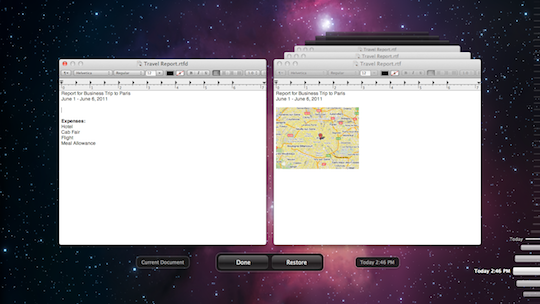
I can’t wait until more developers roll this into their applications. Until then, I’m not quite ready to give up hitting Command + S myself.
AirDrop
AirDrop makes sharing files to other Wi-Fi-enabled Macs super easy. Simply drag the file or folder to the correct user in the AirDrop view in Finder, and (after the receiving party grants permission) it is copied across the network, right to the other user’s Downloads folder.
It’s fast and easy.
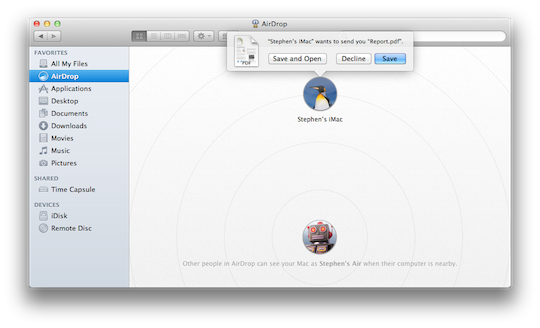 (Beat.)
(Beat.)
Just like Josh’s mom.
Seriously though, moving files to another Mac has never been easier.
Security
With Lion, Apple has worked to make Mac OS X even more secure.
FileVault 2 is better than the previous versions by far. It uses government-strength XTS-AES 128 encryption to protect all the data on the Mac’s hard drive, and any external drives the user selects for protection. Previously, only the user’s home folder could be encrypted. This encryption is done in real time, in the background. Apple has designed Lion to give other tasks — like downloading files or checking email — priority, so FileVault 2 won’t slow down the computer.
Lion has done away with the Guest Account feature found in 10.6 Snow Leopard. Now, logging in as Guest reboots the machine to the recovery partition running Safari. This web-only mode’s information is wiped when exited.
While some have thought this is Apple trying to go after Google’s Chrome OS, I really don’t see it that way. While having a web-only mode is nice for public-facing Macs, I think Apple is just adjusting the feature set of OS X to more closely match how people use the Mac. In most cases when I’ve handed over a Mac in Guest Mode, the other person just fires up Safari to hop onto Facebook for a minute.
Look and Feel
When Apple first showed Lion off to the public in the fall of 2010, Steve Jobs described it as Apple taking ideas from the iPad “back to the Mac.” Using Lion, it is easy to see that Apple’s tablet has had a huge influence on the Mac.
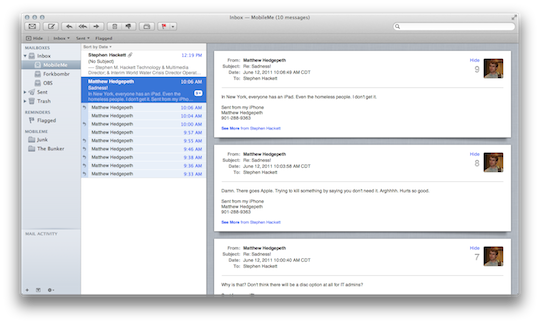
Many built-in apps — most noticeably Mail, Address Book and iCal — look and feel like iPad apps. Mail has gained an all-new horizontal layout that feels much less cramped on widescreen Macs, such as the MacBook Air. iCal and Address Book have gotten new skin, with iCal sporting pop-over menus, like many iPad apps.
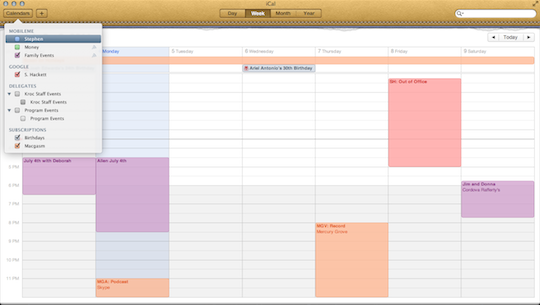
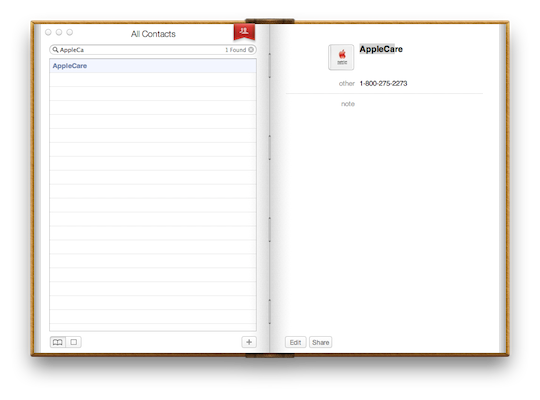
Outside of Address Book and iCal, the UI has actually been somewhat muted in Lion. Window controls are smaller, scrollbars disappear when not in use, Finder’s sidebar is now lacking almost all color and apps like Safari have gained a slight texture.
The days of aqua buttons, pinstripes, brushed metal and colored sidebars are gone.
But there are few things that need to be discussed, most notably linen. Apple has added a linen graphic — like the one in the multi-tasking tray in iOS — to the login window and in a few other places. While it takes a little getting used to, the texture is actually pretty nice.
Here’s the new startup screen, which is practically draped in linen:
Apple has added numerous animations to the OS, which helps tasks like replying to an email or logging in feel faster. Instead of sitting, waiting for something to happen, Apple’s new eye-candy proves to be a nice distraction.
I’m not in love with some of the other changes to Lion’s UI, however. I am not a fan of the changes to Address Book and iCal. I just don’t understand the current trend in UI design that drives companies to make their applications look like real-life items.
Why does my calendar application need to look like a desk calendar that I can imagine in some smoky 1980s office?
WHY?!?!?!?
App Compatibility
There have been very few apps I’ve come across in testing that don’t run on Lion. However, developers will have to tweak apps to take advantage of things like full-screen mode and Versions. In fact, as of this writing, some of Apple’s own apps don’t fully take advantage of Lion’s features.
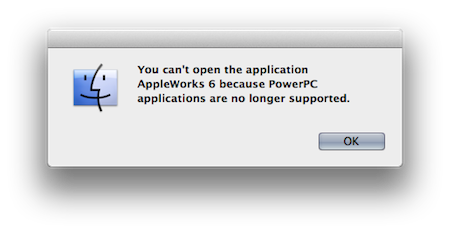 The big story when it comes to compatibility, however, is Rosetta. Introduced when Apple made the move to Intel chips, Rosetta allowed PowerPC applications to run at near-native speeds on Intel-based Macs. Present in Tiger, Leopard and Snow Leopard, Rosetta is not present in OS X Lion. This means older PPC-only versions of apps like Microsoft Office, Adobe CS and my favorite, AppleWorks 6, simply will not run on Lion. “Universal” apps, which pack PowerPC and Intel binaries, should work fine.
The big story when it comes to compatibility, however, is Rosetta. Introduced when Apple made the move to Intel chips, Rosetta allowed PowerPC applications to run at near-native speeds on Intel-based Macs. Present in Tiger, Leopard and Snow Leopard, Rosetta is not present in OS X Lion. This means older PPC-only versions of apps like Microsoft Office, Adobe CS and my favorite, AppleWorks 6, simply will not run on Lion. “Universal” apps, which pack PowerPC and Intel binaries, should work fine.
There is no workaround for this. No tricks in forums. This is a huge brick wall in the middle of the road for older apps.
As with all OS upgrades, the best practice is to confirm with the developer of any mission-critical apps or plugins for Lion compatibility before upgrading.
Performance
Lion is fast. Super fast. Crazy super fast. Crazy super duper fast.
On my Core i3 iMac, Lion consistently boots several seconds faster than Snow Leopard. Everything has been optimized, it seems. It’s blindingly fast on my current-generation MacBook Air. If you’re on the fence about installing an SSD in your Mac, take Lion as a giant sign from the universe that you should.
Apple is great at this. Each version of OS X has proven to be faster than the previous one.
What’s Macgasmic
Coupled with the raw speed improvements, new technology like Versions, Mission Control and more, Lion makes computing easier and smoother than ever. Apple has removed many of the annoyances from modern computing.
Oh, and it’s just $29.99. Skip Starbucks this paycheck and update your Mac.
What’s Not
Lion breaks from past versions of OS X in numerous ways. Early Intel Mac buyers are going to be upset, and since most people don’t know what a “Core2Duo” is, I expect some people will attempt to download Lion, just to find out it won’t run on their Macs. Lion’s lack of Rosetta support will be a game-stopper for some.
The lack of optical media for installation will have many educational and enterprise support staff using workarounds to install (and re-install) Lion on Macs.
The iOS-fication of OS X Lion may upset some longtime users. The new scrolling may make some throw their MacBook Pros out the window. But, as with most things, time will show how quickly users come to enjoy OS X Lion.
Lion’s adoption of an iOS-style auto-correct feature in every app is also frustrating, as it changes things on-the-fly, often leaving typos in its wake.
In Conclusion
All said, Lion is a solid update that brings a lot of new ideas to the desktop from the mobile space. Clearly, Apple is trying to make the Mac more attractive to its legions of iOS customers. Gestures, Launchpad and the App Store are all familiar concepts to iPhone and iPad owners. This is Apple forcing the Halo Effect.
Thankfully, in doing so, Apple hasn’t done too much to upset its existing Mac users. OS X is still OS X.
And Lion is the best version yet.