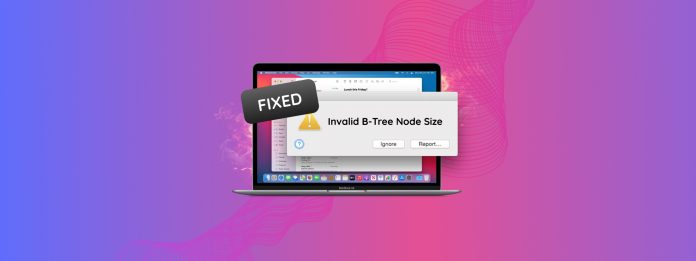
“Invalid B-Tree Node Size” is one of the most confusing-sounding errors you’ll ever get on your Mac. What does it even mean… and how do you fix it?!
It turns out that this error specifically indicates that something’s wrong with your data, disk or file system. You know what that means – your files might be in danger.
This article is a quick but detailed step-by-step guide on what to do when you encounter the error “Invalid B-Tree Node Size” on your Mac. Read on!
Table of Contents
What Does “Invalid B-Tree Node Size” Mean and What Causes It?
The B-tree is a data structure used by macOS to manage and organize files. It contains “nodes” that store information about where your files’ data is located on the drive disk… Sort of like an “index.”
So when you get the error “Invalid B-Tree Node Size” on your Mac, it means that something damaged the B-tree and the information stored in its nodes has become inaccessible.
Mainly, what causes damage to the B-tree are:
- File system corruption. As the “index”, the B-tree is an integral part of the file system. In case of corruption – due to improper shutdowns, virus infections, or software errors – the B-tree may also get damaged.
- Bad sectors. Bad sectors are physical areas on your drive that have become damaged. If a B-tree node gets stored on a bad sector, it may trigger the error.
- Impending drive failure. Because the error indicates an issue with the file system structure or the presence of bad sectors, it can be taken as a potential symptom of impending drive failure. In other words, your drive may be close to giving out.
How to Repair the “Invalid B-Tree Node Size” Error on Your Mac
Due to the possible severe implications of this error, we prefer to approach repair in steps. We broke down each step into their own detailed guides so you can easily follow along.
Step 1: Back Up or Recover Your Data ASAP
The “Invalid B-Tree Node Size” error may be an indication that your drive is going to fail soon. Furthermore, any attempts to repair this error may cause data loss in the process. We strongly recommend that you secure your files before proceeding with the next step.
If the affected drive is accessible despite the errors and you can still open your files and folders, create a backup using Time Machine.
If you’re having trouble accessing the files or the directory itself, use data recovery software instead. It’s a software tool that can directly access the file data on the physical disk, which it can utilize to restore the files to a usable state.
There are dozens of data recovery software available online, but we recommend the following apps if you encounter B-tree errors:
- Disk Drill Powerful recovery app with a beginner-friendly GUI. It has an excellent file system scanner and signature scanner – having both greatly increases your chances of successful recovery. Disk Drill also has excellent file-browsing tools, including one of the best preview features on the market.
- R-Studio An affordable recovery tool designed for technicians and suitable for users willing to learn. It’s not pretty and its preview tool isn’t great, but its file system scanner and signature scanner are some of the best in the market. R-Studio can even learn custom file signatures.
- PhotoRec 100% free and open-source data recovery app. It’s powerful but limited. It has no GUI, no file system scanner (only a signature scanner), and no advanced browsing tools. But it’s pretty good at restoring files by signature even with a damaged file system. PhotoRec can also learn custom file signatures.
Step 2: Run macOS Repair Tools on Your Drive
Once your data is secure, you can safely attempt to repair your drive and get rid of the error. There are two built-in utilities we recommend for this task: First Aid and FSCK Command – we recommend using them both, starting with First Aid.
Option A: First Aid in Disk Utility
First Aid is a simple but reliable disk repair tool found in macOS Disk Utility. It can verify your drive’s file system structure, looking for and repairing file system errors along the way.
Step 1. Open Disk Utility (Finder > Applications > Utilities).
Step 2. Select the affected drive on the left sidebar. Then, click First Aid.
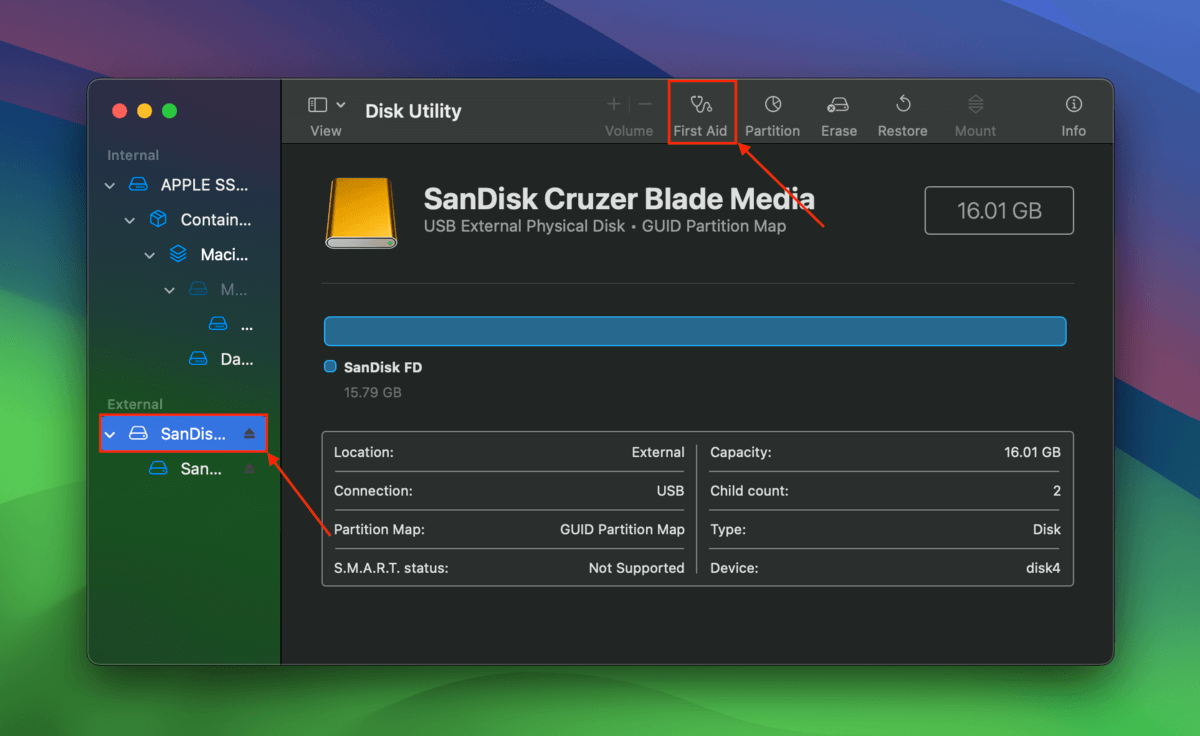
Step 3. Click Run to confirm the action.
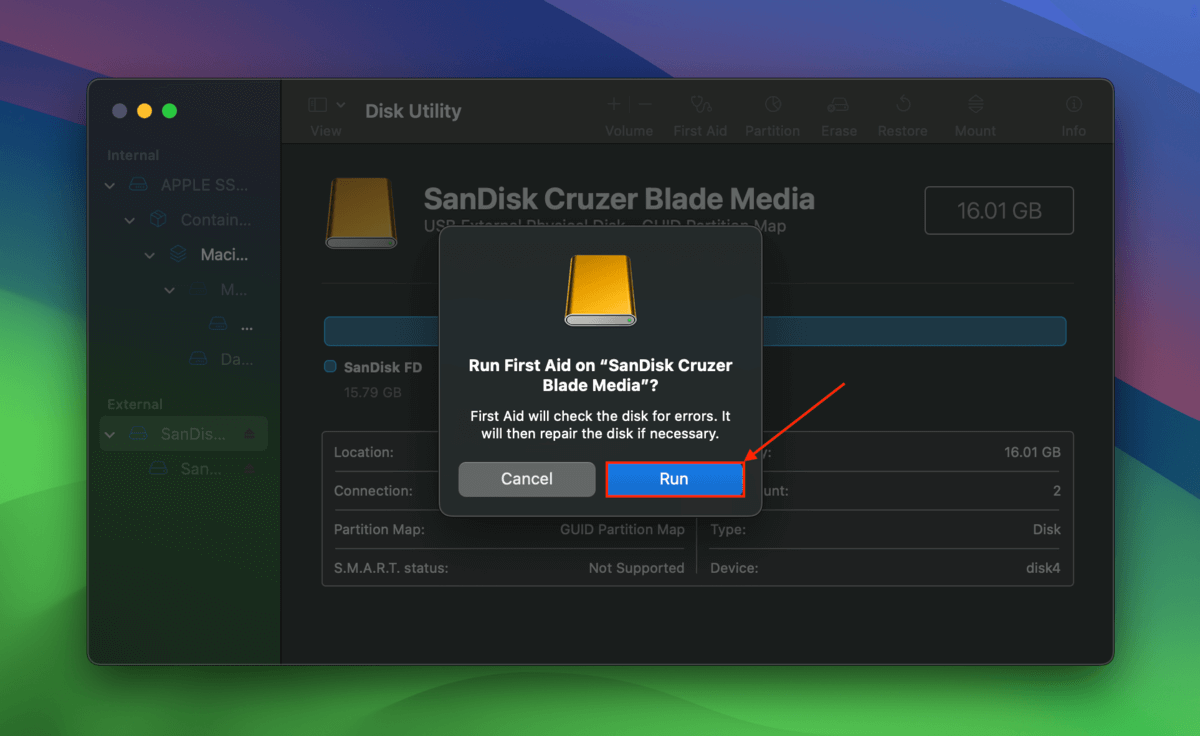
Option B: FSCK Command
FSCK (File System Consistency Check) is an advanced monitoring and repair utility for file system issues on macOS. It’s good for:
- When file system issues are far too severe for First Aid to handle
- Repairing a system drive that won’t boot due to B-tree-related errors
In the case of “Invalid B-Tree Node Size”, FSCK should be executed in Single User Mode in order to prevent any background processes from interrupting or potentially conflicting with the operation. We included this step in the instructions below.
Step 1. Open the Terminal app.
Step 2. First, figure out the device path of the drive you want to repair with the following command:
diskutil list
Step 3. Shut down your Mac.
Step 4. Turn on your Mac and immediately press and hold the Command + S keys. Release them when you see white text on a black background.
Step 5. Now that you’ve entered Single User Mode, you can run the FSCK command with your drive’s device path plugged in at the end:
/sbin/fsck_hfs -fy /dev/disk2
Step 6. Once FSCK has completed its operations, you can use this command to reboot into macOS:
reboot
Step 3: Reformat Your Drive (Optional)
If you were unable to fix the error in step 2, you can reformat your drive as a last resort.
Reformatting your drive is the best “Invalid B-Tree Node Size” Mac fix because it creates a completely new file system structure devoid of any errors or potential conflicts. However, it wipes all the data on your drive along the way.
Step 1. Open Disk Utility.
Step 2. On the left sidebar, click the drive you want to reformat. Then, click Erase.
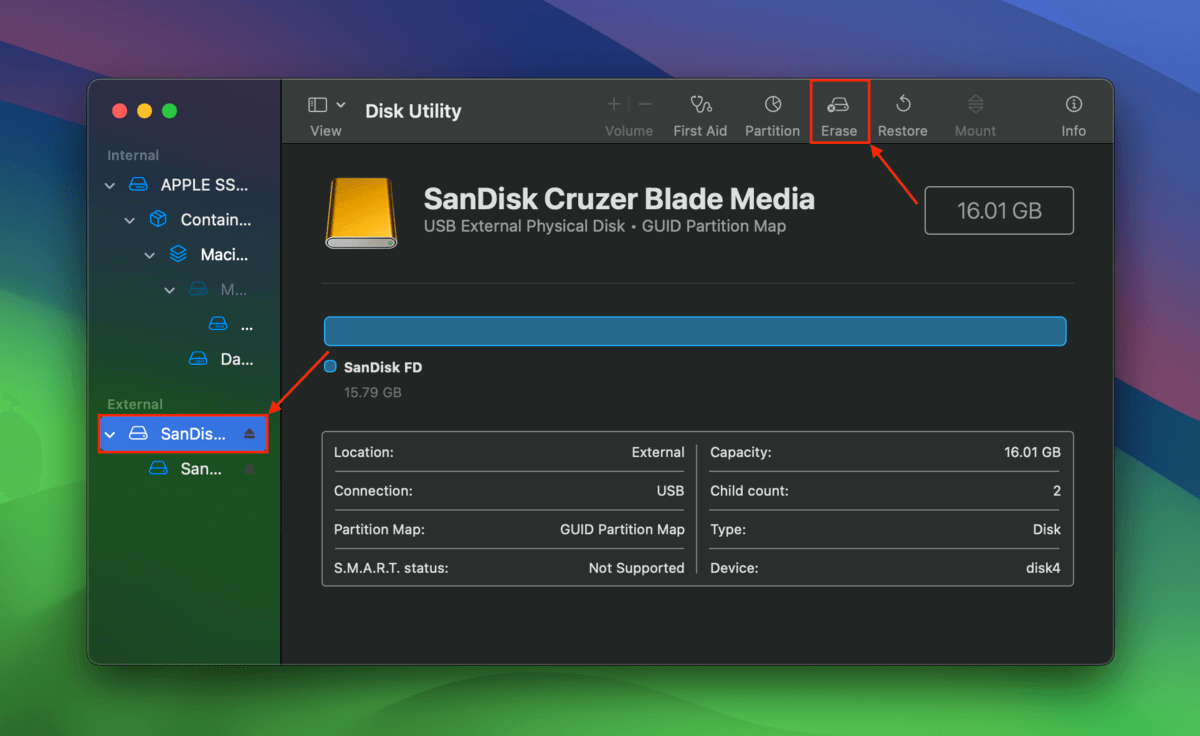
Step 3. Name your drive. Then, select a Format and Scheme. Finally, click Erase.
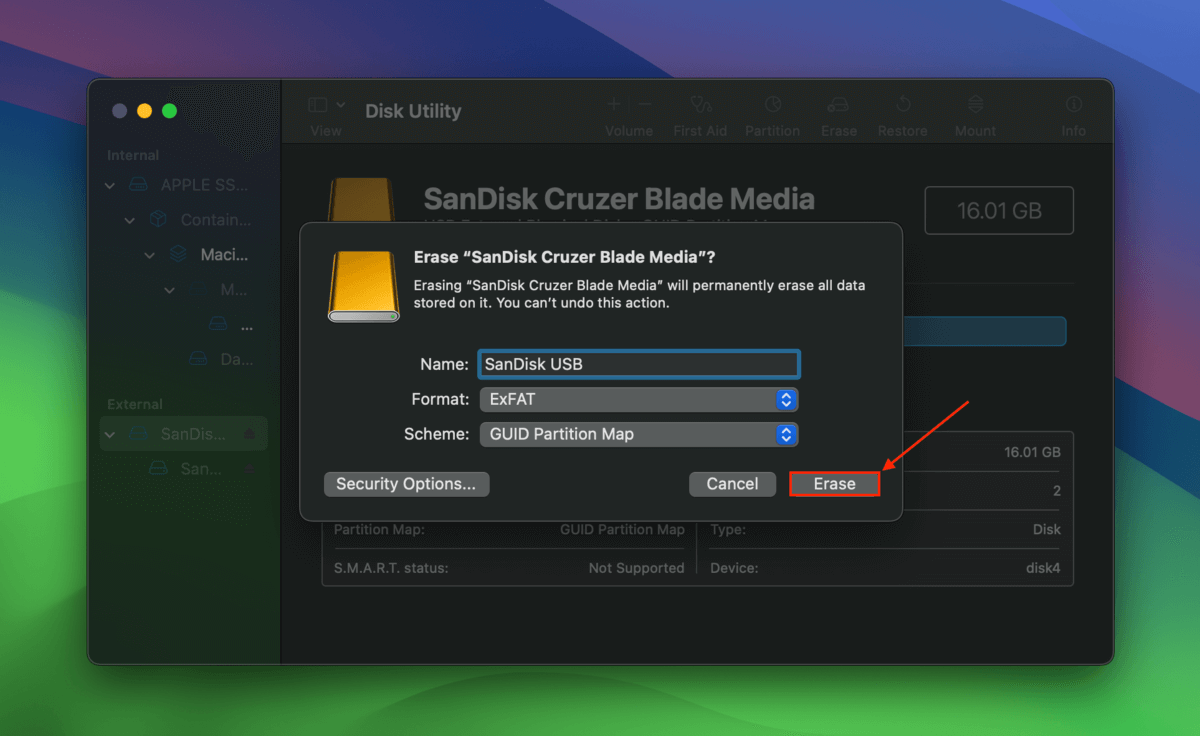
What if the repair tools aren’t working?
Did First Aid and FSCK fail to repair your drive? Your Mac has other tools up its sleeves to help you fix disk errors and improve your drive’s performance. In another article, we compiled 8 fixes for when macOS can’t repair the drive. Depending on what happened to your Mac, they may be able to aid in resolving the root cause of the “Invalid B-Tree Node Size” error!






