
Yesterday, July 22, 2025, Apple released iOS 26 beta 4 for developers. As usual, we’re taking a look at the changes included in this update. Compared to previous betas, the list of updates is shorter, and most of the changes are relatively minor. But that actually makes sense, as this version likely stands as the last developer beta before Apple opens the gates to the public, so it’s not the time to throw in wild experiments. Still, Apple wouldn’t be Apple if it didn’t slide in a few tweaks here and there. So what exactly changed in iOS 26 beta 4?
Table of Contents
Liquid Glass Returns in iOS 26 Beta 4
In beta 3, Apple introduced what some users not-so-affectionately called the “plastic frosted” look. It muted the transparency, dulled the depth, and honestly felt like a downgrade. With beta 4, Apple rolled back the change and brought back the Liquid Glass effect (and yes, it looks alive again).
Of course, this redesign became one of the most discussed (and criticized) moves in iOS 26 so far. But while some users flooded forums with complaints about visibility or distractions, we never saw a problem. From the start, we liked how the interface felt dynamic, layered, and modern. So naturally, we’re happy Apple didn’t back down completely.
Here’s where the return of Liquid Glass is most noticeable:
- Apple Music navigation bar now shows a deeper, more translucent look. Instead of blocking the album art or background color behind it, the bar lets it shine through. It feels more immersive again, like it did in the earlier betas before things got too frosted.
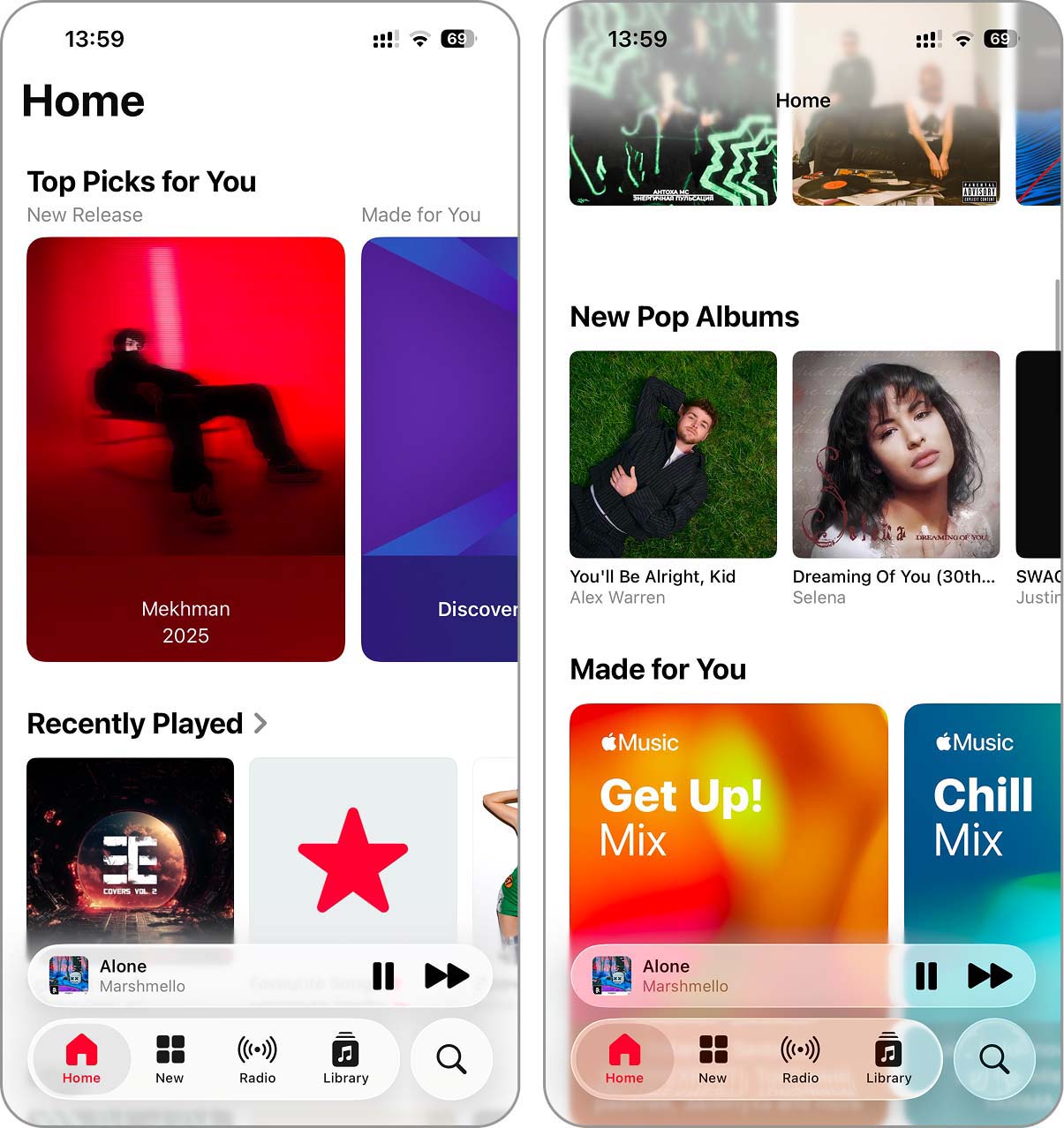
- When you scroll through a Safari webpage, especially one with images or elements with high contrast, the address bar background now fades into a soft black. Long URLs shrink a bit to reveal more of the actual content. The end result: better readability, smoother appearance, and a subtle boost in polish.
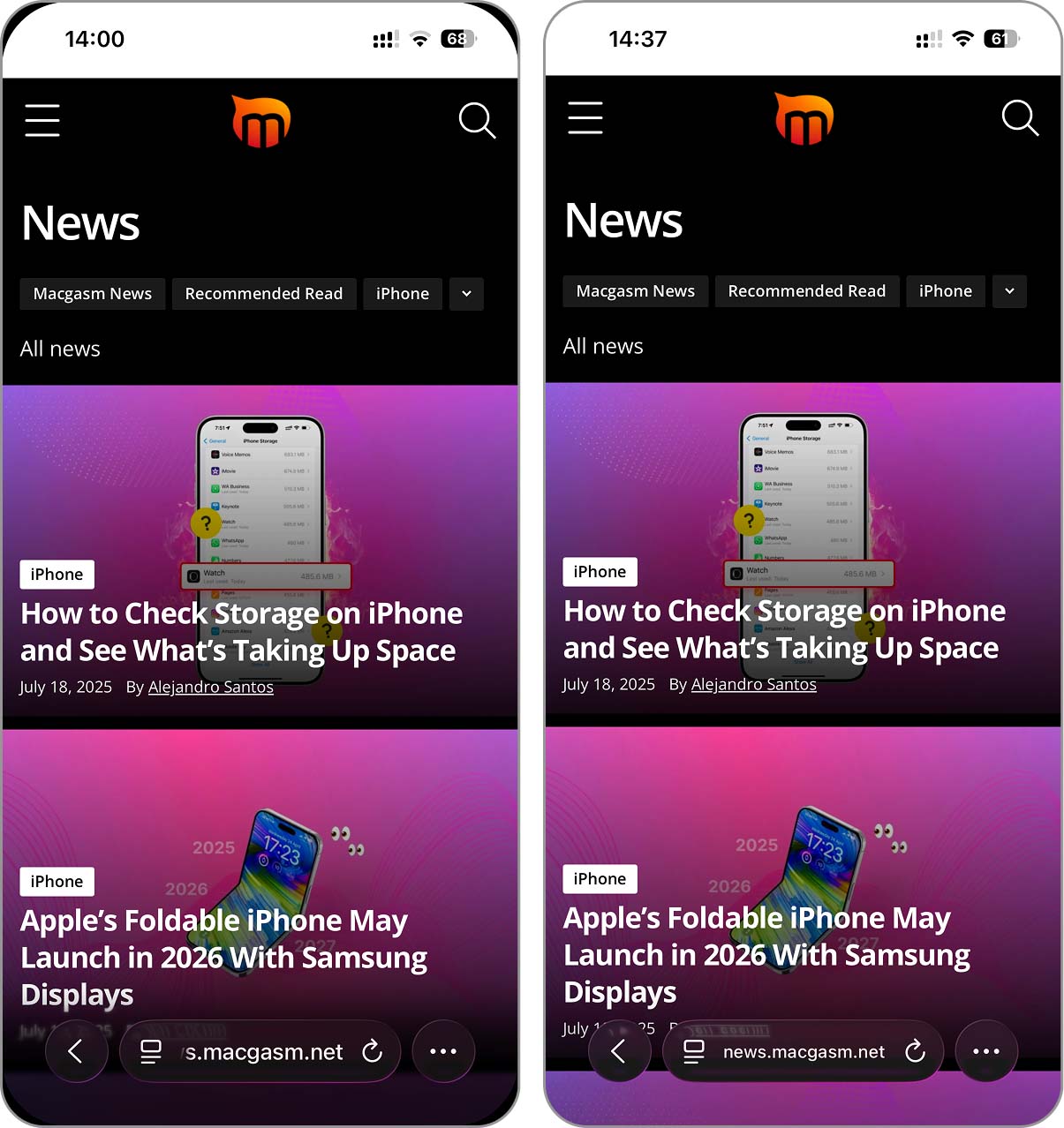
- As you swipe down or view notifications on the lock screen, the wallpaper now dims and gains a slight tint behind the alerts. It improves contrast and brings back that signature iOS layered look.
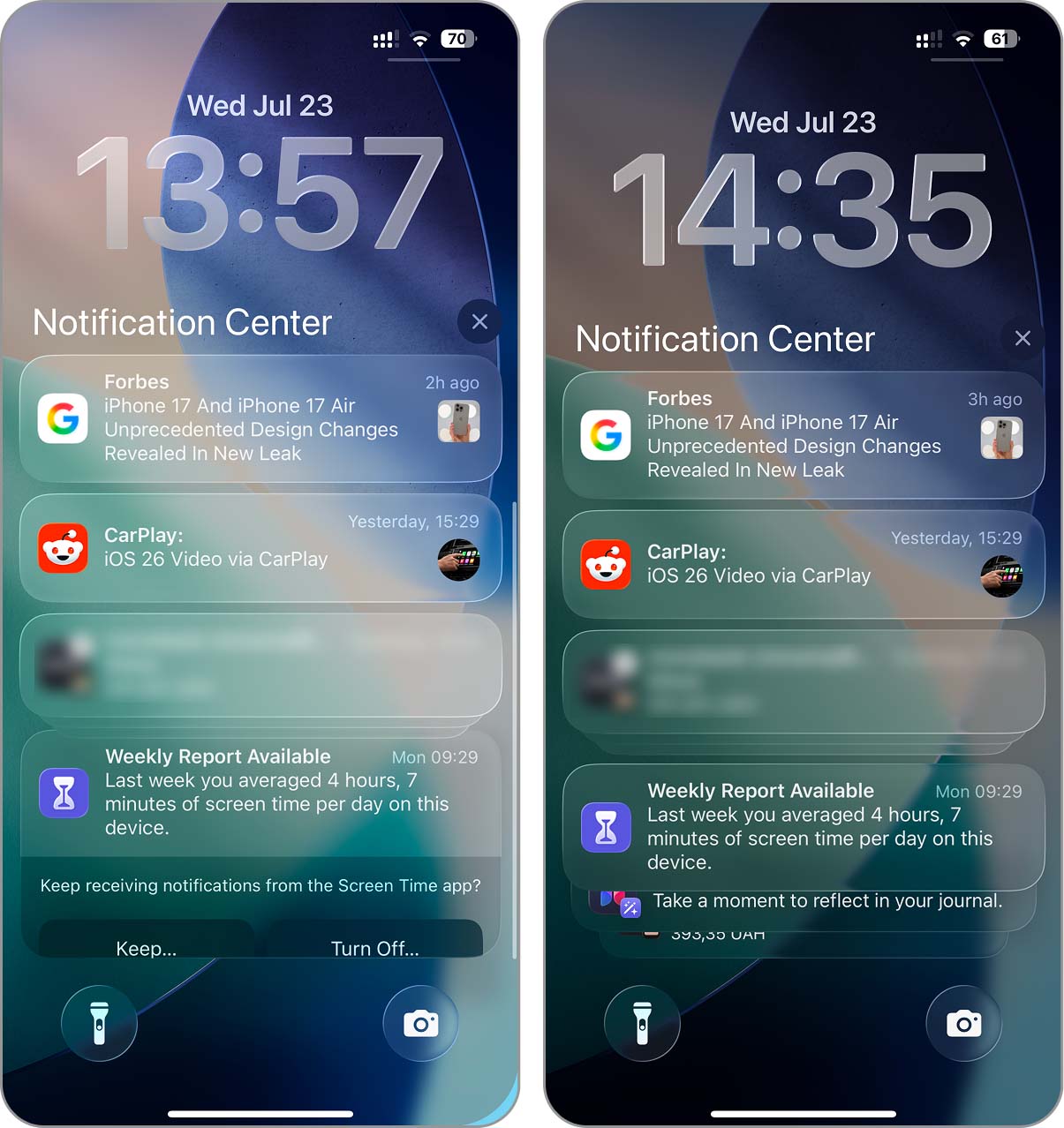
- And while less noticeable, Control Center also benefits. The background now shows more of whatever sits behind it, such as an app, wallpaper, or other content. Transparency feels cleaner and more intentional across the system, which adds to the whole “glass, not plastic” experience.
AI Notification Summaries Are Back
In iOS 26 beta 4, Apple reintroduced AI-powered notification summaries for News and Entertainment categories. The feature now appears as part of the Apple Intelligence system and includes an updated onboarding screen during setup. Users can choose to enable or disable summaries by category.
Now in beta 4, the company brought it back with changes: every summary appears in italics, carries a “Summarized by Apple Intelligence” label, and includes a warning that it might alter the meaning of the original headline. Once you update to beta 4, your iPhone throws a setup screen in your face, asking if you want to turn on summaries for categories like News and Entertainment. You can enable or skip them per section. It doesn’t force anything, but it definitely encourages you to try it again.
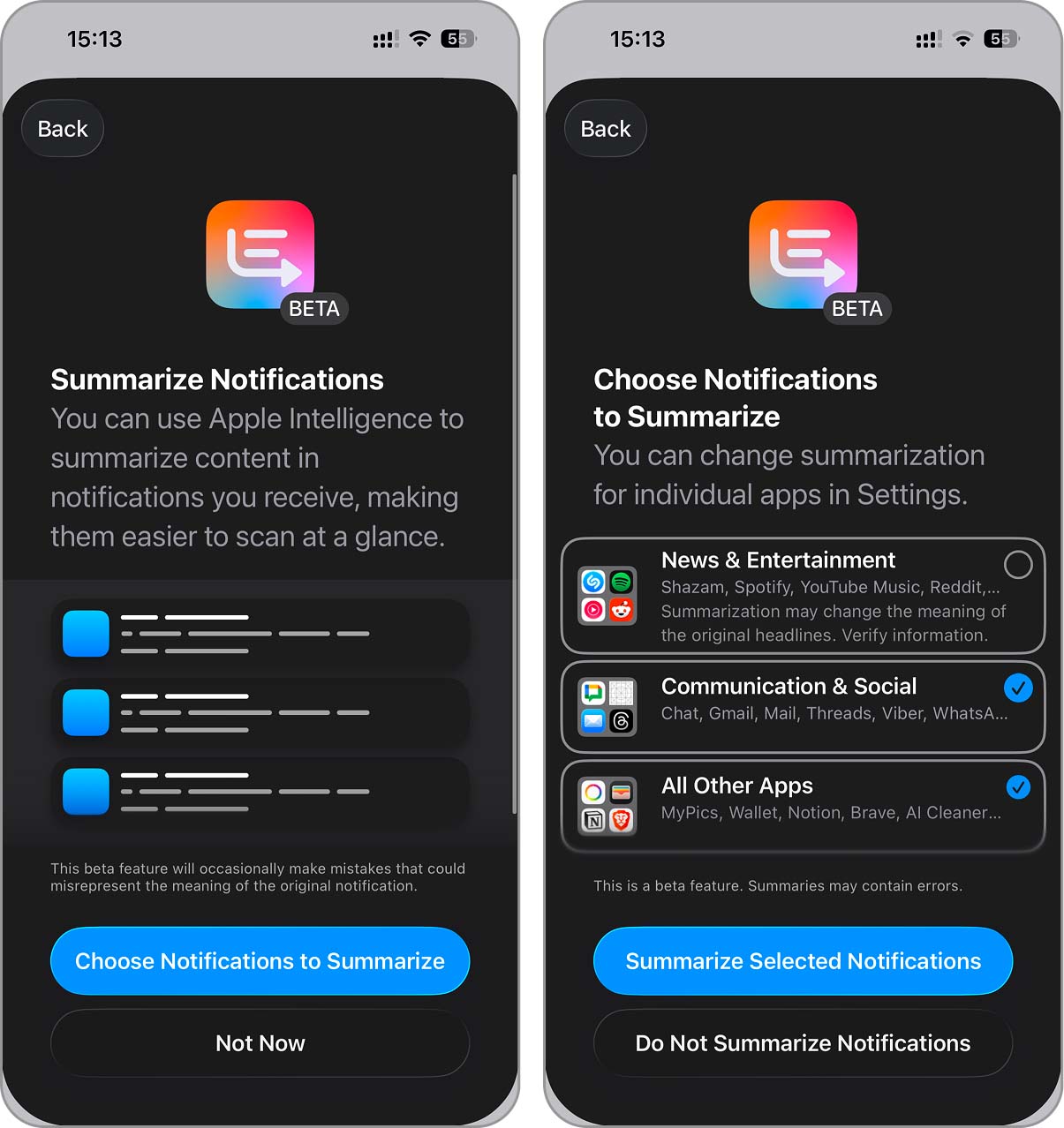
Apple Revamps Camera App and Updates Icon
Apple introduced several updates to the Camera app in iOS 26 beta 4, including interface changes, a new onboarding screen, and a subtle icon redesign.
After updating to beta 4, you see a “New Camera Design” splash screen on the first launch of the Camera app. The system highlights changes to the mode-switching interface. Previously, the mode selector stayed fixed in the center while the mode names scrolled behind it. In beta 4, the selector now moves along with the user’s swipe.
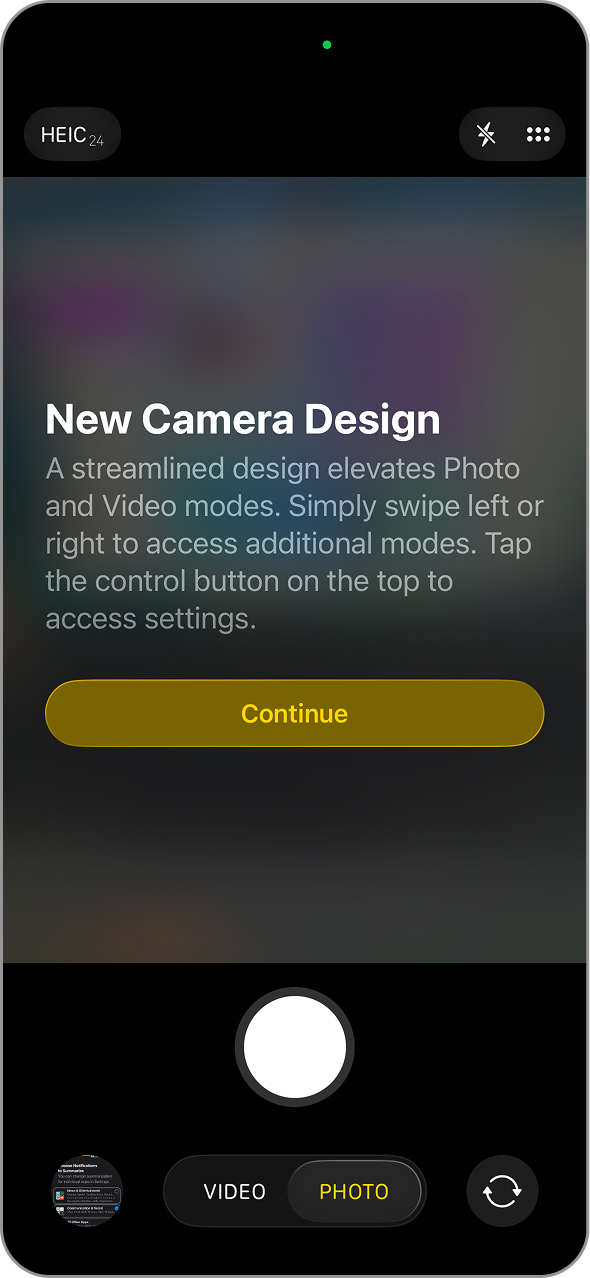
Apple also adjusted the visual appearance of the Camera app icon. The updated version reduces the thickness of the black bezel and enlarges the camera lens. The new design resembles the ultra-wide sensor, unlike the older icon, which showed a smaller telephoto-style lens (it also aligns with rumors that Apple plans to emphasize larger lenses in upcoming iPhone models).
iOS 26 Beta 4 features a slightly refreshed Camera icon. pic.twitter.com/DC56UJfFg8
— Beta Profiles (@BetaProfiles) July 22, 2025
New Call Handling With New Screening Options
In iOS 26 beta 4, Apple retired the old “Silence Unknown Callers” toggle and rolled out a revamped version called “Screen Unknown Callers.” This new feature adds real call screening tools, giving you more say over what happens when someone outside your Contacts tries to reach you.
The new setting includes three distinct modes:
- Never disables screening entirely. Unknown numbers ring normally and appear in the recent calls list if missed.
- Ask Reason for Calling intercepts the call and prompts the caller to provide a reason before the iPhone rings. Then you see a brief transcription of what the caller said and can decide whether to answer.
- Silence mirrors the old behavior by muting calls from unknown numbers and sending them directly to voicemail. These calls still appear in Recents but won’t cause the phone to ring.
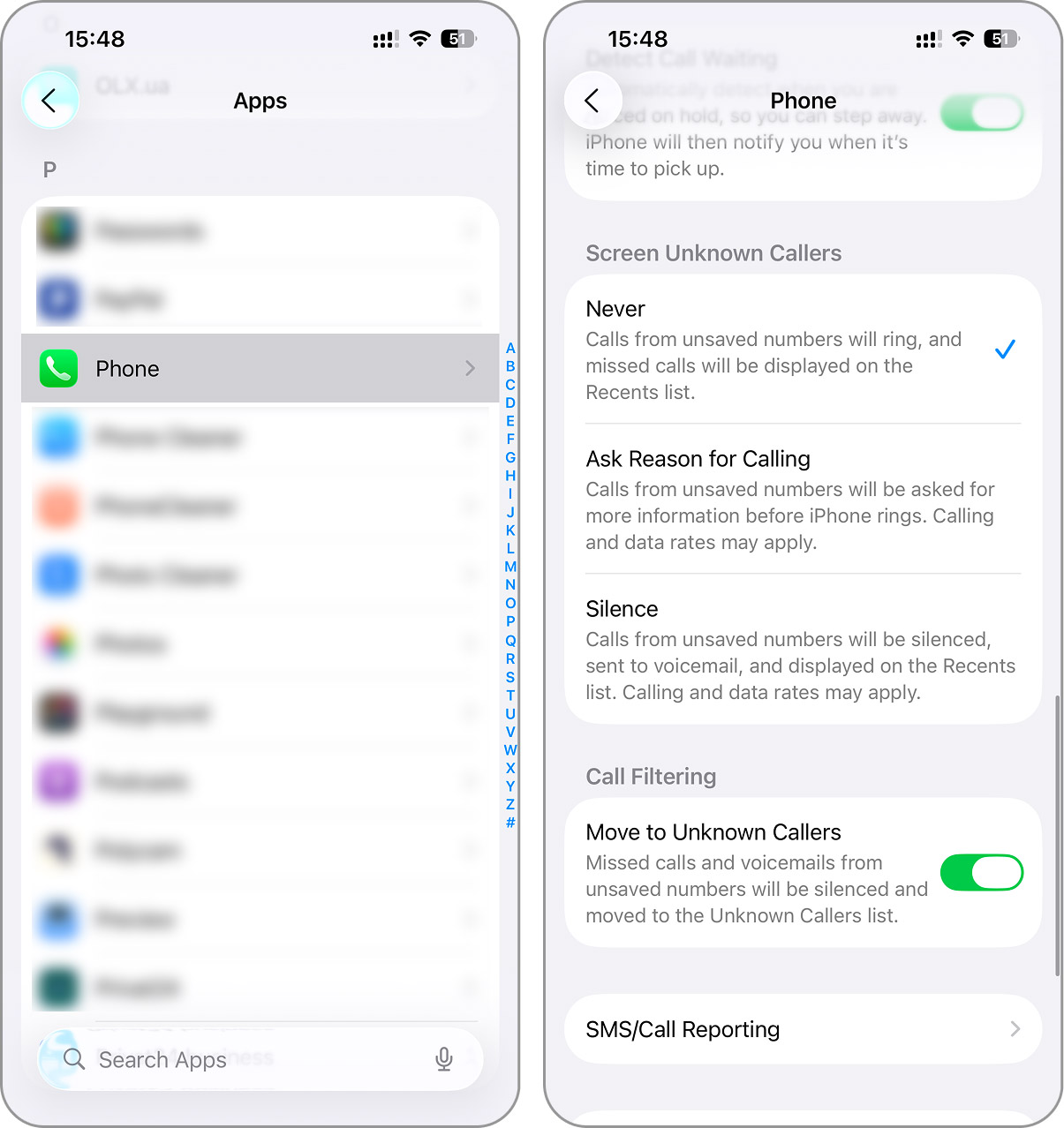
This shift turns iOS into a more proactive filter for unwanted calls. The new “Ask Reason” option resembles Google’s Call Screen feature on Pixel phones, allowing legitimate calls to reach users while stopping spam and robocalls before they interrupt.
With spam and scam calls still causing problems across all platforms, Apple’s new three-level screening tool finally gives iPhone users more options than just ignoring everything. Beta 4 lays the groundwork for smarter call filtering without overcomplicating the experience.
Dynamic Wallpapers and New CarPlay Backgrounds
iOS 26 beta 4 introduces a small but visible change to the default wallpaper system. Apple added a new “Dynamic” option that automatically rotates between the four built-in color variants of the iOS 26 wallpaper – Dusk, Halo, Shadow, and the standard blue version. The transition occurs throughout the day, giving the Home Screen a subtle refresh without requiring you to manually select a new look.
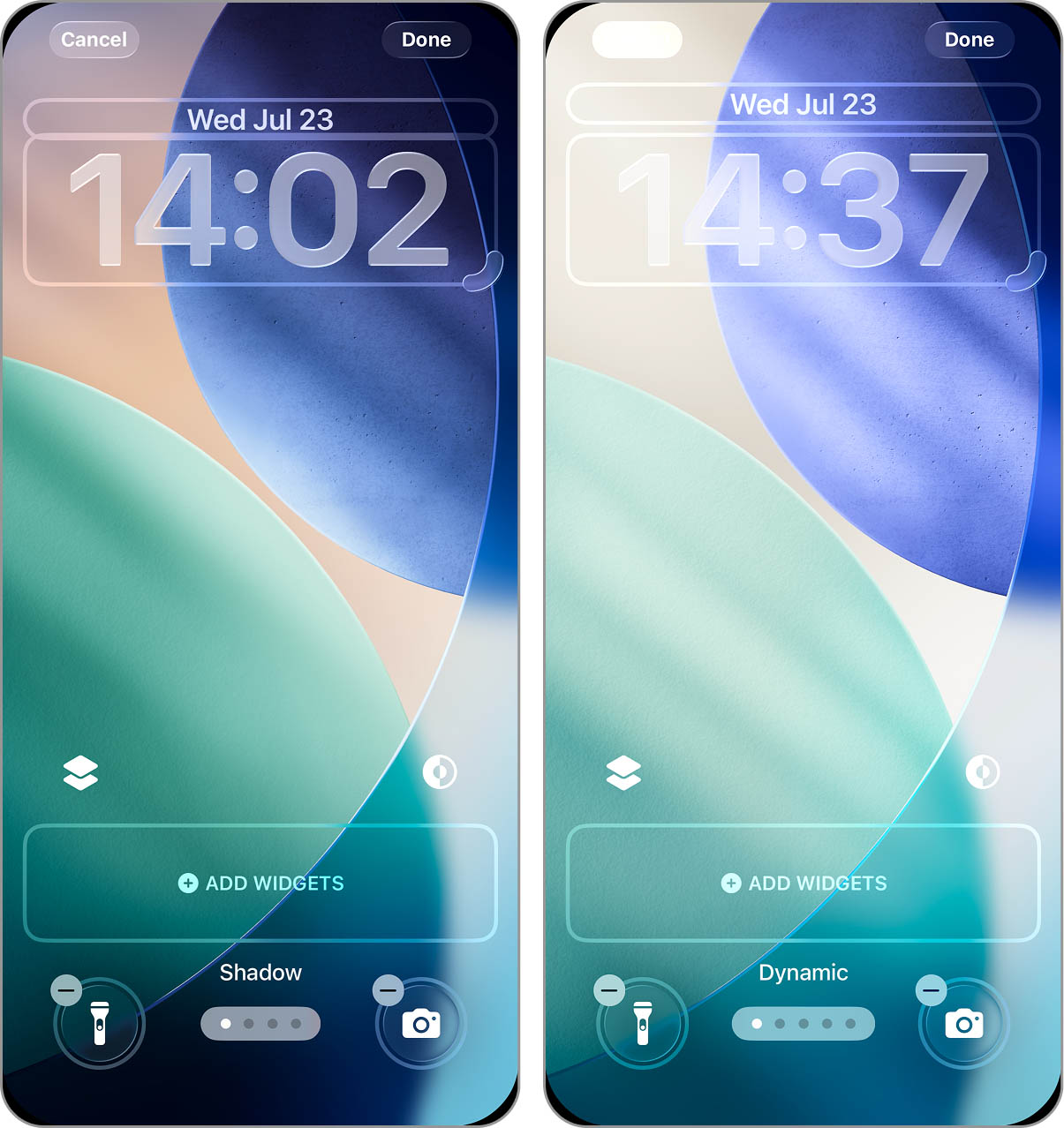
Meanwhile, Apple also redesigned the CarPlay wallpaper gallery. Beta 4 removes the older wallpapers and adds 12 new options, all styled to match the iOS 26 aesthetic. Each comes in both light and dark variants, including colors like blue, green, purple, brown, gray, and red. Some of these, such as brown and green, are currently exclusive to CarPlay and do not appear as options on iPhone.
iOS 26 beta 4 adds 12 new CarPlay wallpapers!
See thread for them all:
Blue (Dark/Light)
Brown (Dark/Light) pic.twitter.com/OTH9VZCwmz— Aaron (@aaronp613) July 22, 2025
Other App Enhancements and System Changes in iOS 26 Beta 4
Alongside the headline updates, iOS 26 beta 4 includes several small adjustments across built-in apps and settings. None of them deserves a keynote section, but together they show that Apple continues to refine the experience before the public beta launch.
- The passcode entry screen under Settings > Face ID & Passcode now includes a lock icon and a clearer instruction line that reads: “Enter the passcode you use to unlock the iPhone.” Apple moved the prompt to the left side and simplified the layout. It’s a minor visual change, but one that helps users avoid confusion if they manage multiple passcodes across devices.
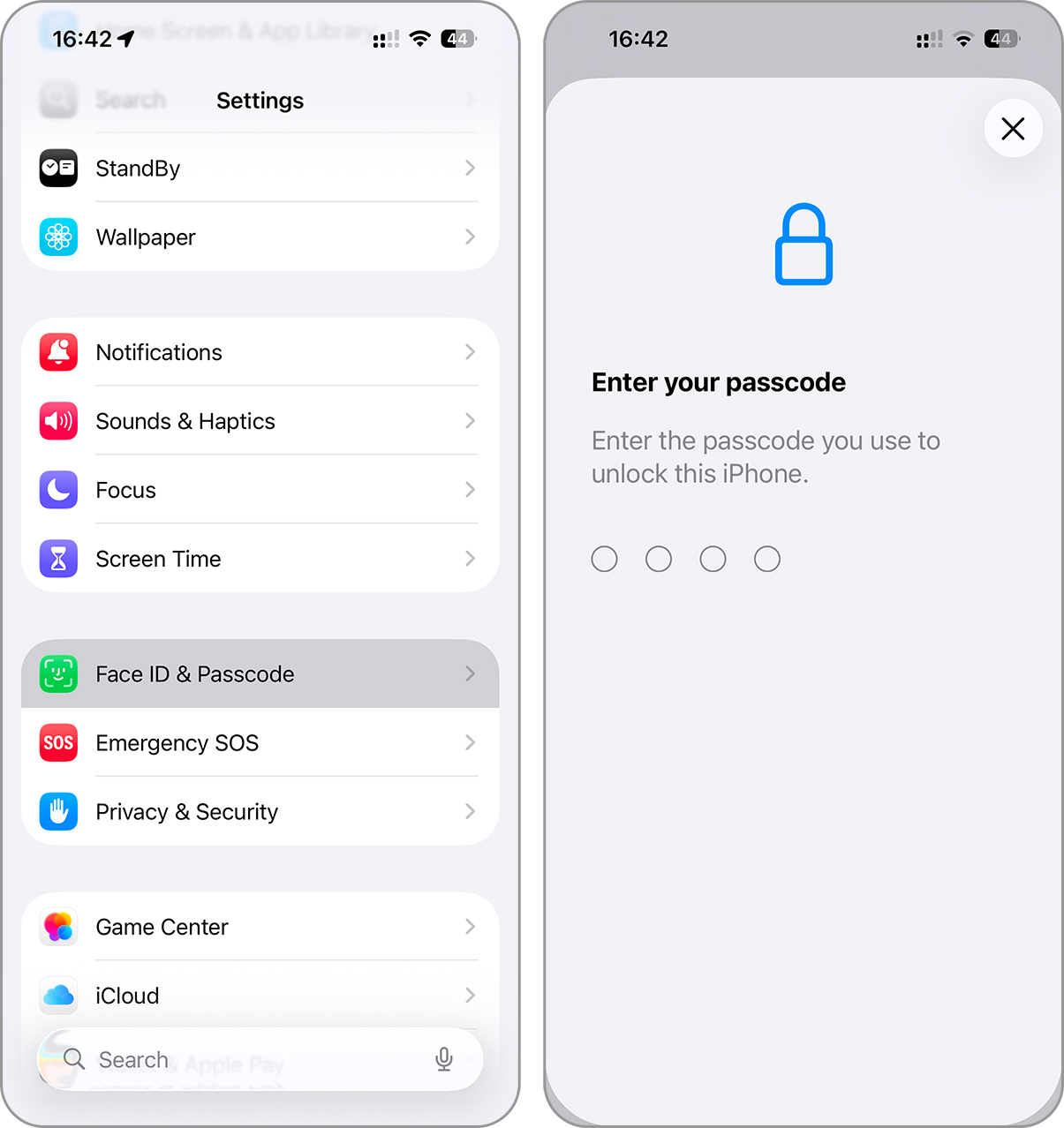
- Apple added a new toggle in Settings > Apps > Passwords labeled “Allow Contacting Websites.” When enabled, the system reaches out to the websites associated with saved credentials to fetch site names, app icons, and passkey support status. This improves the appearance and usefulness of the password list without requiring user input. Beta 4 also adds a Notes field to each password entry, which now appears without tapping “Edit.” You can jot down hints or account info directly from the main view (something that should have existed years ago).
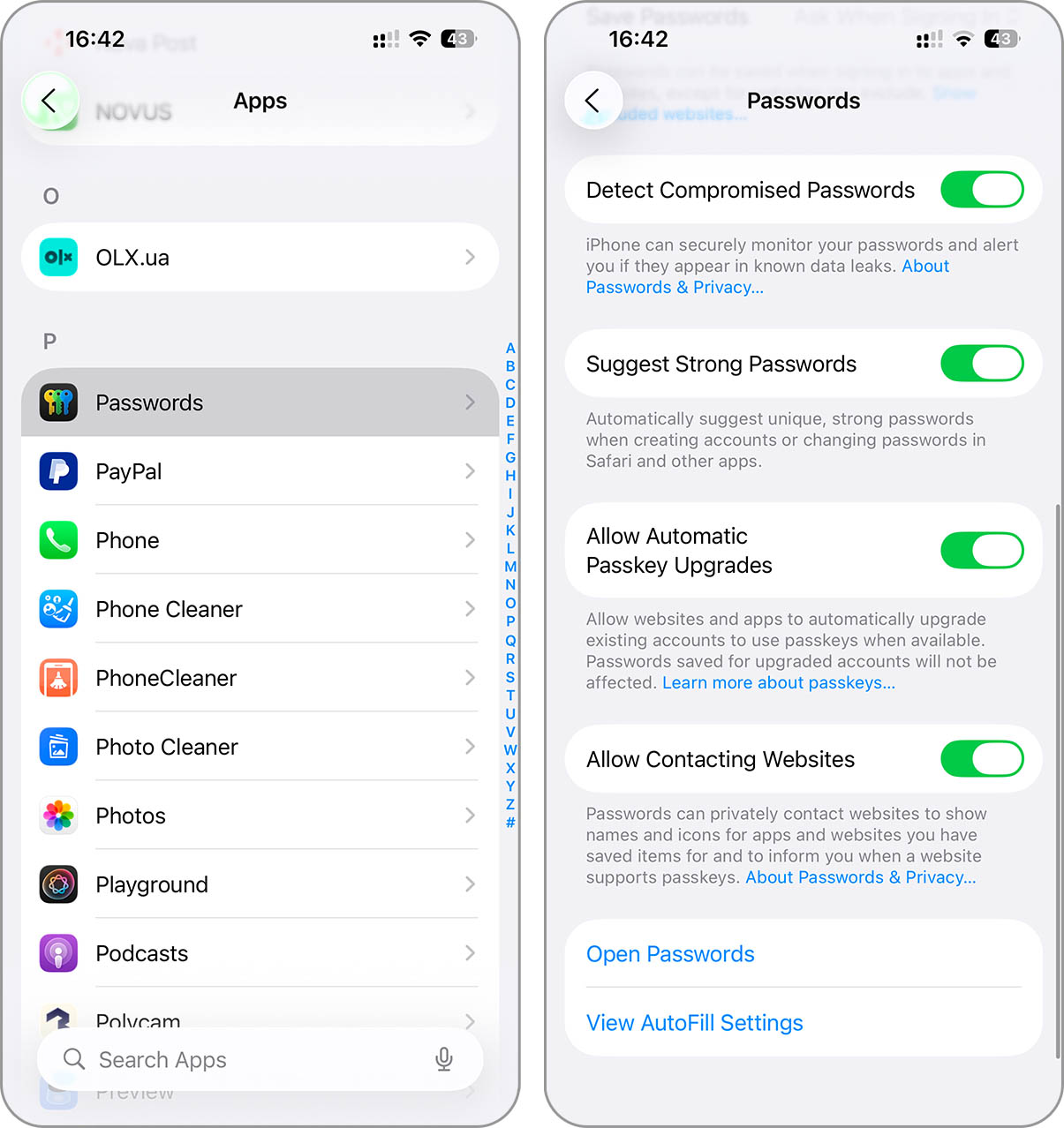
- A new toggle for Significant Locations appears in the Weather settings. When turned on, the app pulls data from the device’s location history to display forecasts for places the user visits frequently. For example, if you commute between two cities regularly, Weather will now show both without manual selection.
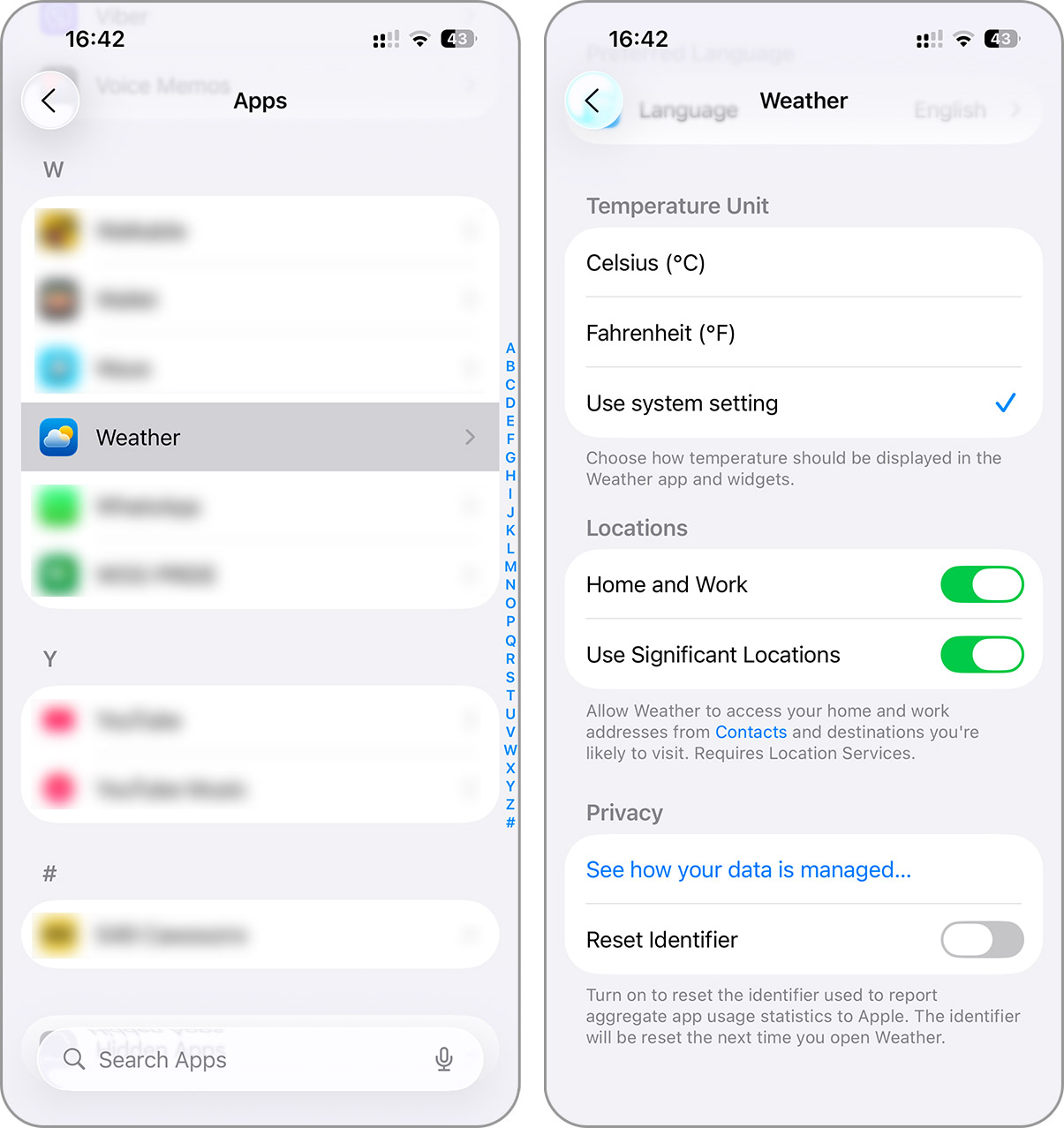
- Apple renamed the former “Late Night Mode” to “Reduce Loud Sounds.” The description now states that it reduces the audio volume range and creates softer sound effects while preserving quieter details.
- Beta 4 adjusts the Mail app icon slightly, toning down its transparency and altering the shading. The Maps icon receives more noticeable highlights in dark mode, adding a bit more contrast and depth.
- The AirPlay menu now includes a new animation. It still slides up from the bottom, but the appearance and dismissal feel smoother and more responsive.
Final Thoughts
We’ve covered everything that seemed worth attention in iOS 26 beta 4. If you need a full technical breakdown, you can check the official release notes from Apple, however, be warned that they rarely explain why your favorite feature was quietly removed.
Overall, beta 4 looks solid. It feels more stable, fixes some annoying bugs from previous builds, and finally brings back system behaviors that users expected from the start. Most of all, we’re glad Apple didn’t abandon the Liquid Glass design. It impressed us during the WWDC 25 keynote, and we’re relieved to see it restored in beta 4.
If this turns out to be the final developer beta before the public rollout, it’s a decent place to pause. iOS 26 now looks closer to what Apple promised, and if they continue at this pace, the final release may not need too many disclaimers.






