
Apple finally released the macOS 26 public beta, and you don’t need a developer account or an expensive badge to install it. Anyone with a compatible Mac can now see what the future of macOS looks like (spoiler: it involves glass, lots of glass).
Apple first introduced macOS 26 Tahoe back in June at WWDC 2025. As always, developers received the first beta right away, while the rest of us waited patiently (or not) for our turn. The company promised a public beta in July, and it delivered.
So what exactly hides behind all that translucent gloss? Which features survived the dev beta gauntlet, and which ones mysteriously disappeared before public launch? Let’s break it down quickly, before Apple changes something again.
Table of Contents
Liquid Glass Redesign Reaches the Public
The Liquid Glass redesign in macOS 26 sparked immediate debate. Some users fell in love with it on day one, while others claimed Apple turned the Mac into a frosted window. Either way, the aesthetic stayed, and honestly, we’re glad it did. We waited long enough for this level of polish, so now we’re taking it.
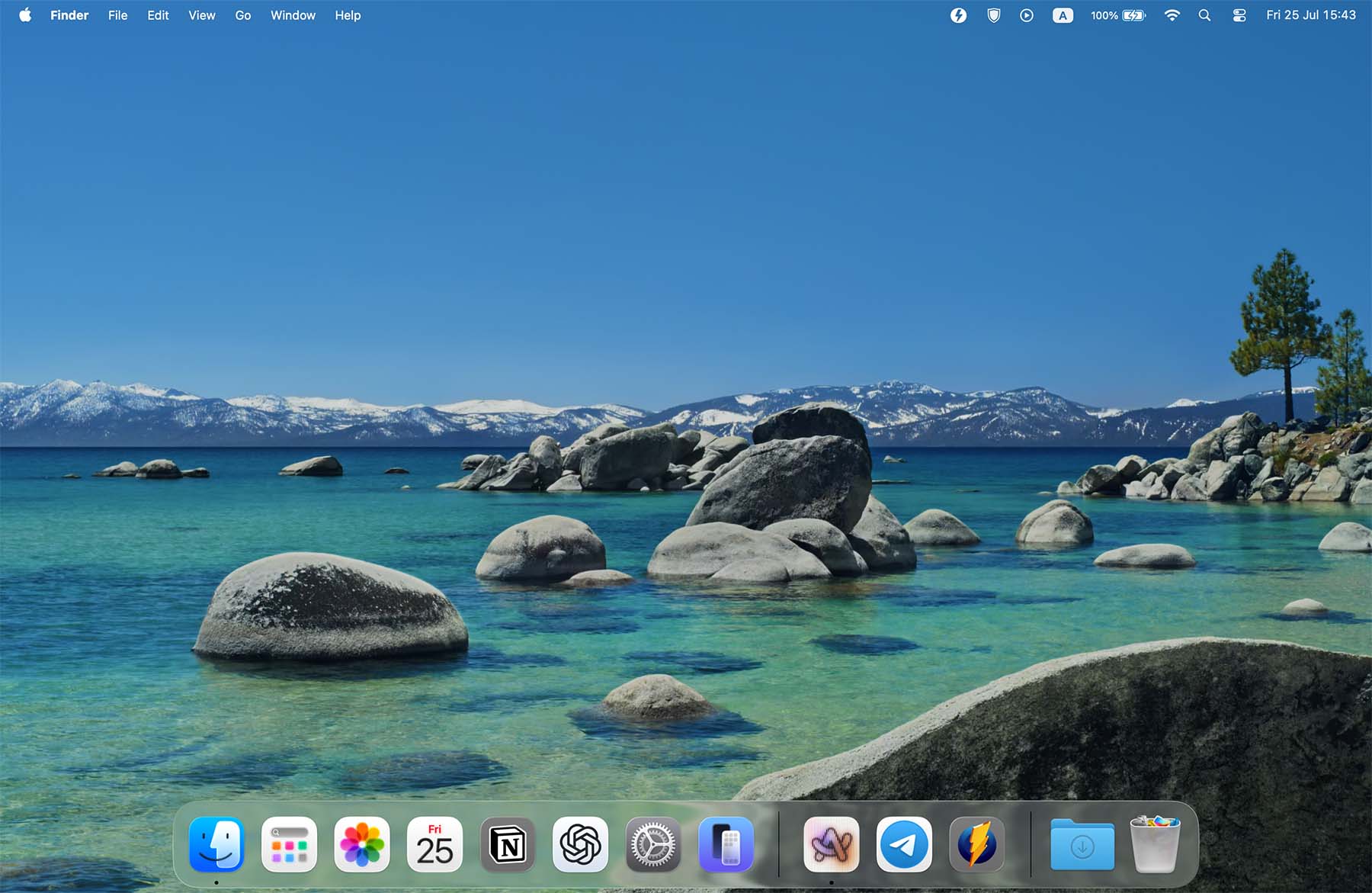
Windows now shimmer with subtle transparency, the menu bar ditched its solid past and went full see-through, and the Dock icons sit inside identical rounded squares. Widgets broke free from Notification Center and now sit right on the desktop. You can customize them with different styles, colors, and even pull in widgets from your iPhone. It’s glossy, it’s dramatic, and most importantly that it finally makes the Mac look new again.
1. Control Center Gets Its Glow-Up Too
The redesign didn’t stop at the desktop. Apple ran the update brush across nearly every corner of macOS 26, and the Control Center didn’t dodge it. What once looked like a fixed set of toggles now behaves more like a proper control hub.
The new Controls Gallery allows you to add, remove, and rearrange toggles however you like. Prefer Timer and Low Power Mode over Wi‑Fi and Bluetooth? Swap them in. Want to pin specific controls to the menu bar? You can. The interface gives you full control over layout and size. Some elements shrink, others expand.
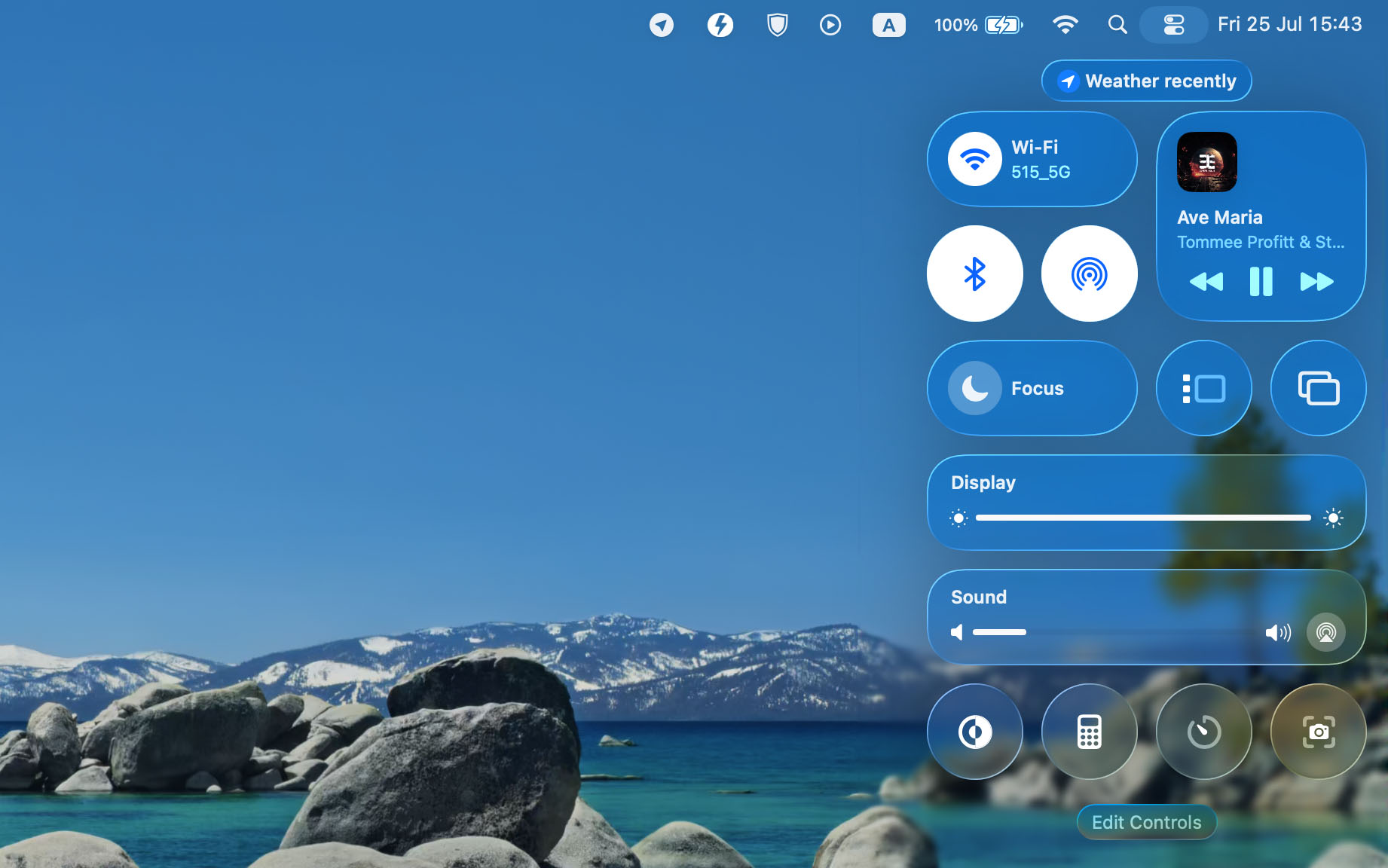
Apple also threw in a few iOS-style toggles that Mac users didn’t previously have. Now you’ll find extras like Vehicle Motion Cues, which try to reduce motion sickness when using a Mac in a moving car. Because someone out there definitely edits spreadsheets on the highway.
One of the most notable changes hides behind the scenes: third-party developers now have access to Control Center. Apps can offer custom toggles that sit right next to Apple’s. You even get a second page of controls, because why not make it feel like an iPhone if we’re already halfway there?
2. Changes You Can See in Finder
Apple didn’t forget Finder, and in macOS 26, it finally stopped pretending that folder icons belong in 2014. Now you can personalize them (and no, not with complicated hacks or third-party apps). Apple officially allows you to change folder colors and even add emojis or symbols right onto the icon. Want a red folder with a rocket emoji? You can make that happen. Want to turn your work folder into a green checkmark-filled motivational tool? That’s also on the table.
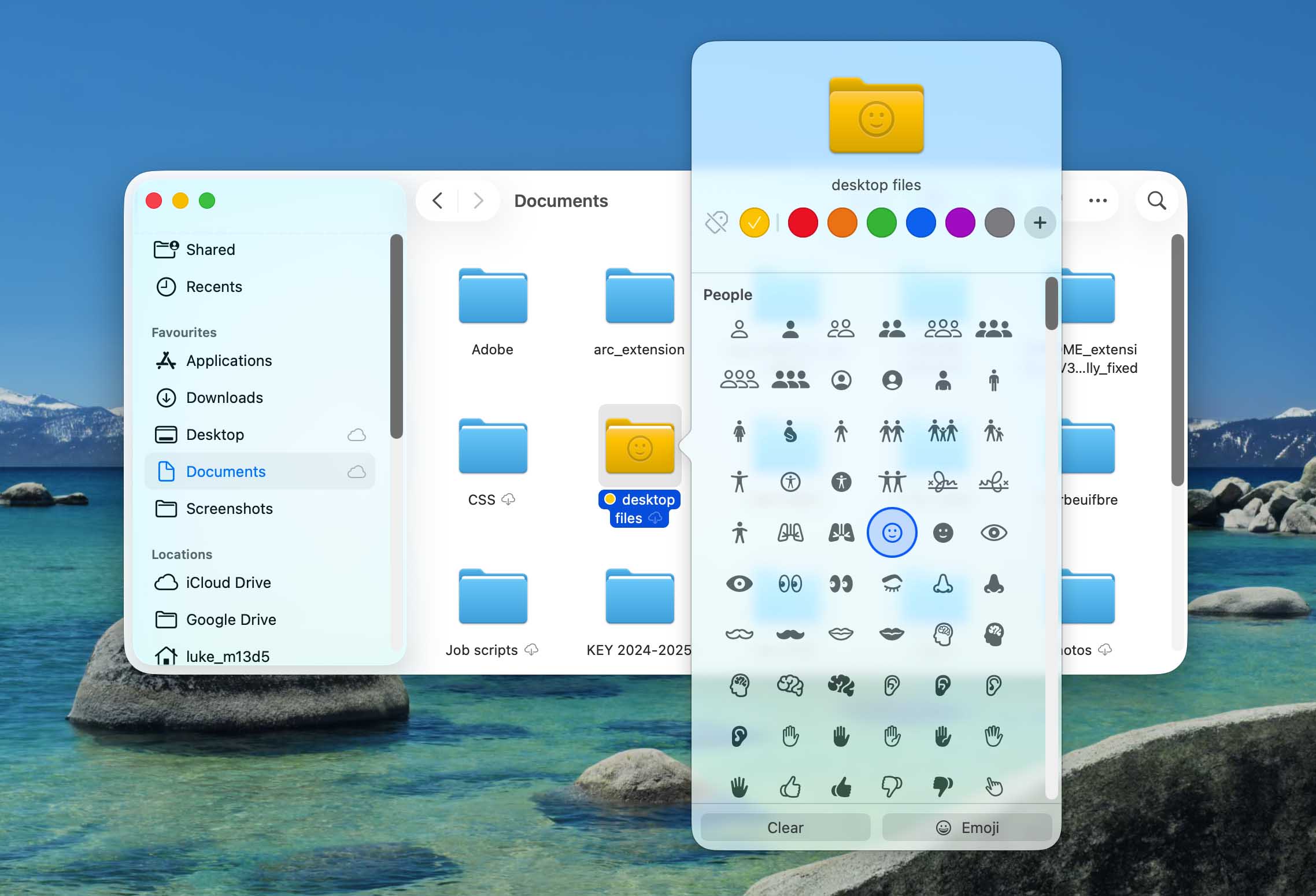
Once you apply a color, macOS automatically links it to a tag behind the scenes. So yes, the system still wants to stay organized, even when you throw emojis all over your desktop. For those who want consistency, Apple added an option to set a default folder color. That setting changes the look across Finder, the desktop, and the Dock. It’s not quite a theme engine, but it gets the job halfway there.
Finder itself received a few subtle changes. Apple cleaned up the toolbar layout a bit, moved some buttons around, and made space for more useful options without breaking anything. The sidebar still behaves the same, but small UI tweaks improve clarity when switching between views or using tags.
3. Spotlight Stops Being Useless
Spotlight in macOS 26 finally stopped acting like the intern who barely remembers where the coffee machine sits. In the past, it gave you a vague list of apps, half-relevant files, and maybe a Siri Suggestion or two if the stars aligned. Now it works like someone rebuilt it with actual intentions.
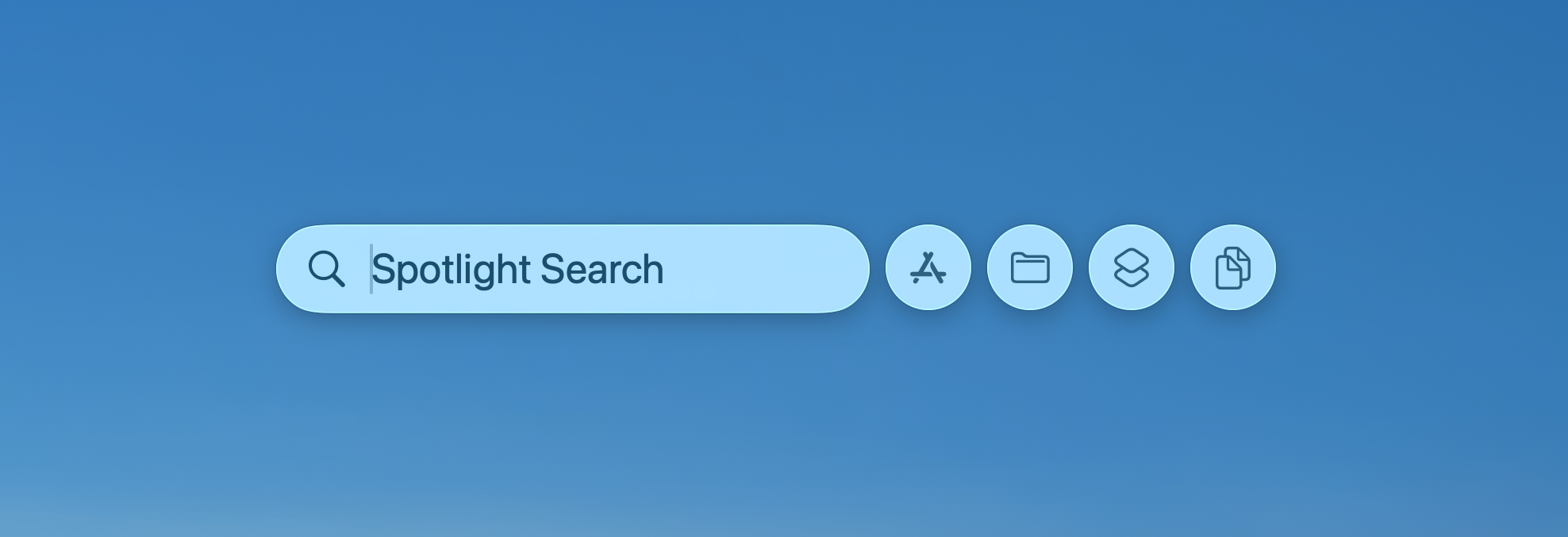
The search window opens with four new filter tabs: Apps, Files, Actions, and Clipboard. Before, you typed something and hoped the right file floated to the top. Now you can hit Cmd+1 to lock it to apps, Cmd+2 for files, Cmd+3 for system actions, and Cmd+4 to sift through your clipboard history (Spotlight now stores your clipboard).
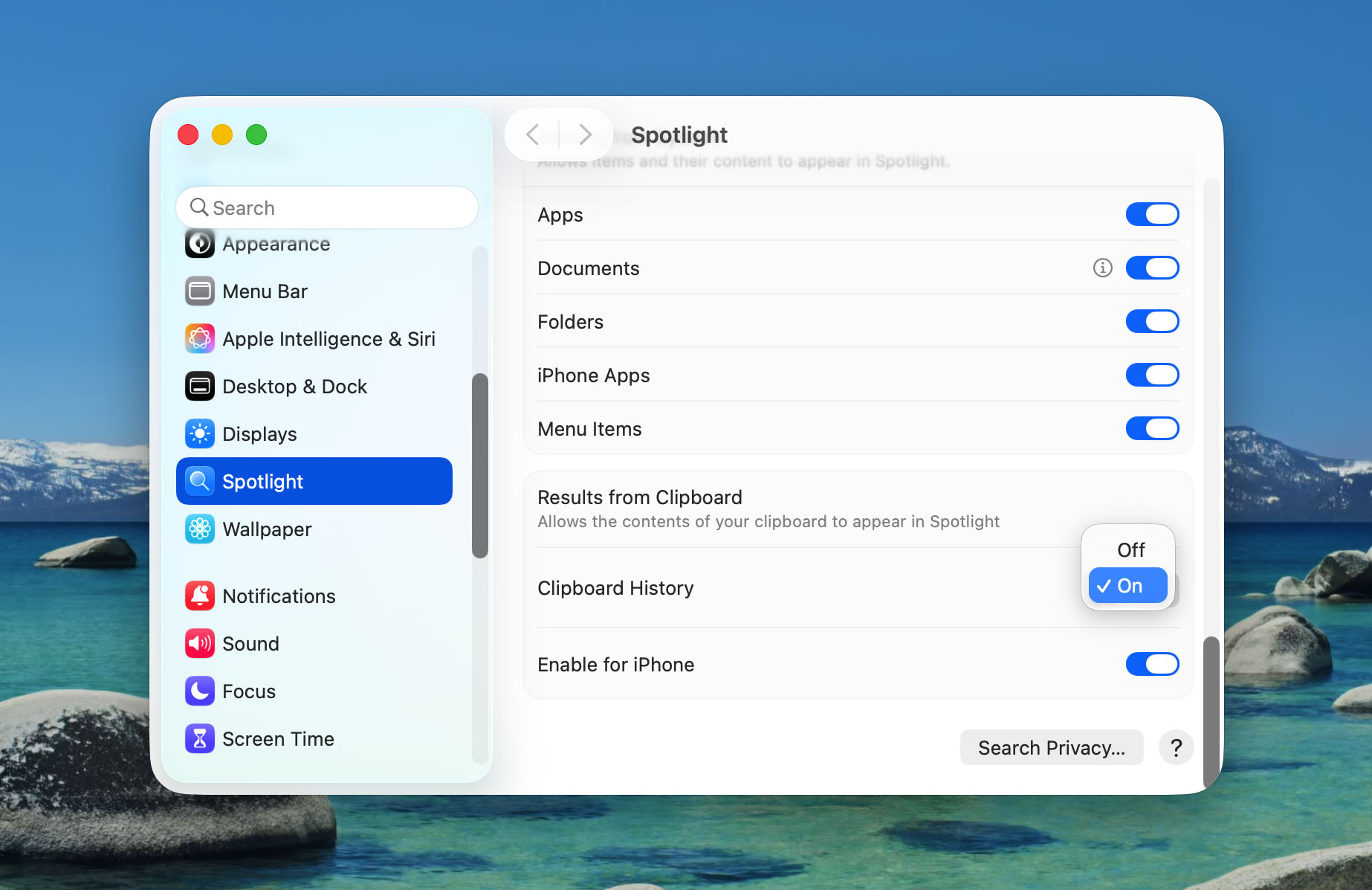
Then come quick actions, which change the game. Previously, typing “create reminder” sent you into the Reminders app, where you still had to fumble around. In macOS 26, Spotlight shows an interactive form inside the search box. You fill in the details, hit Enter, and move on with your life. If yoy want to send an email, it now gives you a field for recipient, subject, and message body – right in the Spotlight interface, no context switching, no tab dancing.
Context-awareness plays a bigger role, too. Select a sentence in Notes, then summon Spotlight. Instead of pretending nothing happened, it now offers options like “Summarize,” “Translate,” or “Add to Journal.” Clipboard contents trigger similar prompts.
Search filters got smarter. You can use prefixes like /pdf, /screenshots, or /images to narrow down results (no need to scroll through a haystack of mismatched files). You can even run in-site searches by typing a site like Reddit, tapping Tab, then writing your query. Spotlight sends it directly to Reddit without opening Safari first.
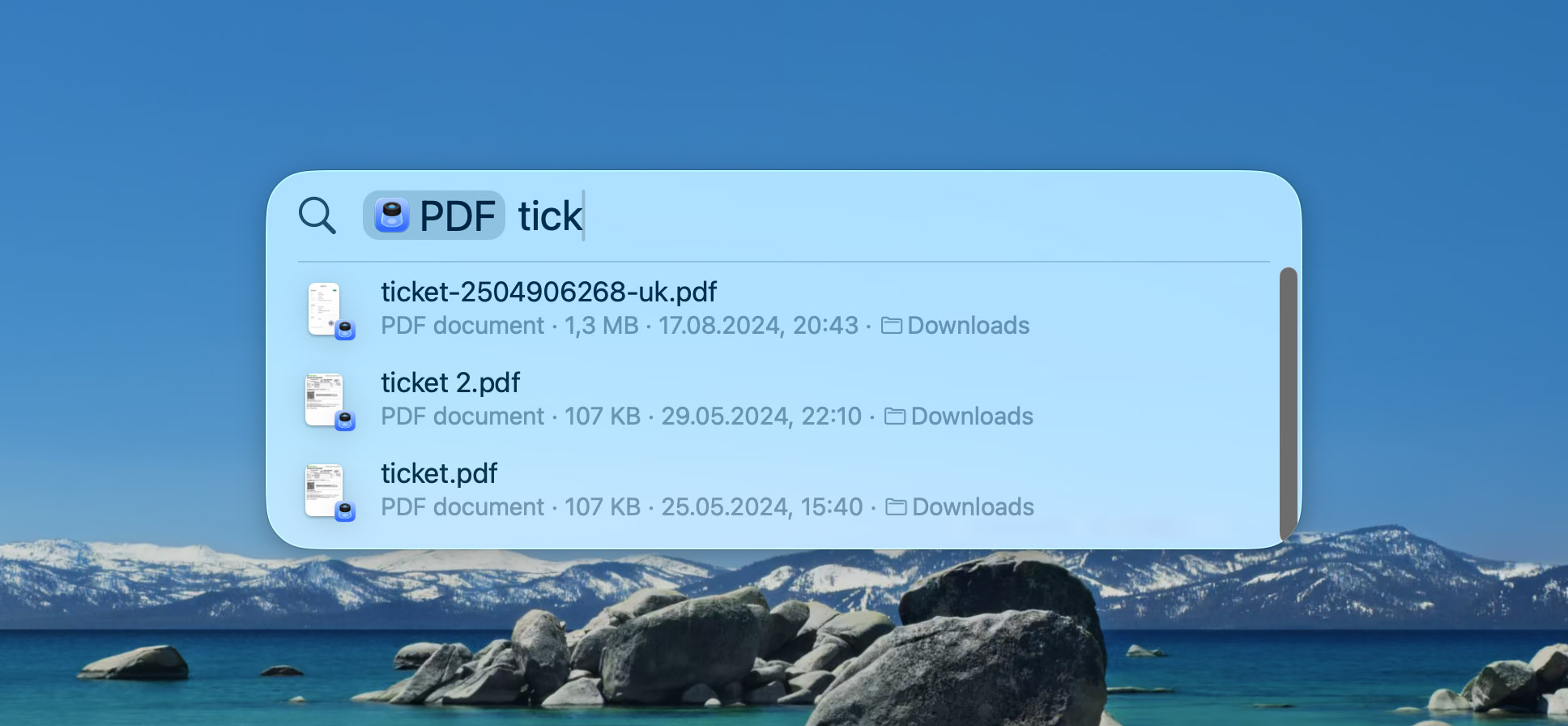
In short, Spotlight finally graduated. It moved from a thing you forget exists to a tool you might actually rely on.
Updated Default Apps in macOS Tahoe Beta
Of course, Apple didn’t miss the chance to refresh its entire lineup of native apps. Calendar, Notes, Weather – all received a fresh layer of Liquid Glass and a few layout tweaks just to remind you the OS really did change. But not all updates stayed skin-deep, and two apps – Messages and Safari – went through more serious upgrades. These changes touched how the apps work, not just how they look. Don’t panic though, they still behave like they used to, but they just do more now.
1. Messages App
Messages on macOS 26 now acts like it wants to stay relevant. For starters, you can set custom chat backgrounds. Every thread can look different. Use one of Apple’s animated presets, drop in your favorite photo, or just go wild with the new Image Playground integration. Apple also added a polls feature. Create one in a group thread, toss in a few options, and let the chaos begin. People vote, results update in real time, and everyone gets one step closer to deciding which overpriced café to meet at.
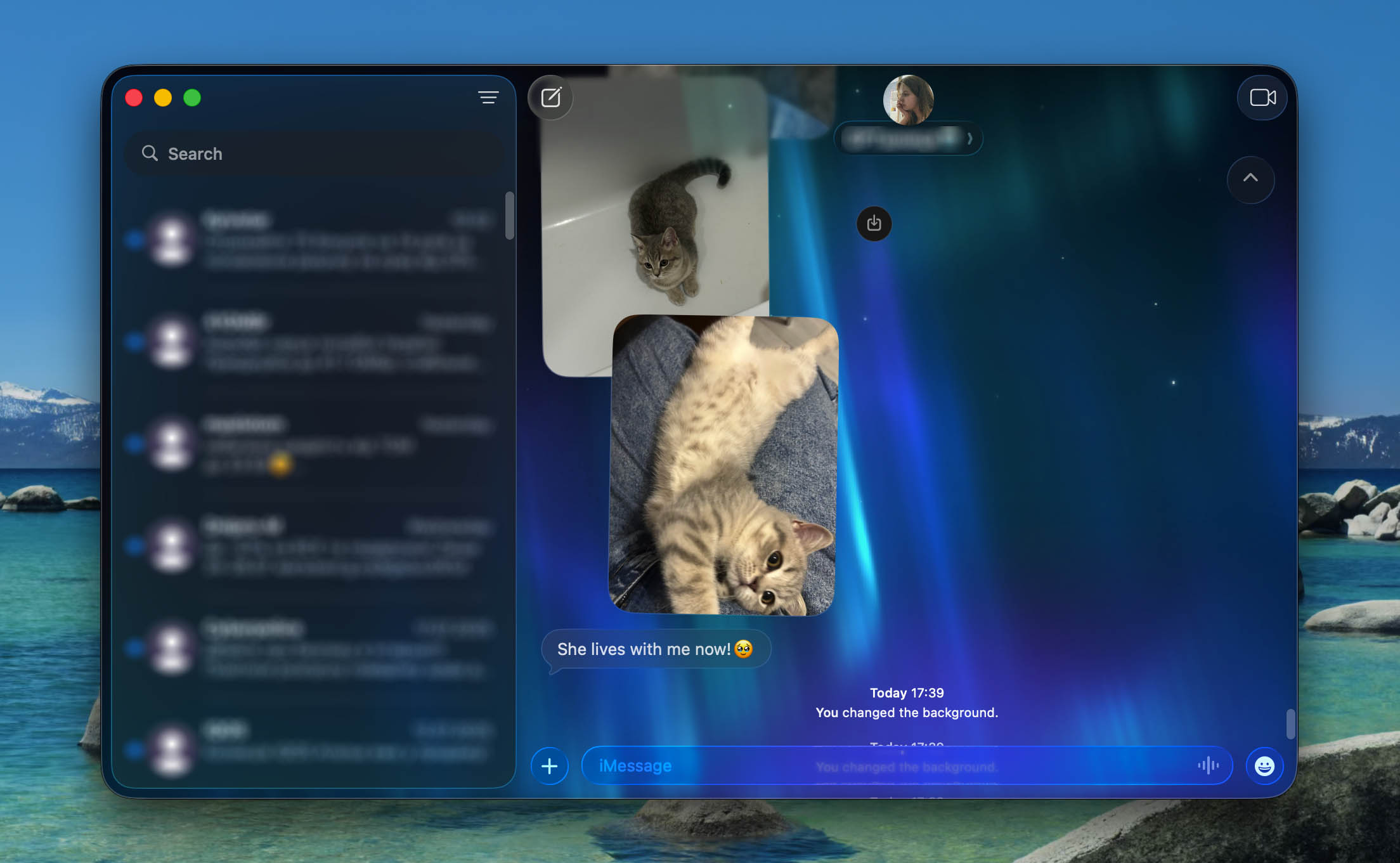
To help you sort through the mess, Messages now splits into three tabs: Messages, Spam, and Recently Deleted. The Spam filter blocks junk if you enable it, and Recently Deleted lets you rescue a thread you accidentally swiped out of existence.
Also, Messages introduces live translation (and no, this isn’t just copy-paste into Google Translate anymore). Now you can send a message in your language and have it appear in theirs, instantly and automatically. Replies come back the same way. It feels like magic, until you remember it’s Apple, and they prefer the word “on-device intelligence.” This translation feature also shows up in FaceTime and even during regular phone calls, where you’ll see subtitles appear in real time. So if you ever dreamed of holding a conversation in a language you don’t speak, your Mac just became your interpreter.
Lastly, Apple added smarter contact management. Unknown numbers now show a quick Add to Contacts button right inside the conversation, and you’ll see typing indicators for multiple people in a group chat, so you can brace yourself when four replies load at once.
2. Safari
Safari in macOS 26 stepped up both visually and functionally. The toolbar and sidebar now reflect the new translucent style – yes, Liquid Glass is here too, but the layout remains familiar. Apple didn’t break what still works.
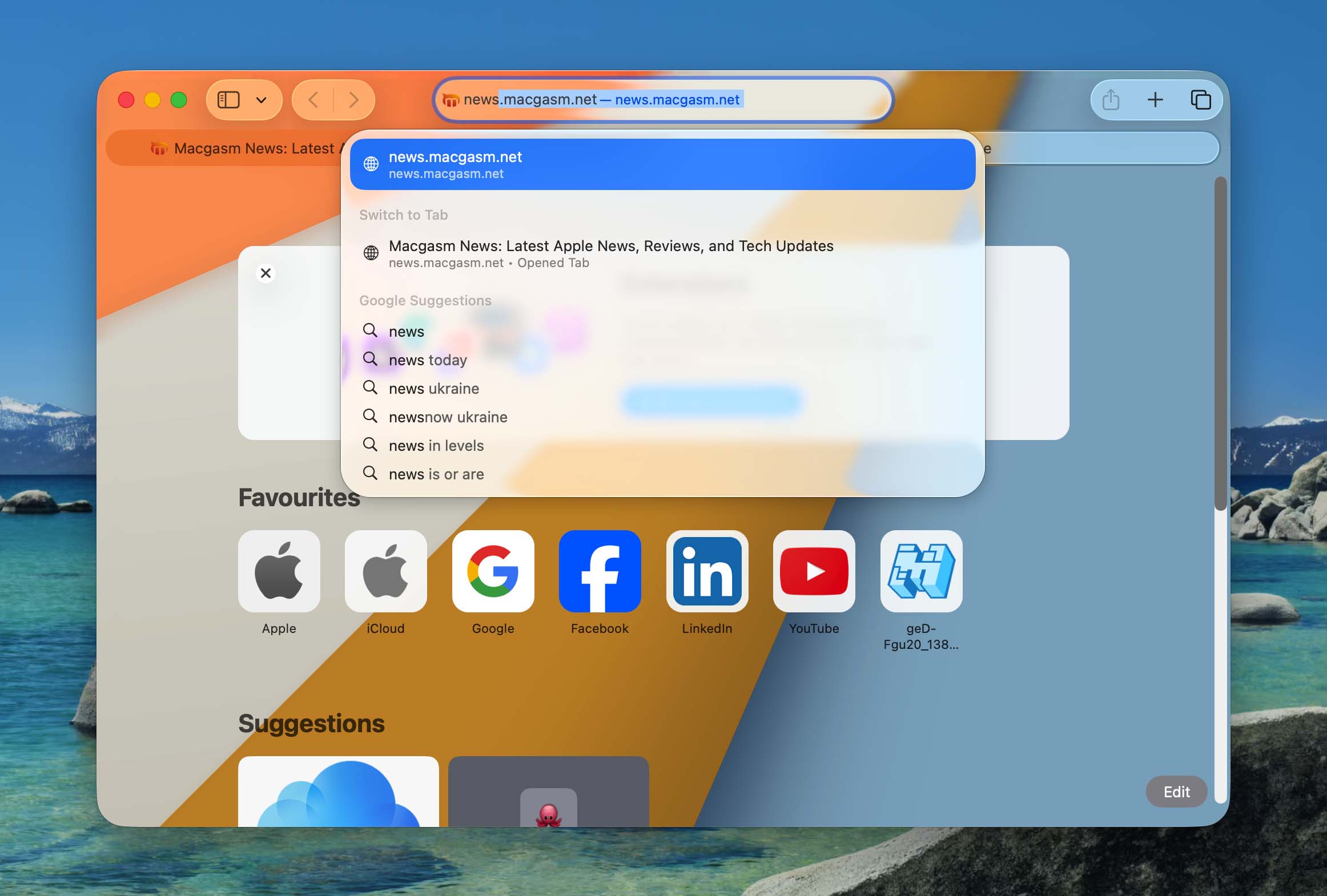
On the privacy side, Apple enabled Advanced Fingerprinting Protection for all browsing. Previously, this lived inside Private mode only. Now it shields everyone, every time. It blocks websites from tracking your device based on hardware quirks, display settings, and other browser fingerprint data. Picture-in-Picture launches faster, now comes with quick-skip controls, and behaves better across desktops. You can minimize a video, switch apps, and it’ll stay in place without drifting or freezing mid-frame.
These updates don’t reinvent either app, but they push them forward in ways users will actually notice. Messages stopped feeling like a leftover from 2016. Safari decided to care about privacy again. And just like that, two apps we usually ignore now earn a second glance.
New Apps Join the Party Too
We already talked about the apps that Apple redesigned and gave slightly shinier buttons. But that wasn’t the whole story. macOS 26 brought in new apps as well. And yes, you can already open them in the beta. Some of them feel long overdue, while others… well, let’s just say they reflect Apple’s current obsession with syncing your entire life across every possible screen.
Here’s what arrived:
- Apple finally gave the Mac a place to write down your deep thoughts or document your lunch without relying on Notes or third-party apps that cost $5 a month. The new Journal app lets you create entries with text, photos, and location tags. You can make multiple journals for different topics (personal logs, work notes, fitness rants, whatever works). It syncs with your iPhone, so you can start an entry on one device and finish it on another.
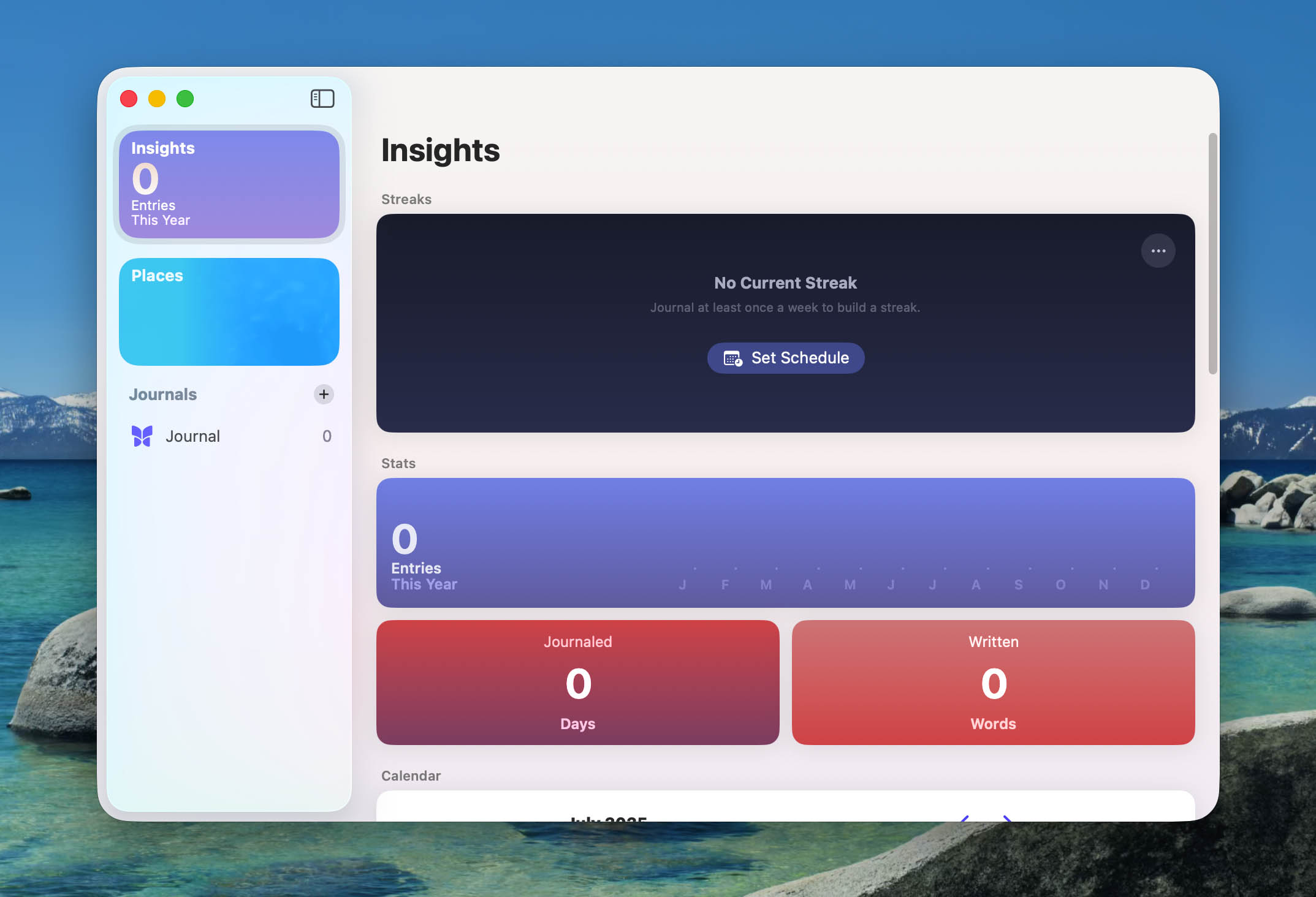
- Phone, as in, the thing your Mac has technically supported for years but never gave a proper app. Now it’s official. The new Phone app brings your recent calls, voicemail, contacts, and call history into a full interface, instead of dumping everything into FaceTime like before. You can make and receive calls right on the Mac, with a proper dialer, contact cards, and even voicemail transcription. It also shows Contact Posters, so when someone calls, you see the flashy full-screen image they thought looked cool on their iPhone. And if you use Hold Assist, Siri can wait on the line for you and ping you when a human picks up.
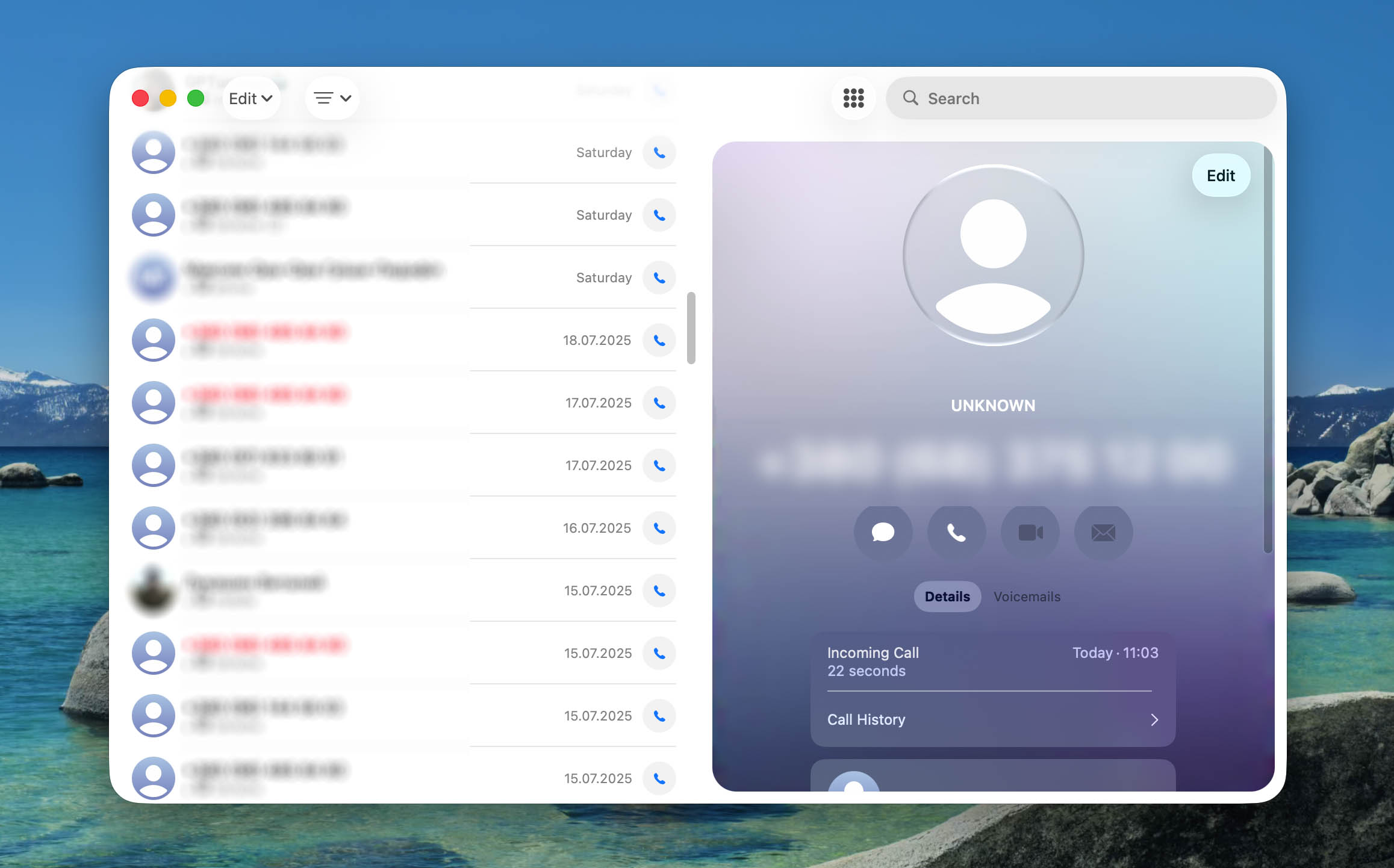
- Apple still cares about gaming on the Mac. And this time, it shows up with a dedicated Games app. It collects your installed titles, shows Apple Arcade games, and organizes everything in one interface that doesn’t look like a spreadsheet. You can track achievements, check what friends are playing, and even see events or limited-time challenges. It’s clean, controller-friendly, and actually useful, even if the game library still leans more indie showcase than AAA banger. The app also connects with Game Mode and the new Game Overlay, so you can control settings and chat while playing without tabbing out or crashing your system.
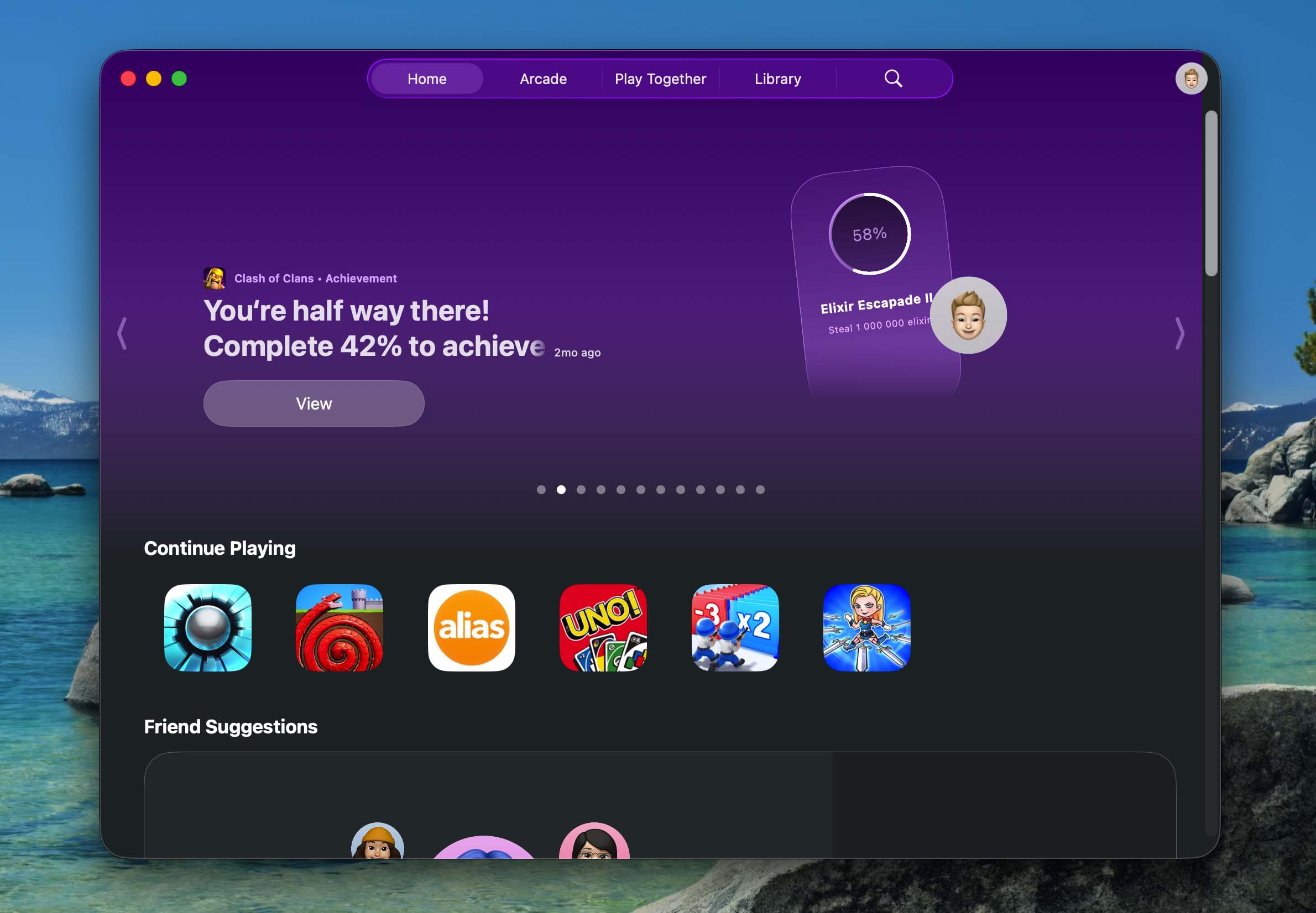
Apple Intelligence Features You Can Use in macOS 26 Tahoe
Apple Intelligence Enters the Room Quietly but Stays Everywhere
macOS 26 brings Apple’s new AI system to the Mac, branded as Apple Intelligence. No, it doesn’t flood your screen with a talking chatbot or throw glowing suggestions in your face, it works quietly in the background and shows up exactly where it needs to.
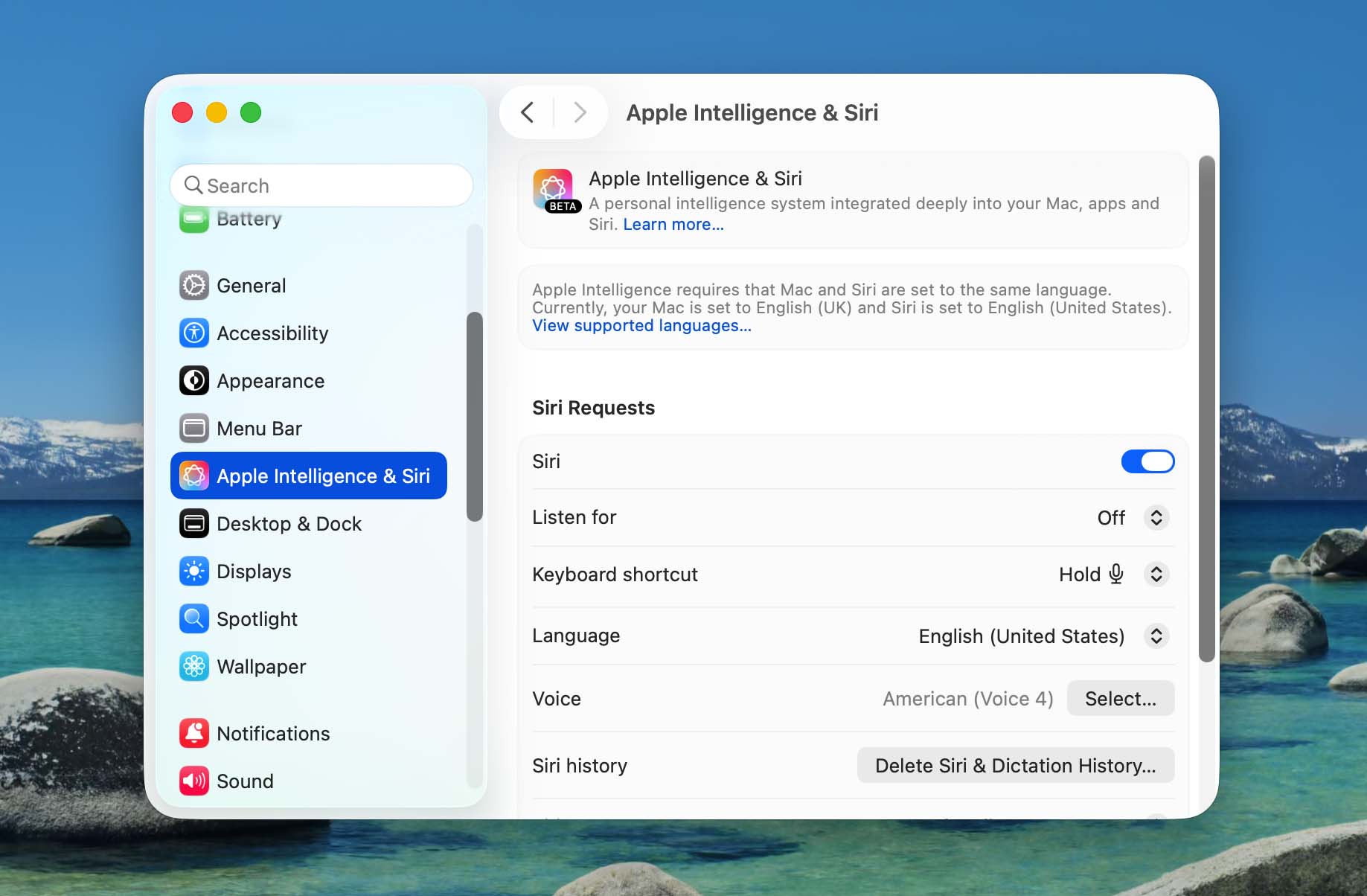
At the center of all this sits Shortcuts, which now connects directly to Apple’s on-device models. You can create workflows that summarize documents, analyze transcripts, rewrite text, or even generate images without asking any cloud service for permission. Want to set up a shortcut that reads a file, extracts a quote, and pastes it into a note? That’s now possible. And if you prefer someone else’s AI, Apple also lets you plug in third-party models like ChatGPT directly into your workflow, without extra apps.
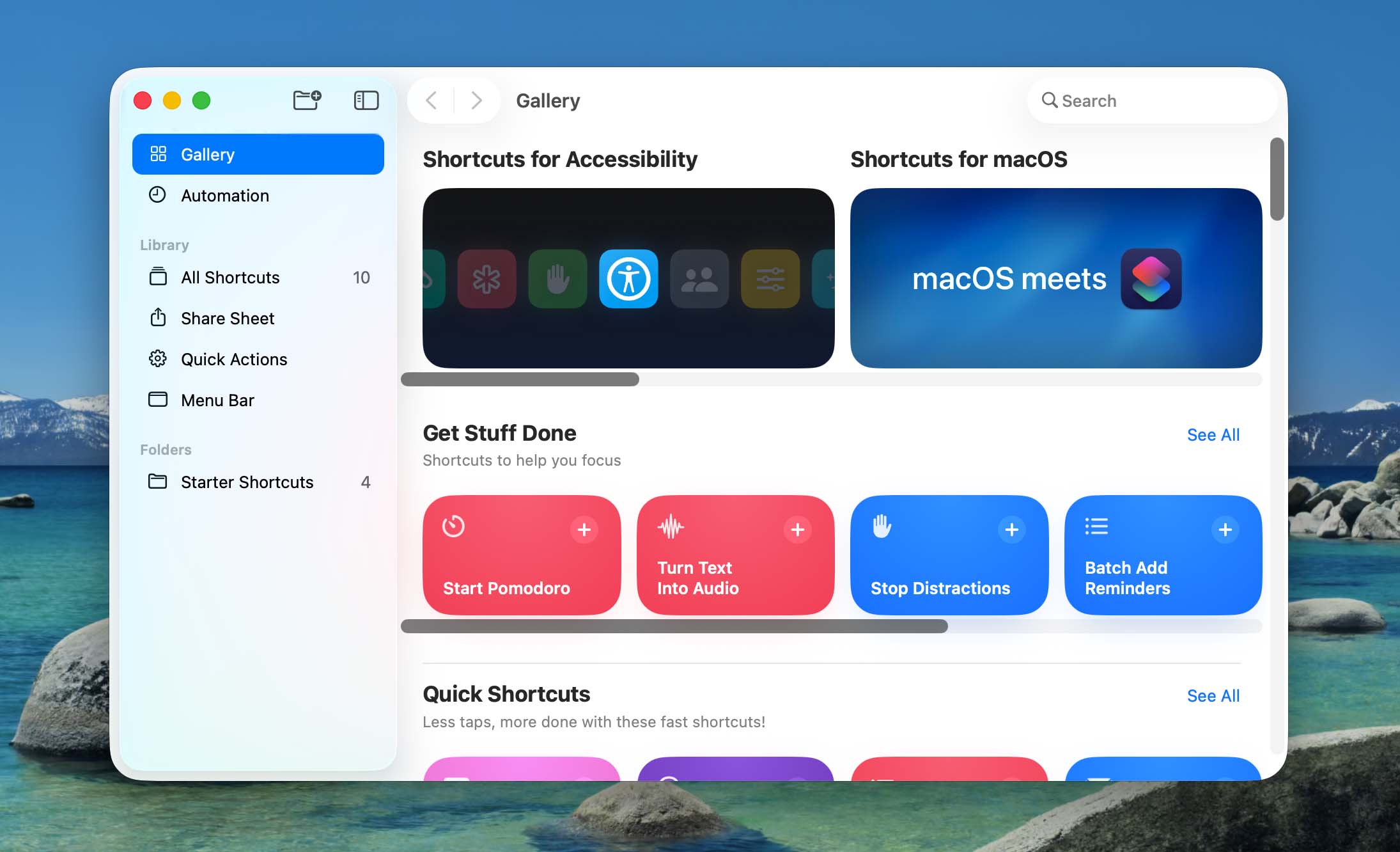
Shortcuts also responds to triggers better than ever. It can run something automatically when you connect to a monitor, when someone emails you, or when you move a file into a specific folder. You no longer need to click anything, just exist near your Mac, and it might already do what you planned for later.
Then we have the fun part. Apple added two new creative tools to macOS: Image Playground and Genmoji. Image Playground creates AI-generated artwork based on a short prompt. You describe what you want, like “cat in a raincoat at a jazz concert,” and it draws it for you. It comes with styles like watercolor, comic, or 3D, and it runs directly on the Mac. No loading bars. No login screens. You get the result right there.
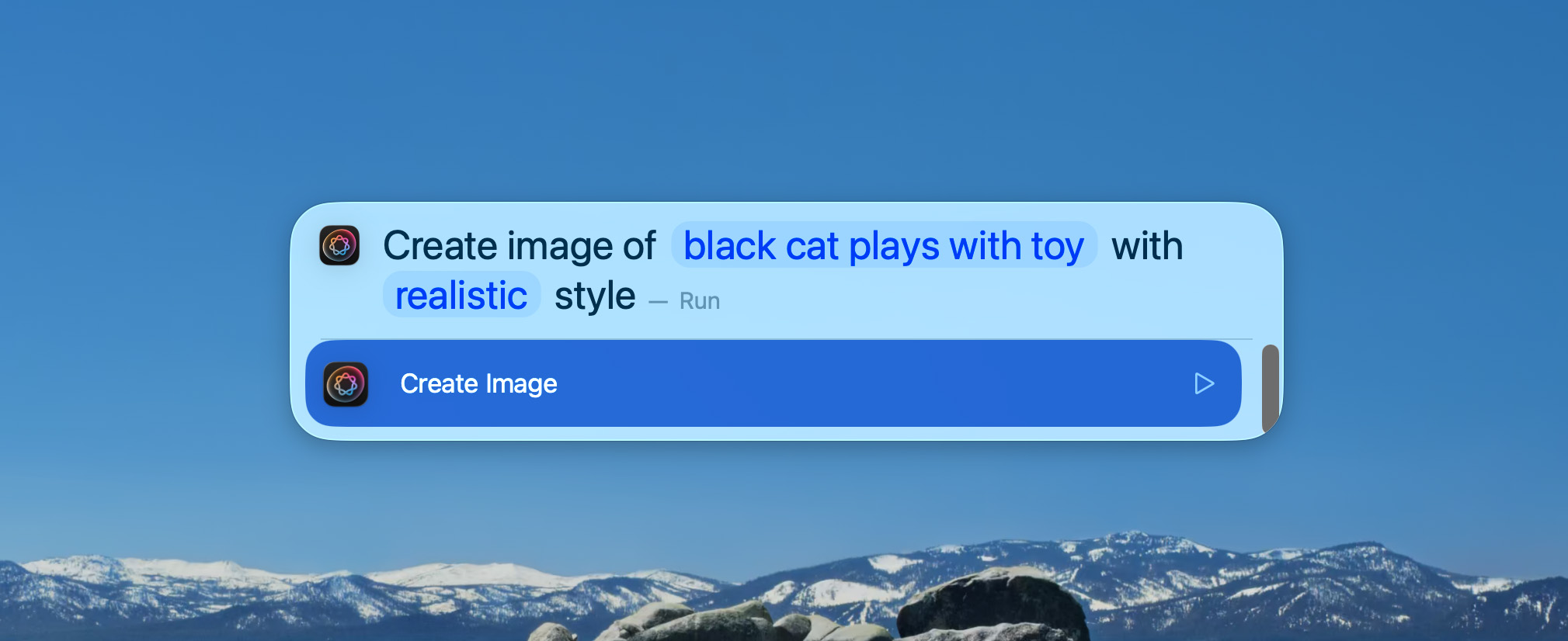
Genmoji works similarly, but instead of full pictures, it creates emoji-like stickers. You can mix two emojis into a new one, type a description, or even use someone’s face from your contacts or photos. It lets you adjust expressions, hairstyles, accessories – the works. Apple kept the interface simple, but the results look clean and surprisingly expressive. It’s a small feature, but it already feels more useful than half the Memoji library.
In all, Apple Intelligence doesn’t try to run the show. It blends into tools you already use, and makes them smarter, not louder. You still stay in control, and the system does everything on-device.
Smaller Updates You Might Actually Notice
The big features got most of the attention, but macOS 26 didn’t ignore the rest of the system. Apple quietly pushed through a list of smaller updates, the kind you usually discover by accident or during a rant about something missing. Here are a few that stood out:
- Reminders now suggests entries based on context. If someone texts you “meeting at 2,” expect a prompt to create a reminder. It also sorts tasks into smart categories and finally respects time zones.
- Alarms let you change snooze duration. No more living with Apple’s random nine-minute delay. Choose from 1 to 15 minutes. Your morning routine just got less unpredictable.
- Terminal received full 24-bit color support and now displays Powerline symbols correctly. Your fancy command-line prompt no longer breaks.
- Passwords in System Settings now include a password history. You can check what your password used to be in case you forgot what you changed it to two days ago.
- Child safety features improved. Parents can restrict communication, filter App Store content by age, and manage contacts more precisely. The Mac now acts like a responsible co-parent.
A few more accessibility features deserve attention, too, including Vehicle Motion Cues, Magnifier with Continuity Camera, and improved Braille support. We covered them separately in another post, where we explained how they work and who might benefit from them. If you’re curious or just want to see how far Apple went with accessibility this year, you can check it out here.
How to Install macOS 26 Beta on Your Mac
We already covered the biggest updates in macOS 26, now comes the practical part on how to install the public beta and try it for yourself.
If you’re still feeling bold, here’s how you can install it:
- Go to Apple’s Beta Software Program website and sign in with your Apple ID.
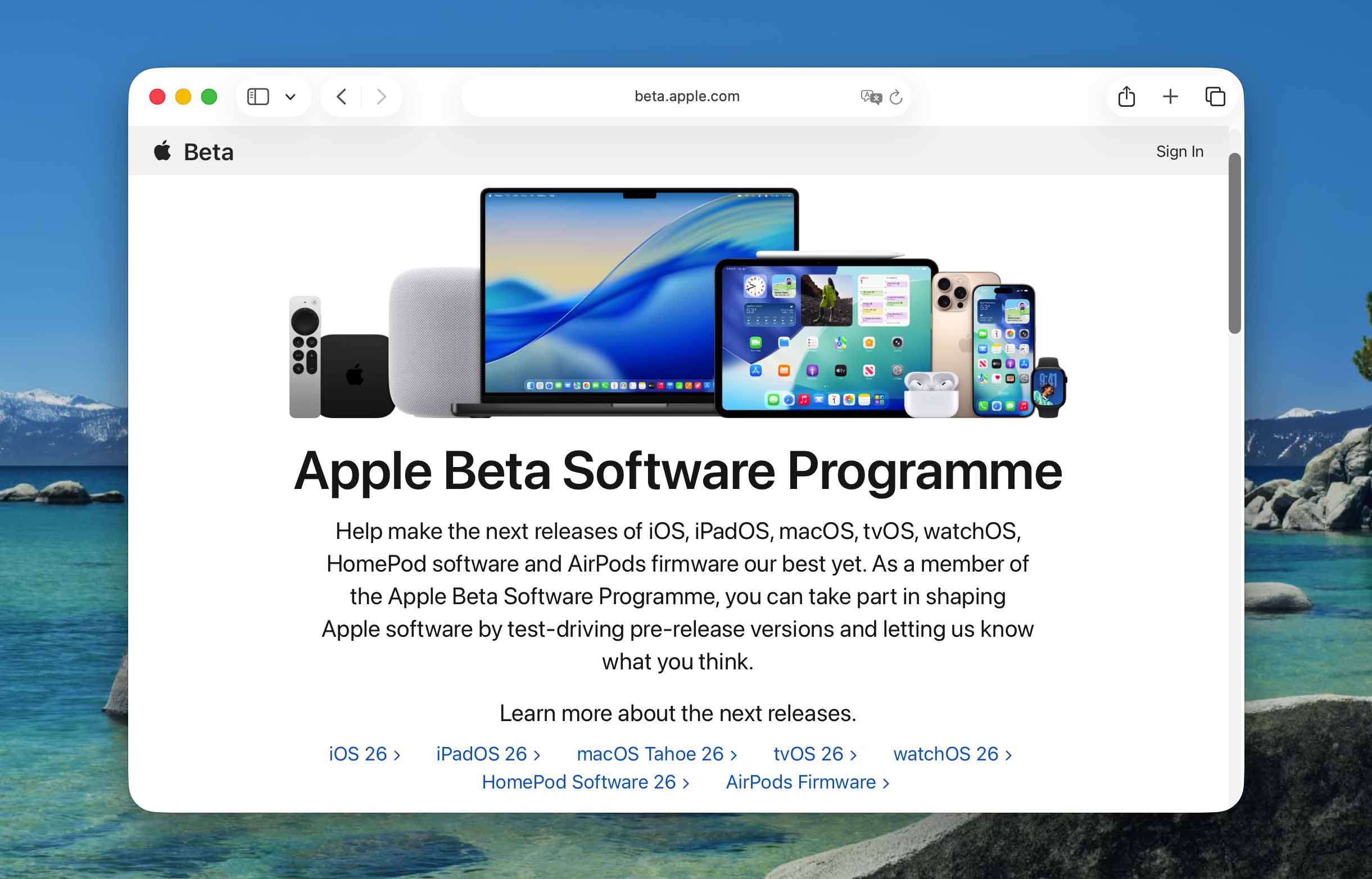
- Enroll your Mac in the program by following the instructions on the screen.
- Open System Settings, go to General, then open Software Update.
- Click the info icon next to Beta Updates.
- Select macOS Public Beta from the list.
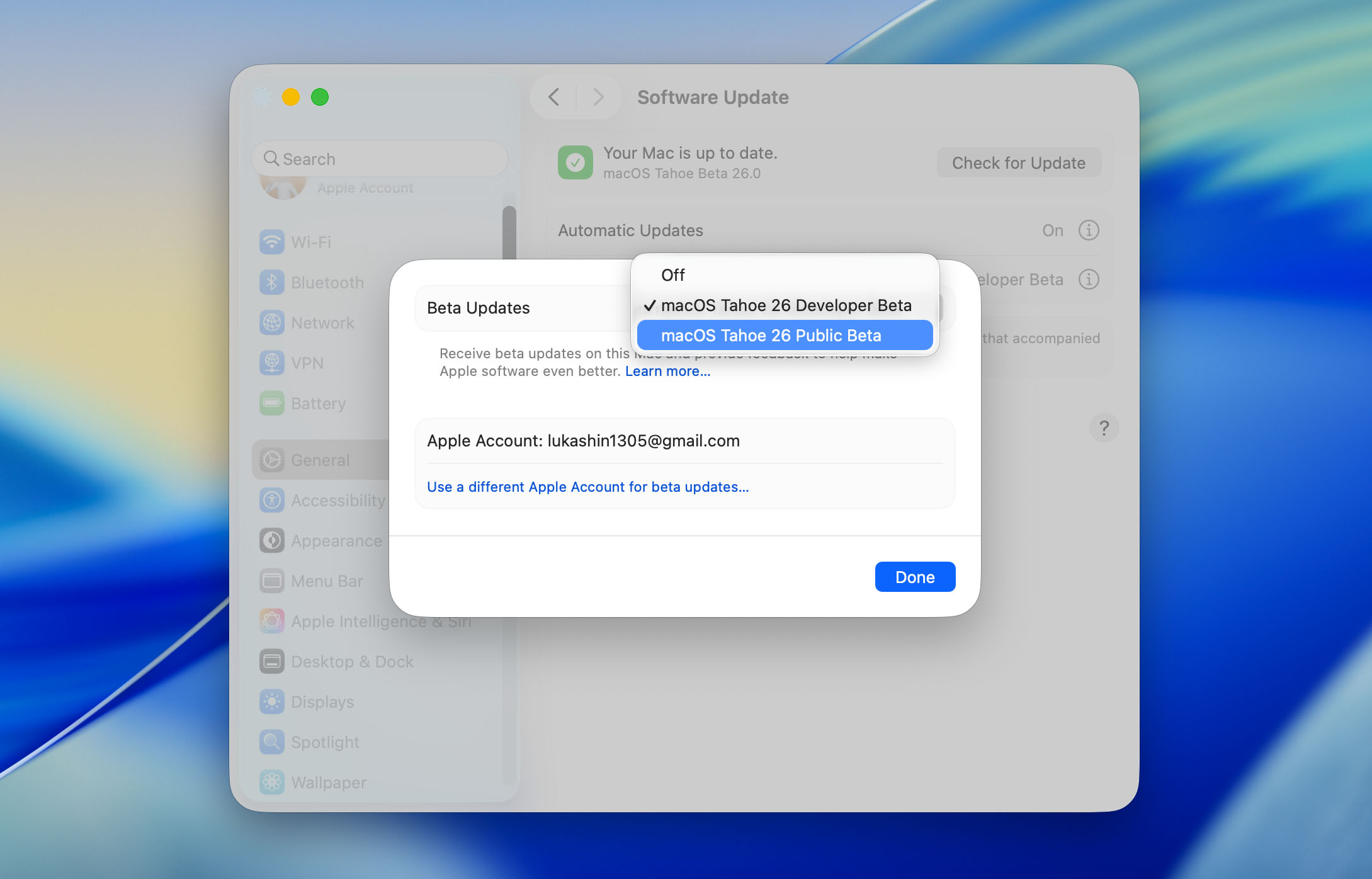
- Close the window and return to Software Update.
- You should now see macOS 26 beta available. Click Update Now.
- Let your Mac do its thing. Reboot when prompted.
Keep in mind, macOS 26 doesn’t support every Mac. You need a device with Apple Silicon or a fairly recent Intel chip. It works on MacBook Air and Pro models from 2020 and later, iMac 2020 and later, Mac Studio, Mac mini 2020 and newer, and Mac Pro from 2019 onward. If your Mac came out when headphone jacks were still controversial, it probably won’t qualify.
Final Thoughts
Now everyone has a chance to try macOS 26 beta for themselves. The OS has already stirred up plenty of noise in the month since Apple first announced it – some good, some dramatic, all expected. But, no matter what anyone says, we’re satisfied. The system looks fresh and runs smoothly. And somehow, it doesn’t crash. We haven’t spotted any serious bugs or deal-breaking glitches yet, and for a first public beta, that feels suspiciously impressive. Apple might actually know what it’s doing this time.
So now we wait for the fall, when the full release lands. If this beta already feels this polished, we’re optimistic. With a bit more work and a few final touches, macOS 26 might turn out to be one of those rare updates that looks good, works well, and doesn’t leave you regretting the download. We’ll take it.






